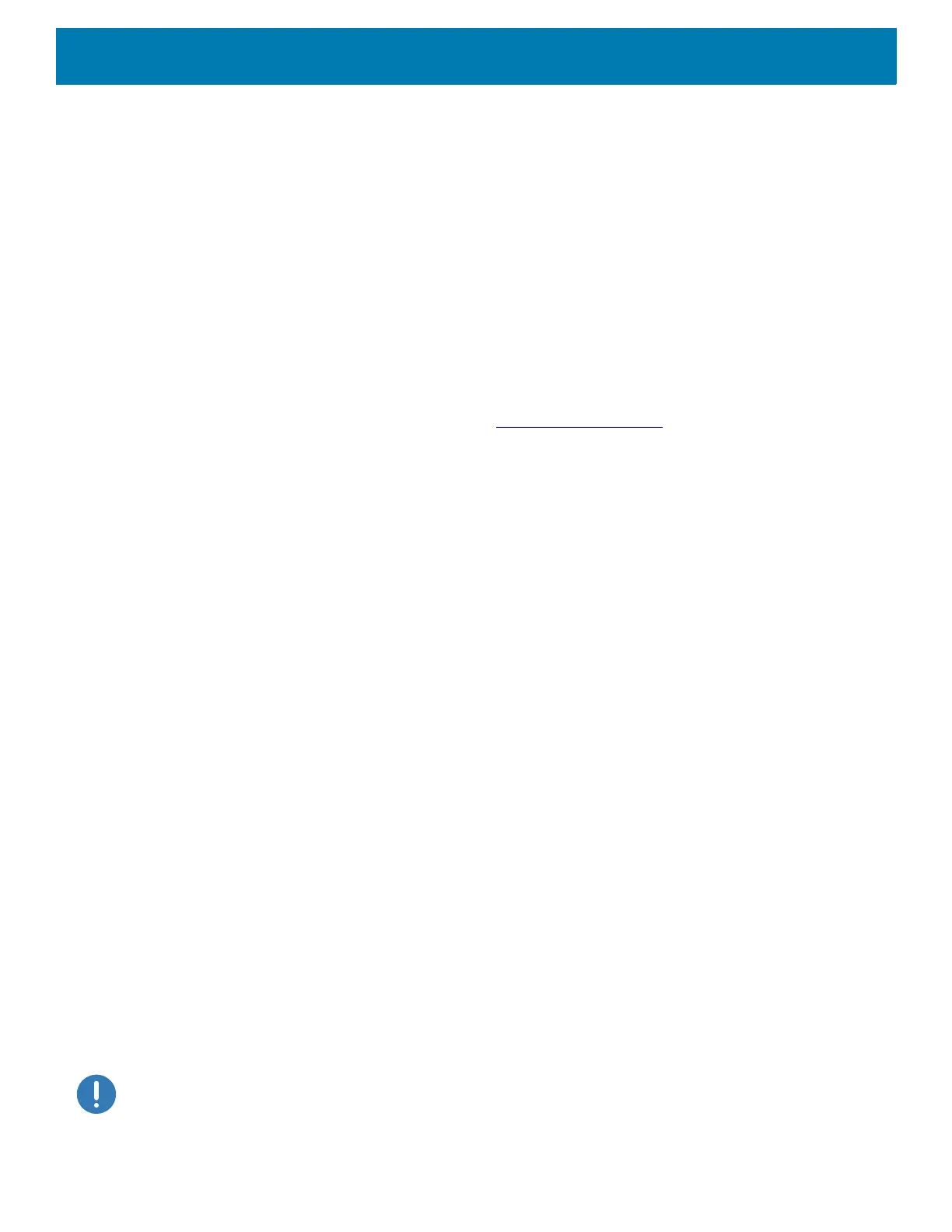Application Deployment
206
4. Ensure that the build number matches the new system update package file number.
Performing an Enterprise Reset
An Enterprise Reset erases all user data in the /data partition, including data in the primary storage locations
(
/sdcard and emulated storage).
Before performing an Enterprise Reset, provision all necessary configuration files and restore after the reset.
Perform Enterprise Reset using USB drive or using ADB.
Downloading the Enterprise Reset Package
To download the system update package:
1. Go to the Zebra Support & Downloads web site, www.zebra.com/support
.
2. Download the Enterprise Reset file to a host computer.
Using a USB Drive
To perform an Enterprise Reset using USB drive:
1. Copy the Enterprise Reset zip file to the root of the USB drive.
• Copy the zip file to a USB drive using a host computer and then installing the USB drive into the device.
• Connect the device with a USB drive already installed to the host computer and copy zip file to the USB
drive. Disconnect the device from the host computer.
2. Press and hold the Power button until the menu appears.
3. Touch Restart. The device resets.
4. Press and hold the blue button until the Zebra boot screen appears. The Android Recovery screen
appears.
5. Press the Up and Down buttons to navigate to the apply update from USB drive.
6. Press the Power button.
7. Press the Up and Down buttons to navigate to the Enterprise Reset file.
8. Press the Power button. The Enterprise Reset occurs and then the device returns to the Recovery screen.
9. Press the Power button.
Using ADB
To perform an Enterprise Reset using ADB:
1. Using a T10 Torx screwdriver, remove four screws securing the top cover to the device. See Figure 134 on
page 202.
IMPORTANT: When the user connects a USB cable to the USB port on top of the device, the USB and RS-232 ports on the
bottom are disabled.
2. Connect the device to a host computer using a micro USB cable.
