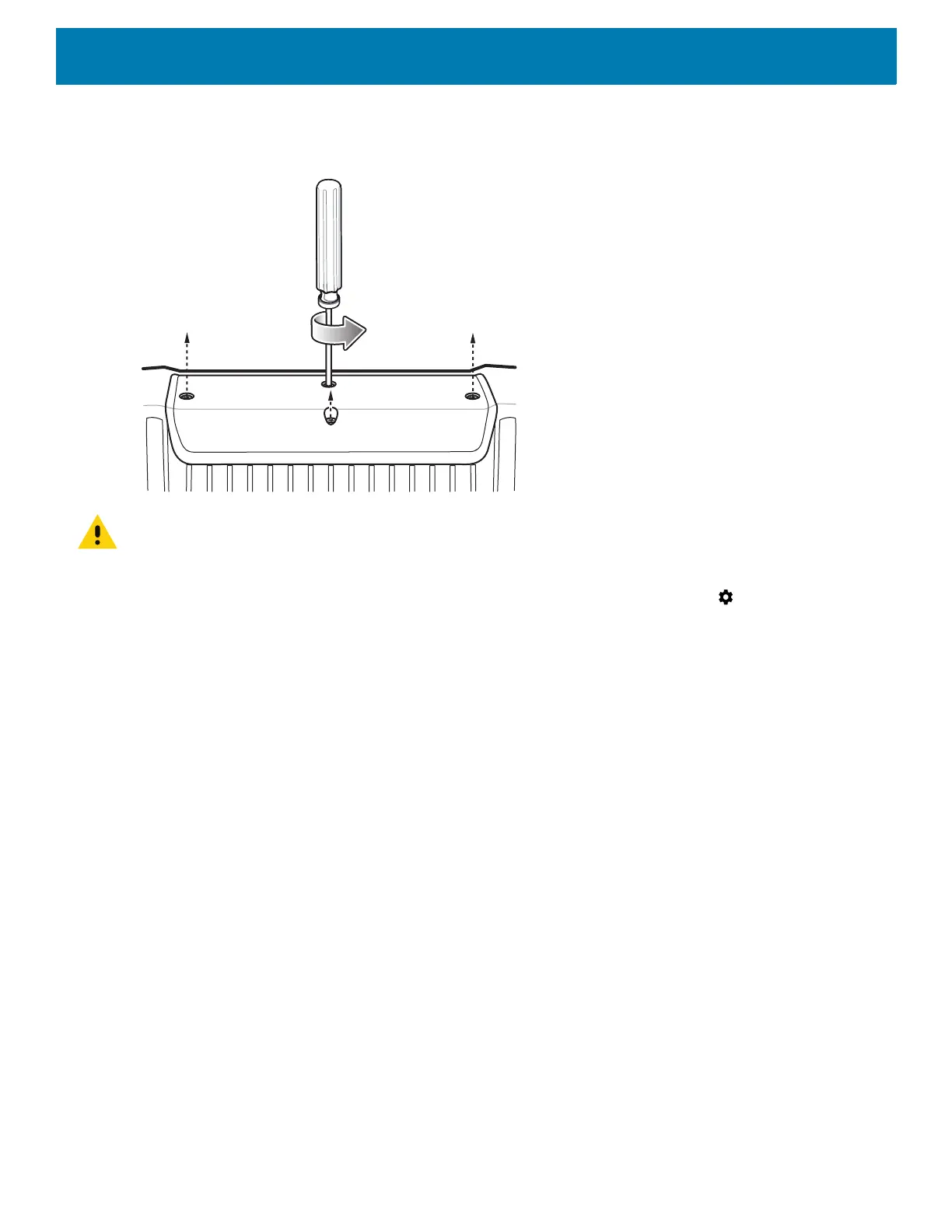Application Deployment
202
1. Using a T10 Torx screwdriver, remove four screws securing the top cover to the device.
Figure 134 Remove Top Cover
IMPORTANT: When the user connects a USB cable to the USB port on top of the device, the USB and RS-232 ports on the
bottom are disabled.
2. Connect the device to a host computer using USB. See USB Communication.
3. Swipe down from the Status bar to open the Quick Access panel and then touch .
4. Touch System > Developer options.
5. Slide the switch to the ON position.
6. Touch USB Debugging. A check appears in the check box. The Allow USB debugging? dialog box
appears.
7. Touch OK.
8. On the host computer, open a command prompt window and use the adb command:
adbinstall<application>
where: <application> = the path and filename of the apk file.
9. Disconnect the device from the host computer. See USB Communication.Replace the top cover.
