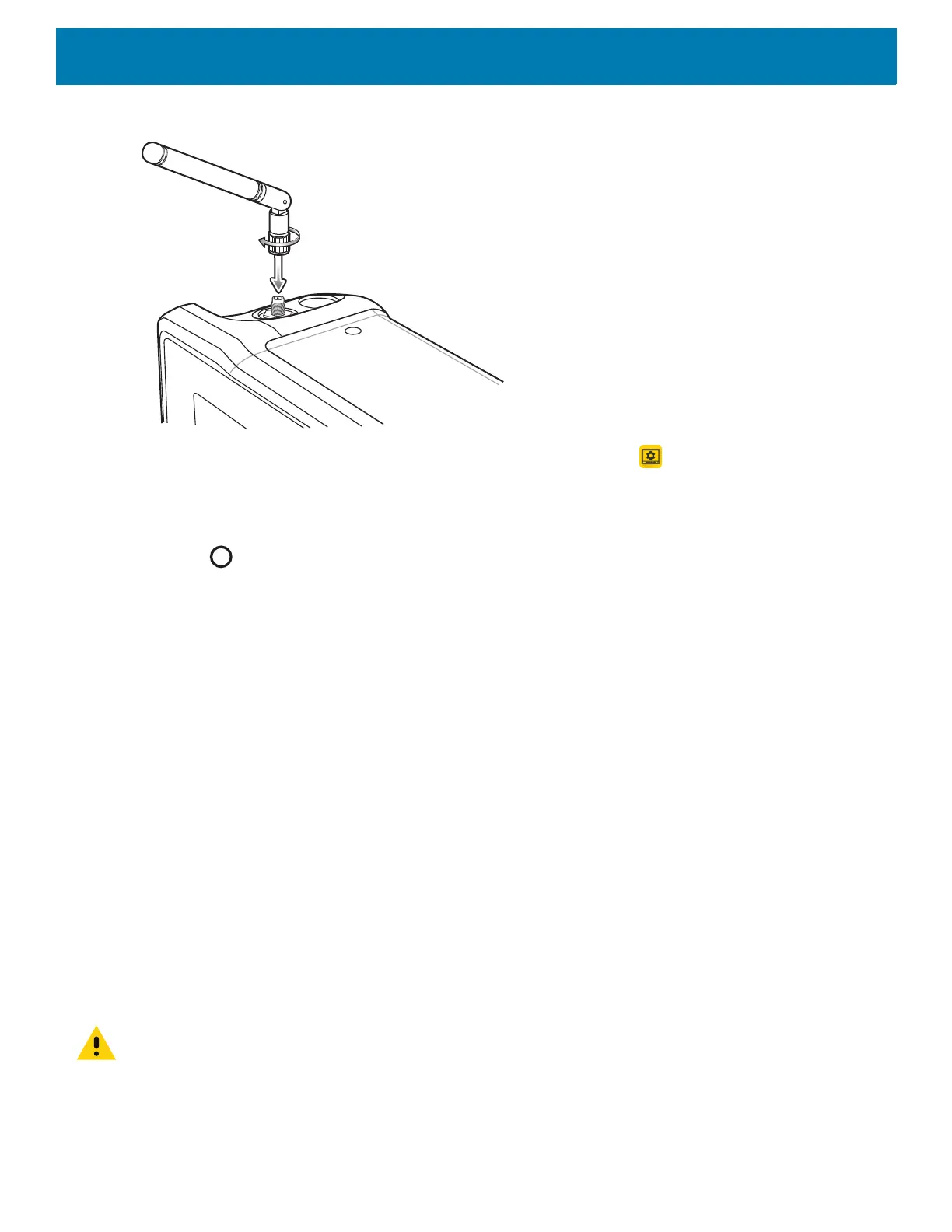Installation
27
Figure 8 Installing External Antenna
4. Swipe up from the bottom of the Home screen and touch VC Setting .
5. Touch Choose Antenna.
6. Touch External Antenna.
7. Touch .
Positioning the VC8300 in the Vehicle
When positioning the VC8300 on the vehicle:
• The driver's field of view must be kept free.
• Plan for sufficient space if a keyboard and scanner are installed with the VC8300.
• No part of the VC8300 system may project beyond the vehicle.
Overview of the Assembly Steps
Before fastening the VC8300 to the vehicle:
• Configure shut down automation.
• Prepare the forklift such as ignition connection and correct voltage.
• It is recommended to fasten the bracket to the vehicle and then install the VC8300 to the bracket.
Cable Dust Cover
For the dust cover location, see VC8300 Back View with Dust Cover on page 20.
CAUTION: Turn on external peripheral devices with their own power supply at the same time or after the VC8300. If this is
not possible, ensure that the VC8300 is adequately protected from power leakage caused by an external device.
