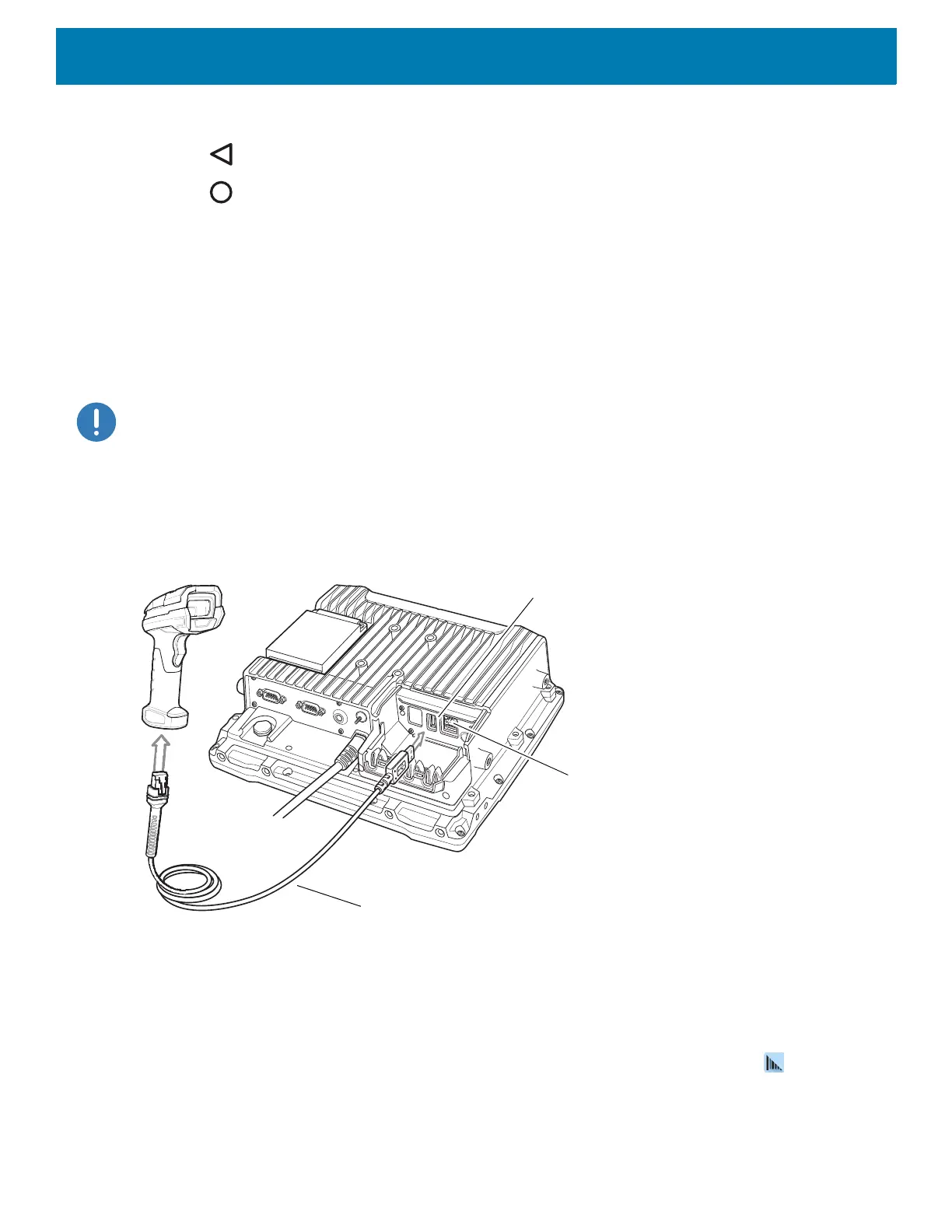Data Capture
98
19.Select 1 or 2.
20.Touch .
21.Touch .
Connecting a USB Scanner
To connect a USB scanner, use one of the following methods:
• Simple Serial Interface (SSI) mode
• Human Interface Device (HID) mode.
Connecting Using Simple Serial Interface
IMPORTANT: Make sure that DS3608 scanner has firmware version CAACJS00-004-R00D0.DAT or higher.
To connect a USB scanner using SSI mode:
1. On the back of the VC8300, remove the dust cover.
2. Connect the scanner cable USB connector to either USB port. The scanner beeps.
Figure 72 Connect USB Scanner
3. Place cable into strain relief.
4. Replace the dust cover.
5. Ensure that the scanner is in SSI mode. Refer to the scanner Product Reference Guide and scan the SSI
Over USB CDC barcode.
6. On the VC8300 home screen, swipe up from the bottom of the Home screen and touch .
7. Select a profile.
8. Configure additional settings.
USB Cable
USB Port
USB Port
