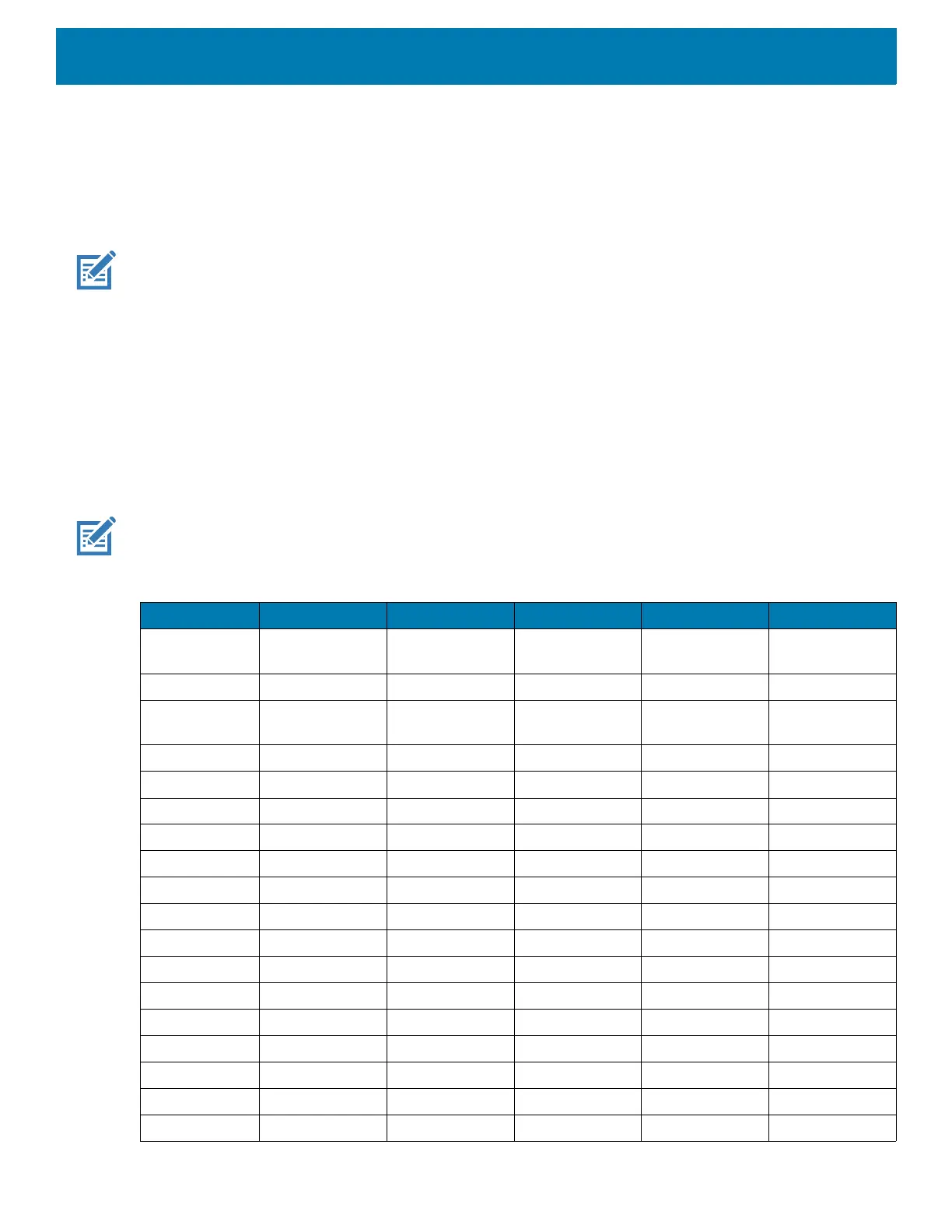DataWedge
138
• On connect - Selects the external scanner as the default scanning device immediately upon connection.
• On disconnect - Reverts to a built-in scanner based on its position in an internally managed scanner list
(which varies by host device). This is usually the scanner most recently used prior to the external
connection (see notes below).
• On connect/disconnect - Selects an external scanner as the default scanning device immediately upon
connection. Upon disconnection, reverts to the scanner set as the default prior to the external connection.
NOTE: The system selects the default scanner based on the connection state and the scanner's position in an internally
managed scanner list. If the newly connected scanner is lower in the scanner list than the one currently selected as the de-
fault scanner, the newly connected scanner becomes the default scanner.
On devices with only one built-in scanner or imager, On disconnect reverts to that built-in scanner or imager.
Decoders
Configures which barcode decoders are enabled or disabled. For best performance disable all unnecessary
decoders.
Touch Decoders. The Barcode input screen appears. A check in the checkbox indicates that the decoder is
enabled. By default the most commonly used decoders are enabled (shown below with an asterisk). The
supported decoders are:
NOTE: DataWedge supports the decoders listed below but not all are validated on this device.
Table 15 Supported Decoders
Decoders RS507/RS507X RS6000 DS2278 DS36x8 LI36x8
Australian
Postal
OOOO--
Aztec XXXX--
Canadian
Postal
--O------
Chinese 2 of 5OOOOO
CodabarXXXXX
Code 11OOOOO
Code 128XXXXX
Code 39XXXXX
Code 93OOOOO
Composite ABOOOO--
Composite COOOO--
Discrete 2 of 5OOOOO
DatamatrixXXXX--
Dutch PostalOOOO--
DotCodeOOOOO
EAN13 XXXXX
EAN8 XXXXX
GS1 DataBarXXXXX
