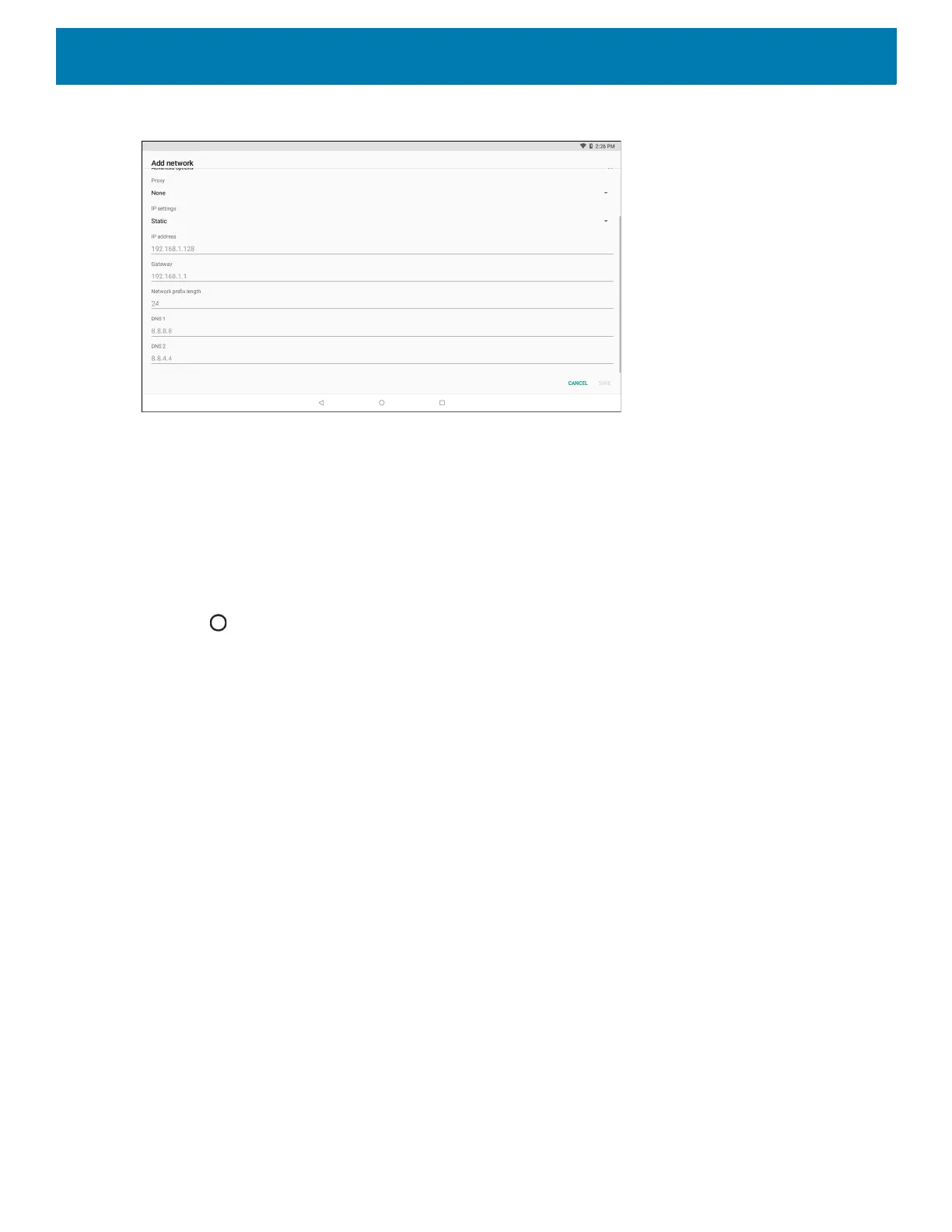Wireless
110
Figure 83 Static IP Settings
7. In the IP address text box, enter an IP address for the device.
8. If required, in the Gateway text box, enter a gateway address for the device.
9. If required, in the Network prefix length text box, enter the prefix length.
10.If required, in the DNS 1 text box, enter a Domain Name System (DNS) address.
11.If required, in the DNS 2 text box, enter a DNS address.
12.Touch Connect.
13.Touch .
Wi-Fi Preferences
Use the Wi-Fi preferences to configure advanced Wi-Fi settings. From the Wi-Fi screen scroll down to the
bottom of the screen and touch Wi-Fi preferences.
• Open network notification - When enabled, notifies the user when an open network is available.
• Advanced - Touch to expand options.
• Additional settings - See Additional Settings.
• Install Certificates – Touch to install certificates.
• Network rating provider - To help determine what constitutes a good Wi-Fi network, Android supports
external Network rating providers that provide information about the quality of open Wi-Fi networks.
Select one of the providers listed or None. If none are available or selected, the Connect to open
networks feature is disabled.
• Wi-Fi Direct - Displays a list of devices available for a direct Wi-Fi connection.
• WPS Push Button - Touch to connect to a network using Wi-Fi Protected Setup (WPS) push button
method.
• WPS Pin Entry - Touch to connect to a network using Wi-Fi Protected Setup (WPS) pin entry method.
• MAC address - Displays the Media Access Control (MAC) address of the device when connecting to
Wi-Fi networks.
• IP address - Displays the IP address of the device when connecting to Wi-Fi networks.
