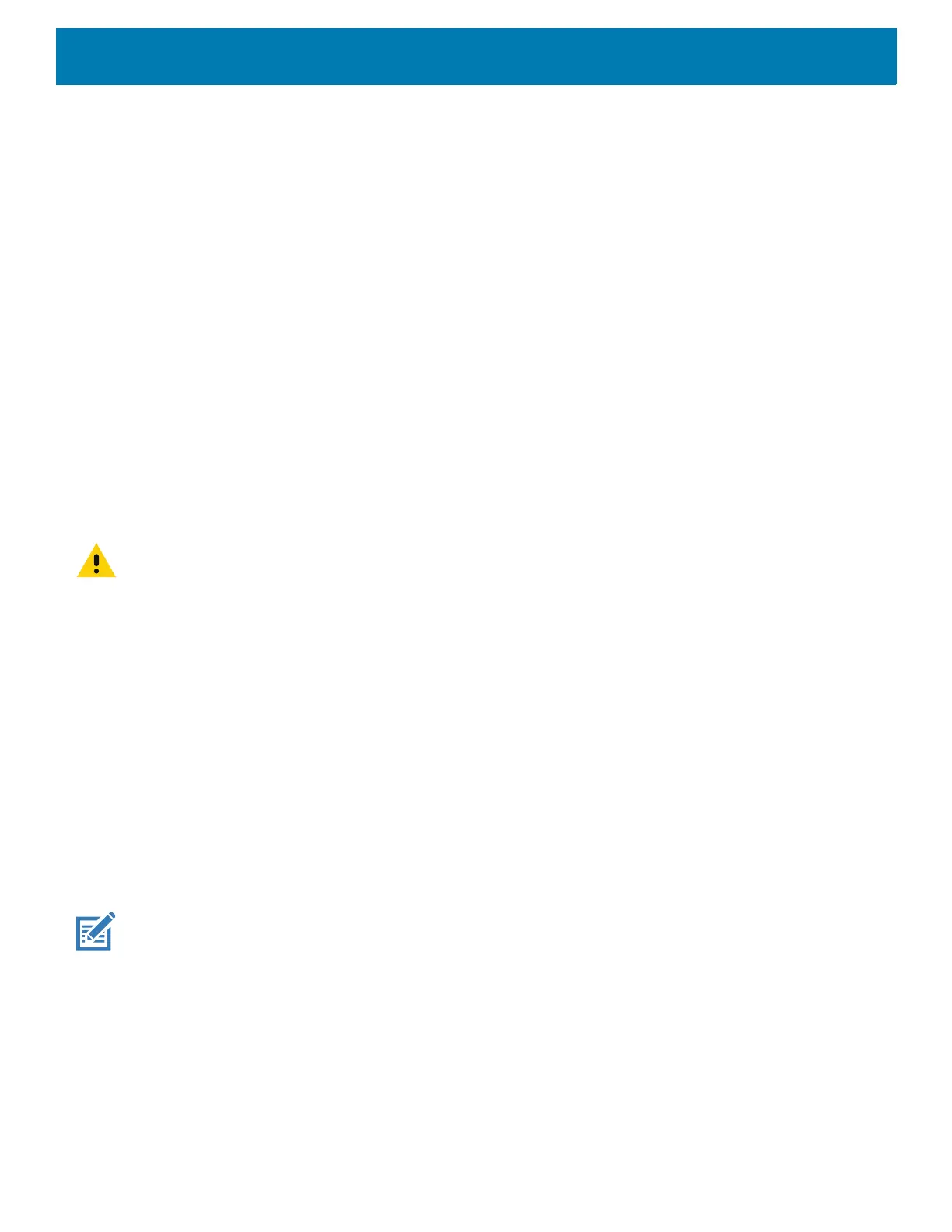Using the Device
54
Resetting the Device
There are four reset functions:
• Soft reset
• Hard reset
• Enterprise reset. See Performing an Enterprise Reset on page 206.
• Factory reset. See Performing a Factory Reset on page 207.
Performing a Soft Reset
Perform a soft reset if applications stop responding.
1. Press and hold the Power button until the menu appears.
2. Touch Restart.
3. The device reboots.
Performing a Hard Reset
CAUTION: Performing a hard reset with a USB drive installed in the device may cause damage or data corruption to the
USB drive.
Perform a hard reset if the device stops responding.
1. Press and hold the Power button for at least 16 seconds.
2. Release the Power button when the Zebra logo appears.
3. The device reboots.
Suspend Mode
The device goes into suspend mode when you press the Power button or after a period of inactivity (set in the
Display settings window).
To wake the device from Suspend mode, press the Power button. The Lock screen displays. Swipe the screen
up to unlock. If the Pattern screen unlock feature is enabled, the Pattern screen appears instead of the Lock
screen. If the PIN or Password screen unlock feature is enabled, enter the PIN or password after unlocking the
screen. See Un-Locking the Screen.
NOTE: If you enter the PIN, password, or pattern incorrectly five times, you must wait 30 seconds before trying again.
If you forget the PIN, password, or pattern contact your system administrator.
Transferring Files
To transfer files to the device use a USB drive.
