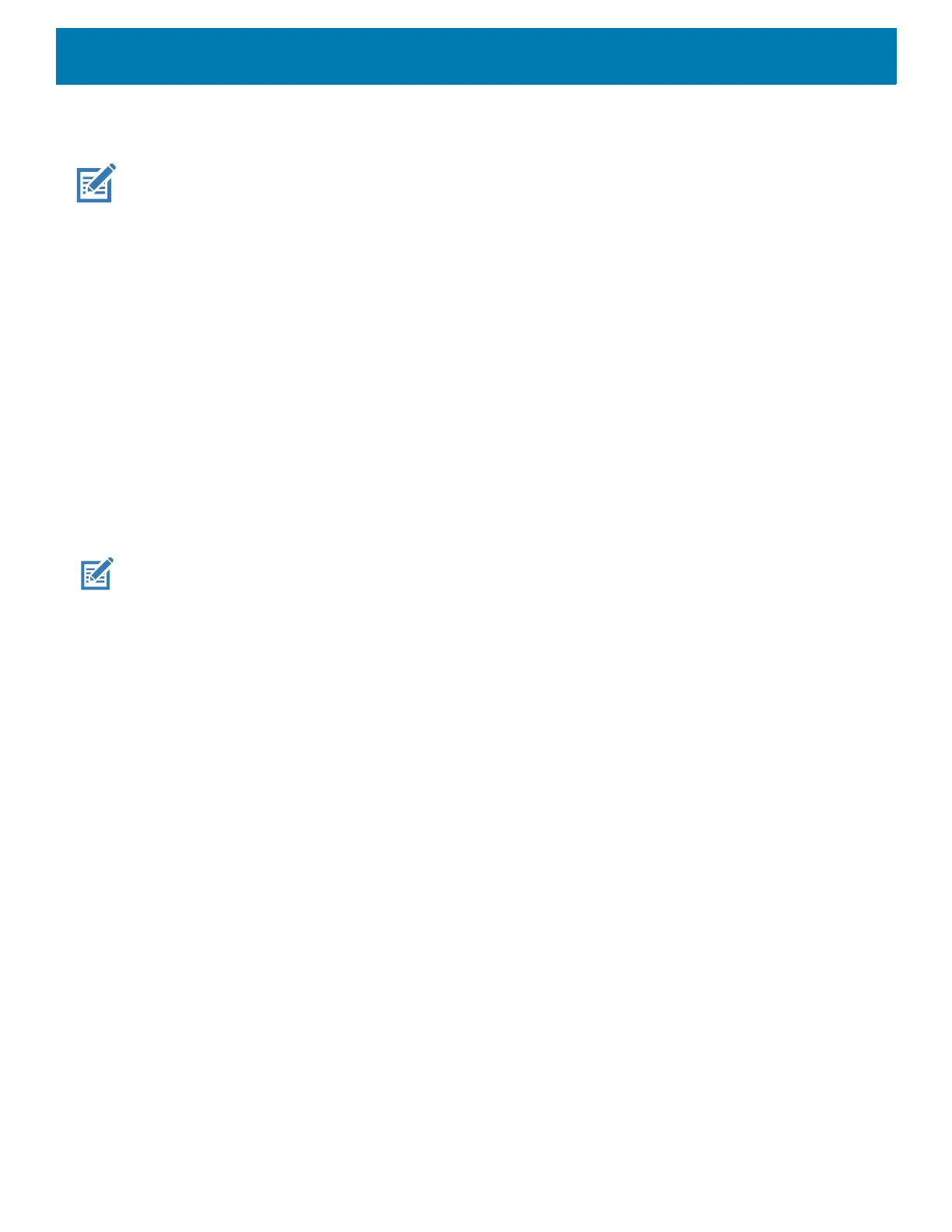Wireless
111
Additional Wi-Fi Settings
NOTE: Additional Wi-Fi settings are for the device, not for a specific wireless network.
Use the Additional Settings to configure additional Wi-Fi settings. To view the additional Wi-Fi settings, scroll
to the bottom of the Wi-Fi screen and touch Wi-Fi Preferences > Advanced > Additional settings.
•Regulatory
• Country Selection - Displays the acquired country code if 802.11d is enabled, else it displays the
currently selected country code.
• Region code - Displays the current region code.
• Band and Channel Selection
• Wi-Fi frequency band - Set the frequency band to: Auto (default), 5 GHz only or 2.4 GHz only.
• Available channels (2.4 GHz) - Touch to display the Available channels menu. Select specific
channels and touch OK.
• Available channels (5 GHz) - Touch to display the Available channels menu. Select specific channels
and touch OK.
• Logging
• Advanced Logging – Touch to enable advanced logging or change the log directory.
NOTE: All log files are saved in /storage/sdcard/fusionlogs on the VC8300.
Fusion will ask the user whether to clear out previous logs before starting logging.
tcpdump capture file and fusion-sysinfo.log will only be generated when advanced logging is stopped.
• Android logcat output with time stamps and the kernel messages in the file: fusion-wlan.log.
• tcpdump intermediate capture of packets between network stack and driver in the file:
fusion‐pktcap.pcap
• Fusion versions, Wi-Fi state machine logs and other framework information in the file:
fusion‐sysinfo.log.
• Wireless logs - Use to capture Wi-Fi log files.
• Fusion Logger - Touch to open the Fusion Logger application. This application maintains a history
of high level WLAN events which helps to understand the status of connectivity.
• Fusion Status - Touch to display live status of WLAN state. Also provides information about the
device and connected profile.
