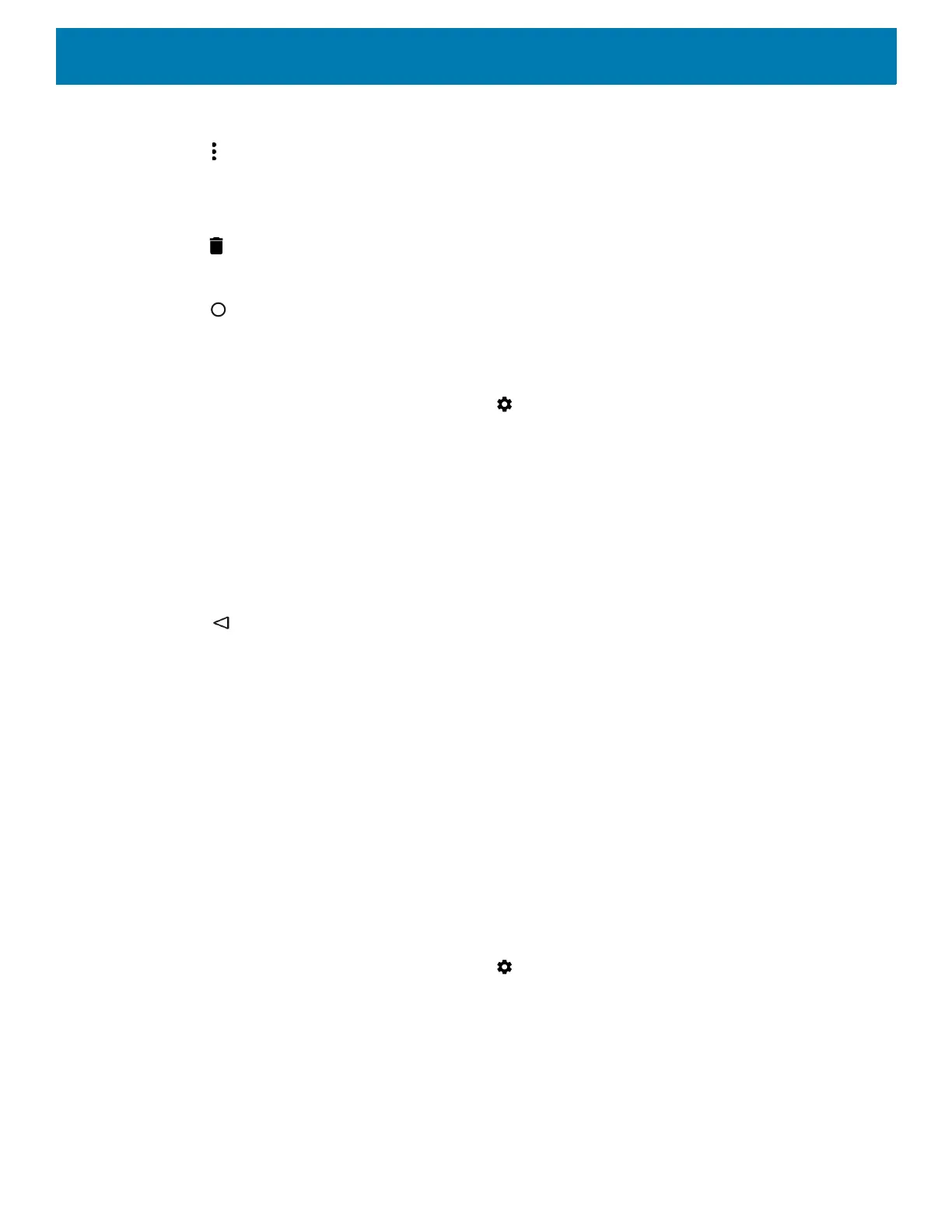Settings
192
3. Touch Languages.
4. Touch .
5. Touch Remove.
6. Select the languages to remove.
7. Touch .
8. Touch OK.
9. Touch .
Adding Words to the Dictionary
1. Swipe down from the status bar and then touch .
2. Touch System > Language & input.
3. Touch Advanced > Personal dictionary.
4. If prompted, select the language that this word or phase is stored.
5. Touch + to add a new word or phrase to the dictionary.
6. Enter the word or phrase.
7. In the Shortcut text box, enter a shortcut for the word or phrase.
8. Touch .
Virtual Keyboard Settings
Use the Language & input settings for configuring the on-screen virtual keyboards.
Enterprise Keyboard Configuration
Upon initial boot-up of the device, the Enterprise Keyboard app appears in the All Apps window. Run the app
to enable and configure the Enterprise keyboard. After configuration, the app disappears from the All Apps
windows.
Enabling Keyboards
To enable the installed virtual keyboard:
1. Swipe down from the status bar and then touch .
2. Touch System > Language & input.
3. Touch Virtual keyboard.
4. Touch Manage keyboards.
5. Touch one or more of the keyboard input method switches.
6. Touch OK.
