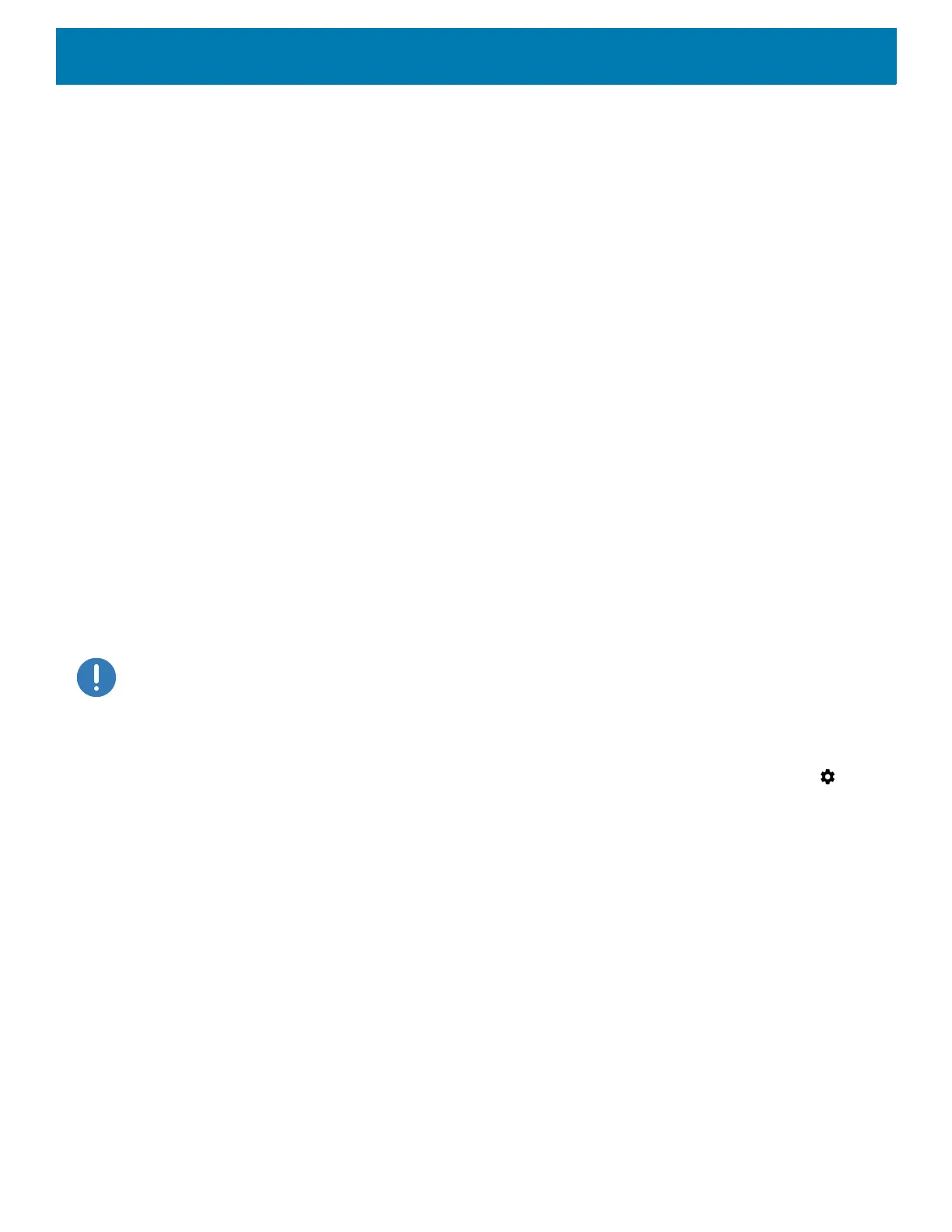Application Deployment
208
Using a USB Drive
1. Copy the Factory Reset zip file to the root of the USB drive.
• Copy the zip file to a USB drive using a host computer and then installing the USB drive into the device.
• Connect the device with a USB drive already installed to the host computer and copy the zip file to the
USB drive. Disconnect the device from the host computer.
2. Press and hold the Power button until the menu appears.
3. Touch Restart. The device resets.
4. Press and hold the blue button until the Zebra boot screen. The System Recovery screen appears.
5. Press the Up and Down buttons to navigate to the apply update from USB drive.
6. Press the Power button.
7. Press the Up and Down buttons to navigate to the Android Reset file.
8. Press the Power button. The Factory Reset occurs and then the device returns to the Recovery screen.
9. Press the Power button.
Using ADB
To perform an Factory Reset using ADB:
1. Using a T10 Torx screwdriver, remove four screws securing the top cover to the device. See Figure 134 on
page 202.
IMPORTANT: When the user connects a USB cable to the USB port on top of the device, the USB and RS-232 ports on the
bottom are disabled.
2. Connect USB cable to the device.
3. Connect the USB cable to the host computer.
4. On the device, swipe down from the Status bar to open the Quick Access panel and then touch .
5. Touch System > Developer options.
6. Slide the switch to the ON position.
7. Touch USB Debugging. A check appears in the check box. The Allow USB debugging? dialog box
appears.
8. Touch OK.
9. On the host computer, open a command prompt window and use the adb command:
adbrebootrecovery
10.Press Enter. The System Recovery screen appears.
11.Press the Up and Down buttons to navigate to apply from adb.
12.Press the Power button.
