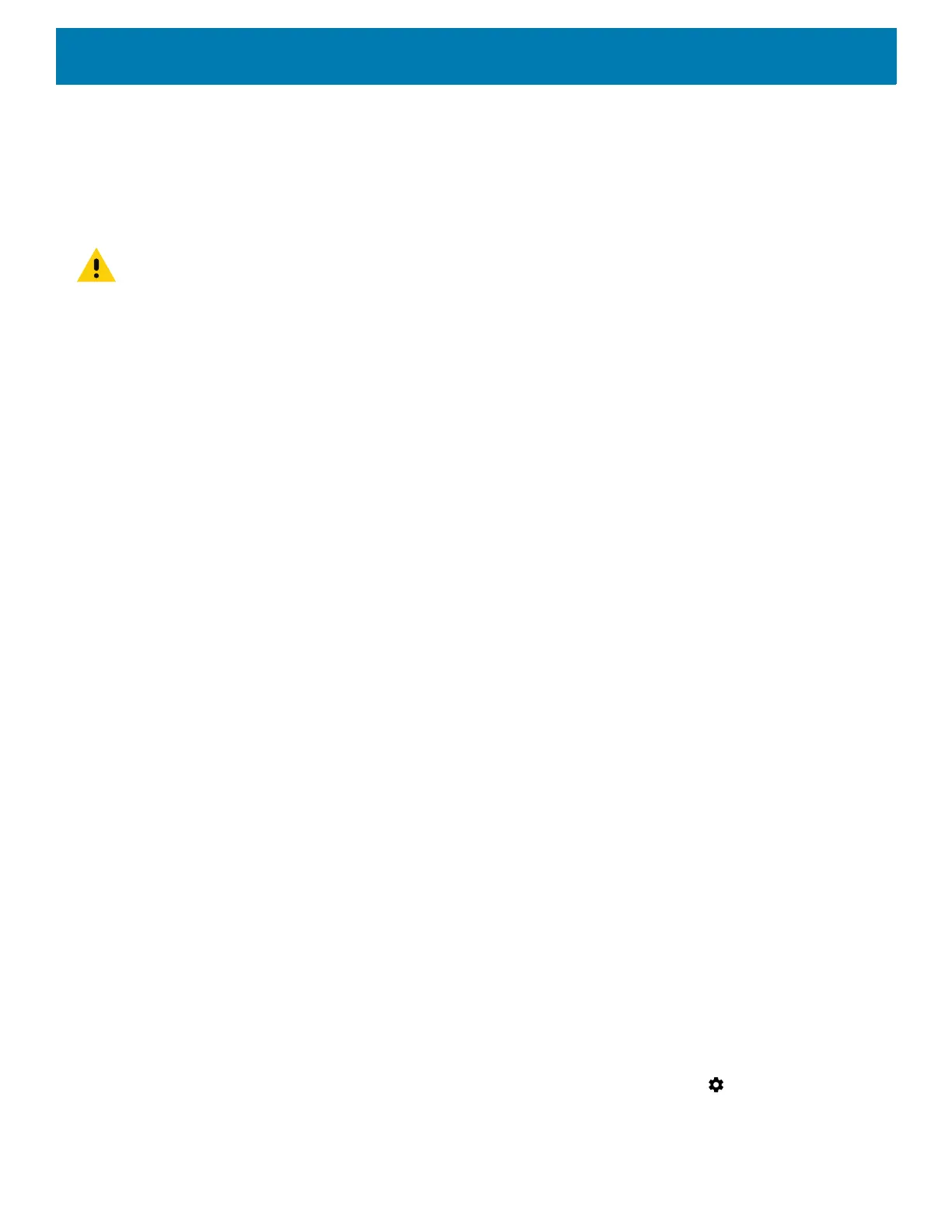Getting Started
22
Powering Up the Device
Power up the device after connecting all of the devices.
To power up the device, connect to an appropriate power supply and press the Power button (see Figure 1) or
the ignition signal.
CAUTION: Make sure there is a suitable disconnecting device such as a power switch or circuit breaker in the power supply
circuit. See Installing the Device on page 24 for more information.
Powering Down the Device
Always shut down the device as follows:
1. Press the Power button until the menu appears on the screen.
2. Touch Power off.
Setting Up WLAN
To connect to a WLAN, see Scanning and Connecting to a Wi-Fi Network on page 104.
Device Settings
The user can configure the device setting:
• Date and Time settings. See Display Setting on page 182.
• Display settings, see Display Setting on page 182.
• Sound settings, see General Sound Setting on page 184.
Heater Status
The device offers a unique heater system that enables continuous operations in freezer environments. See
Heater Control on page 71 for information about the heater settings.
Battery Management
To check the charge status of the backup battery, open Settings and touch System > About phone > Battery
Information or touch About phone > Status.
Battery status indicates that the battery is discharging and Battery level lists the battery charge (as a
percentage of fully charged).
Monitoring Battery Usage
The Battery screen provides battery charge details, power management options, and a list of which apps
consume the most battery power.
1. Swipe down from the Status bar to open the Quick Settings bar and then touch .
2. Touch Battery.
