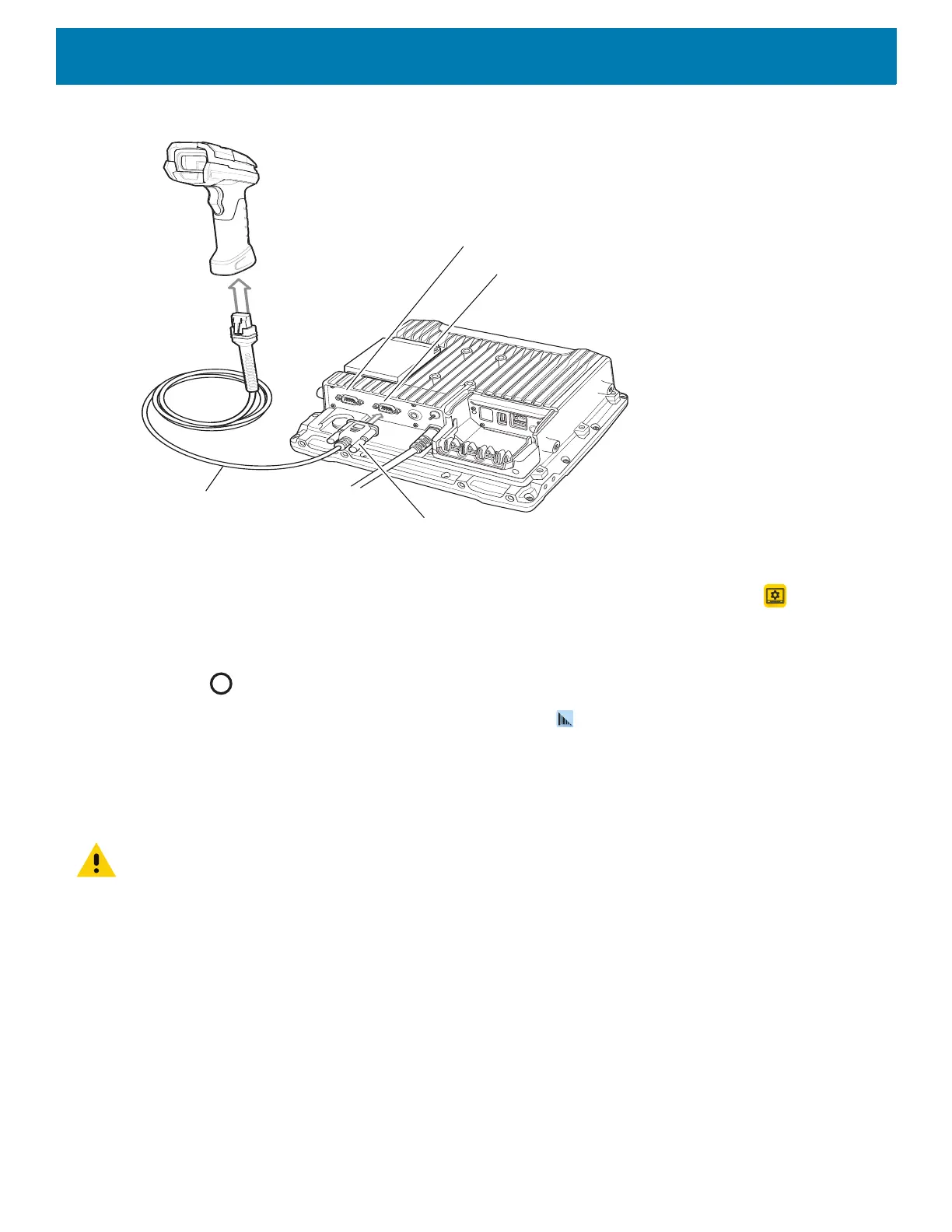Data Capture
97
Figure 71 Connect RS-232 Scanner
3. Tighten the RS-232 connect thumb screws.
4. On the VC8300 home screen, swipe up from the bottom of the Home screen and touch .
5. Touch +5V output on Serial Port 1 if the RS-232 scanner is connected to the COM1 port or +5V output
on Serial Port 2 if the scanner is connected to the COM 2 port. The scanner beeps.
6. Touch .
7. Swipe up from the bottom of the Home screen and touch .
8. Select a profile.
9. Scroll down to Serial port input from Serial port 1 or Serial port input from Serial port 2.
10.Touch Enabled. A check appears in the checkbox to the right.
IMPORTANT: By default, serial settings are set for all Zebra scanners. Other non-Zebra scanner may need configuration.
Refer to the scanner user guide for more information.
11.Touch Serial port configuration.
12.Touch Baud rate.
13.Select on of the available baud rates.
14.Touch Data bits.
15.Select 7 or 8.
16.Touch Parity.
17.Select a parity value.
18.Touch Stop bits.
COM 1 Port
COM 2 Port
RS-232 Cable
Thumb screws
