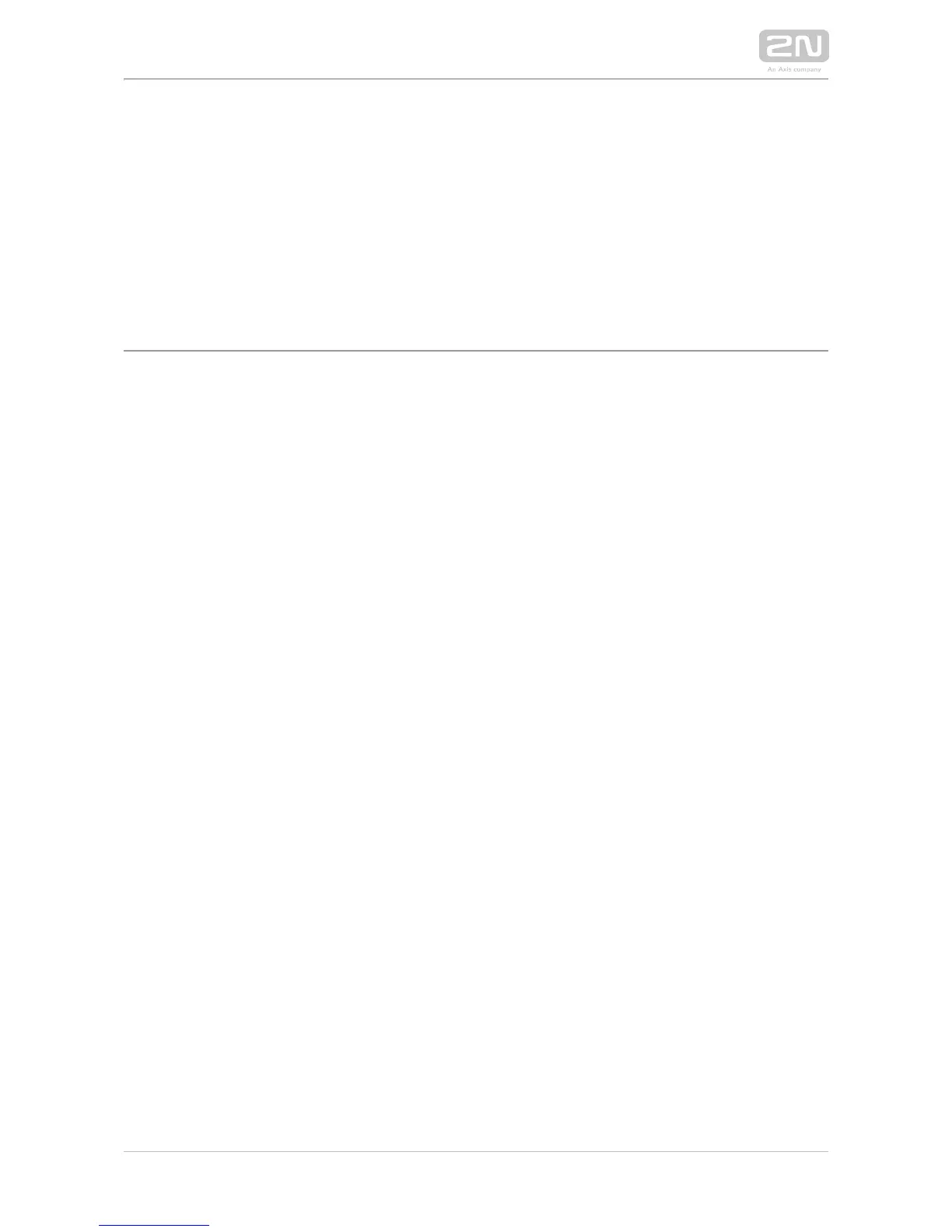2. Express Wizard for Basic
Settings
LAN Connection Setting
You have to know the intercom configuration interface address to connect to the LAN
successfully. Automatic IP address retrieval from the DHCP server is set by default in
the . Thus, if connected to a network in which a DHCP server 2N IP intercoms
configured to assign IP addresses to all new devices is available, the intercom will
obtain an IP address from the DHCP server. The intercom IP address can be found in
the DHCP server status (according to the MAC address given on the production
plate), or will be communicated to you by the intercom voice function; refer to the
Installation Manual of your intercom model.
If there is no DHCP server in your LAN, use the intercom buttons to set the static IP
address mode, refer to the Installation Manual of your intercom model. Your intercom
address will then be Use it for the first login and then change it if 192.168.1.100.
necessary.
Now enter the intercom IP address into your favourite browser. We recommend you
to use the latest Chrome, Firefox or Internet Explorer 9+ versions as is 2N IP intercom
not fully compatible with earlier browser versions.
Use the name and password (i.e. default reset password) for your first login admin 2n
to the configuration interface.
We recommend you to change the default password upon your first login.
The intercom requires a password change upon the first login. Strong passwords are
only accepted: eight characters at least including one capital letter, one small letter
and one digit.