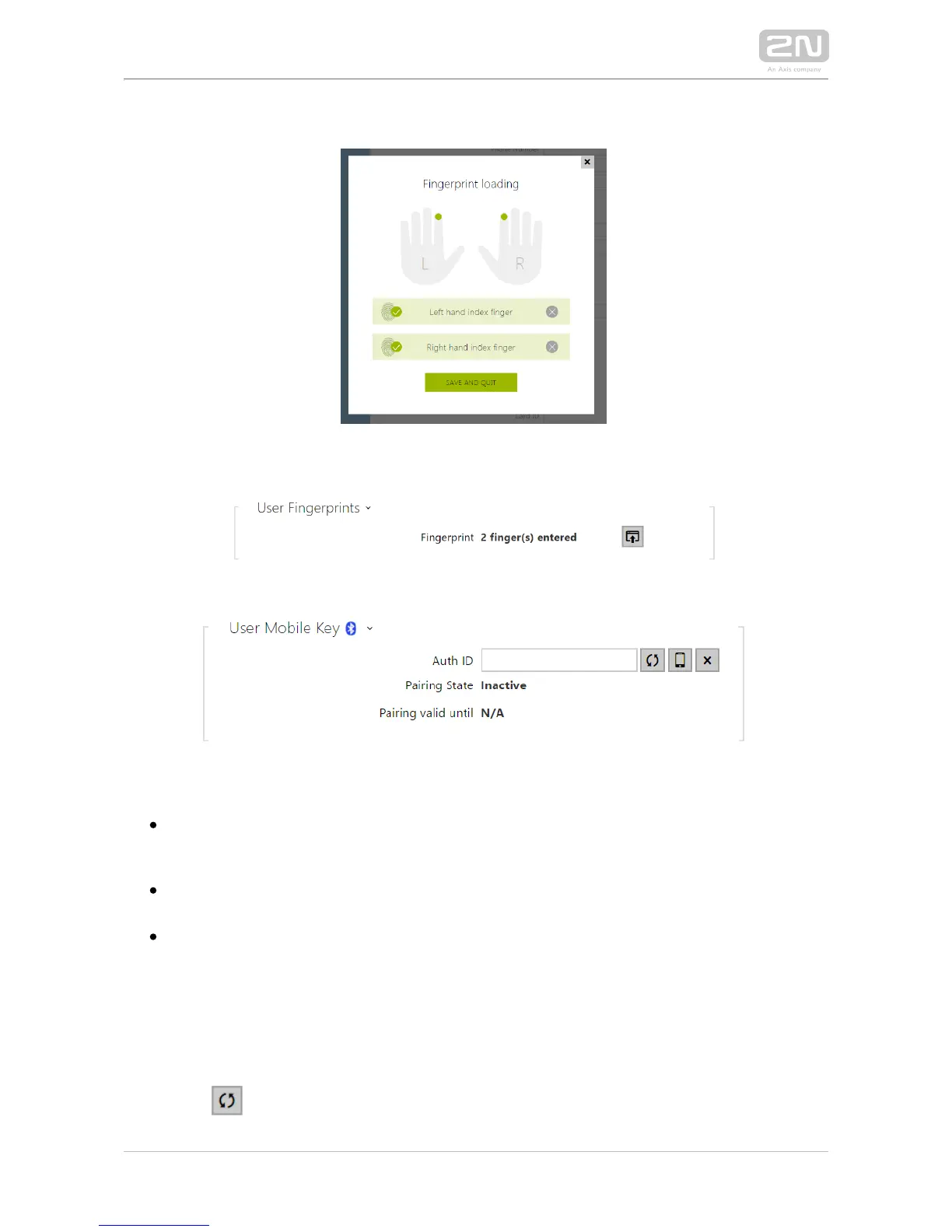1.
Click SAVE AND QUIT to apply the fingerprint settings.
8) You can check the current settings in the User tab.
– set a unique mobile device/user identifier. The parameter value is Auth ID
automatically generated for pairing. You can move Auth ID to another user or
copy it to another device in the same location.
– display the current pairing state (Inactive, Waiting for pairing, PIN Pairing state
validity expired or Paired).
– display the date and time of the generated authorisation PIN Pairing valid until
validity end.
Pairing via Bluetooth Module in Intercom
To pair a mobile phone with the user:
Click at Auth ID to start pairing for the selected user account.
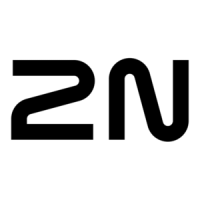