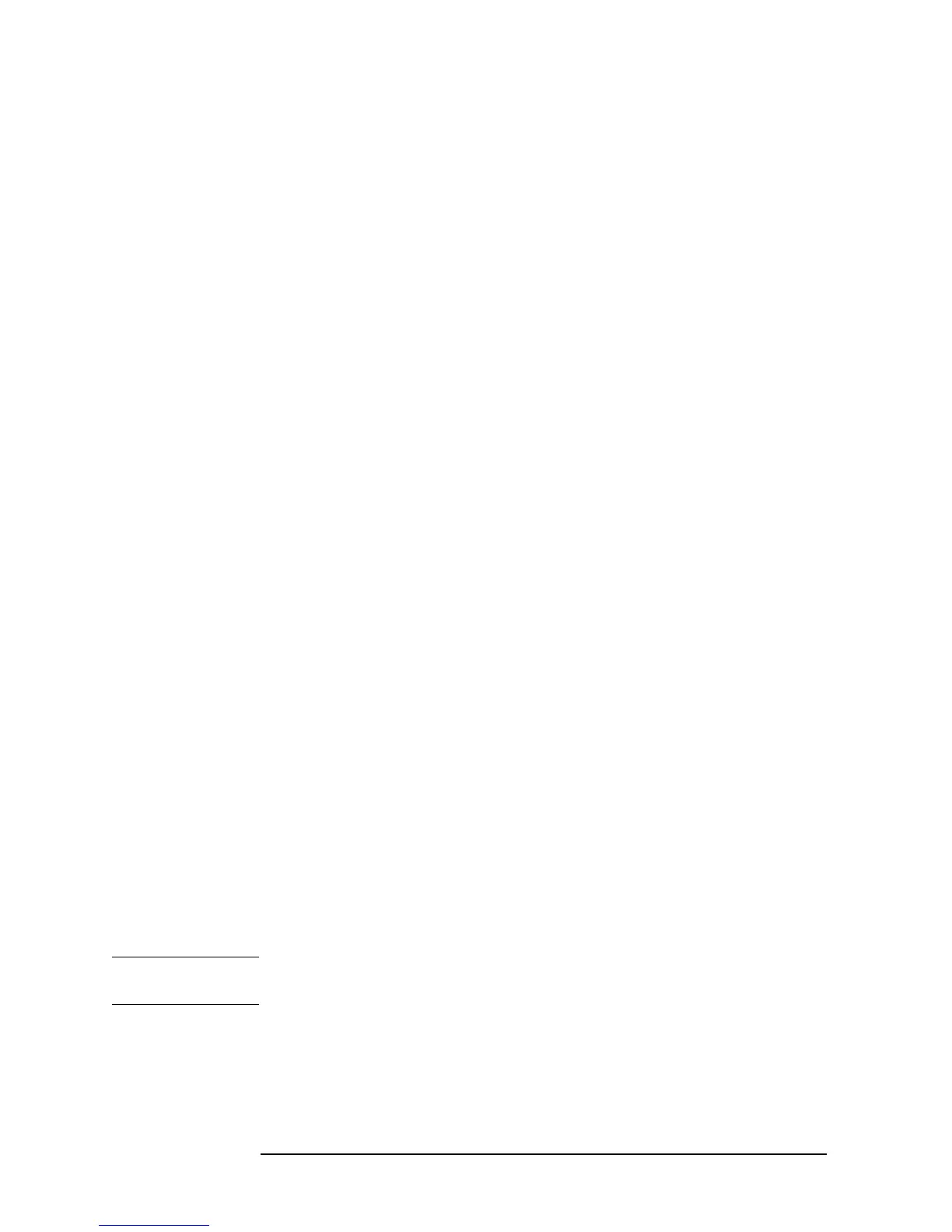316 Chapter 9
Setting/Using Control and Management Functions
Setting/Checking the LAN
Step 5. Press the 2nd key. In the set parameter value field in the upper left area of the screen, the
2nd part of the gateway address (current set value) is displayed. Below it, the entire
currently set IP address is displayed in a smaller size.
Step 6. Use the keys or rotary knob of the ENTRY block in one of the following ways to specify
the 2nd part of the gateway address.
• Enter the desired value with the numeric keys (
[0] to [9]) and then press the [´1] unit
key.
• Turn the rotary knob (
m
mm
m) until the desired value is set.
• Press the step keys ([][¯]) to set the desired value.
The 2nd part of the gateway address can be set to an integer ranging from 0 through 255.
Step 7. Press the
3rd key. In the set parameter value field in the upper left area of the screen, the
3rd part of the gateway address (current set value) is displayed. Below it, the entire
currently set gateway address is displayed in a smaller size.
Step 8. Use the keys or rotary knob of the ENTRY block in one of the following ways to specify
the 3rd part of the gateway address.
• Enter the desired value with the numeric keys (
[0] to [9]) and then press the [´1] unit
key.
• Turn the rotary knob (
m
mm
m) until the desired value is set.
• Press the step keys ([][¯]) to set the desired value.
The 3rd part of the gateway address can be set to an integer ranging from 0 through 255.
Step 9. Press the
4th key. In the set parameter value field in the upper left area of the screen, the
4th part of the gateway address (current set value) is displayed. Below it, the entire
currently set gateway address is displayed in a smaller size.
Step 10. Use the keys or rotary knob of the ENTRY block in one of the following ways to specify
the 4th part of the gateway address.
• Enter the desired value with the numeric keys (
[0] to [9]) and then press the [´1] unit
key.
• Turn the rotary knob (
m
mm
m) until the desired value is set.
• Press the step keys ([][¯]) to set the desired value.
The 4th part of the gateway address can be set to an integer ranging from 0 through 255.
Step 11. Press the
done key to store the gateway address data set in Steps 3 through 10 in the
Agilent 4294A and to return to the Local menu.
NOTE When you want to cancel the setting of the gateway address, press the cancel key instead
of the done key. The previous gateway address setting remains without changes.
Step 12. Reboot the Agilent 4294A. This will put the entered gateway address into effect.
When you set the LAN addresses (IP address, gateway address, and subnet mask) at one
time, you need to cycle power only after the completion of all settings to put all of the LAN
addresses into effect.
