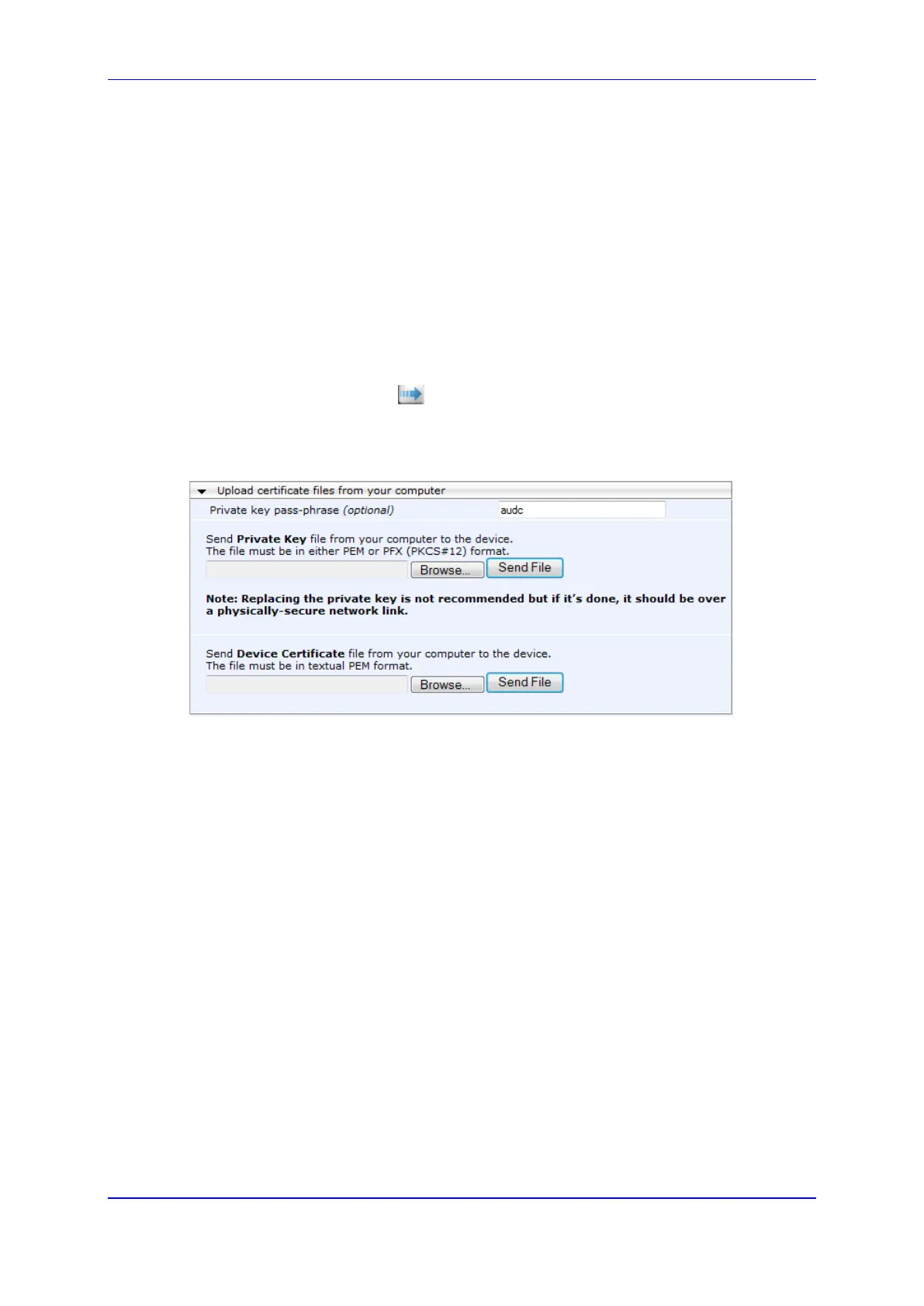User's Manual 13. Configuring SSL/TLS Certificates
Version 6.8 123 Mediant 500L MSBR
13.3 Assigning Externally Created Private Keys to TLS
Contexts
The following procedure describes how to assign an externally created private key to a TLS
Context.
To assign an externally created private key to a TLS Context:
1. Obtain a private key in either textual PEM (PKCS #7) or PFX (PKCS #12) format
(typically provided by your security administrator). The file may be encrypted with a
short pass-phrase.
2. Open the TLS Contexts page (Configuration tab > System menu > TLS Contexts).
3. In the TLS Contexts table, select the required TLS Context index row, and then click
the Context Certificates button, located at the bottom of the TLS Contexts page;
the Context Certificates page appears.
4. Scroll down to the Upload certificate files from your computer group.
Figure 13-4: Upload Certificate Files from your Computer Group
5. Fill in the 'Private key pass-phrase' field, if required.
6. Click the Browse button corresponding to the 'Send Private Key' field, navigate to the
private key file (Step 1), and then click Send File.
7. If the security administrator has provided you with a device certificate file, load it using
the 'Send Device Certificate' field.
8. After the files successfully load to the device, save the configuration with a device
reset.
9. Open the TLS Contexts page again, select the TLS Context index row, and then verify
that under the Certificate Information group, the 'Private key' field displays "OK";
otherwise, consult your security administrator.
