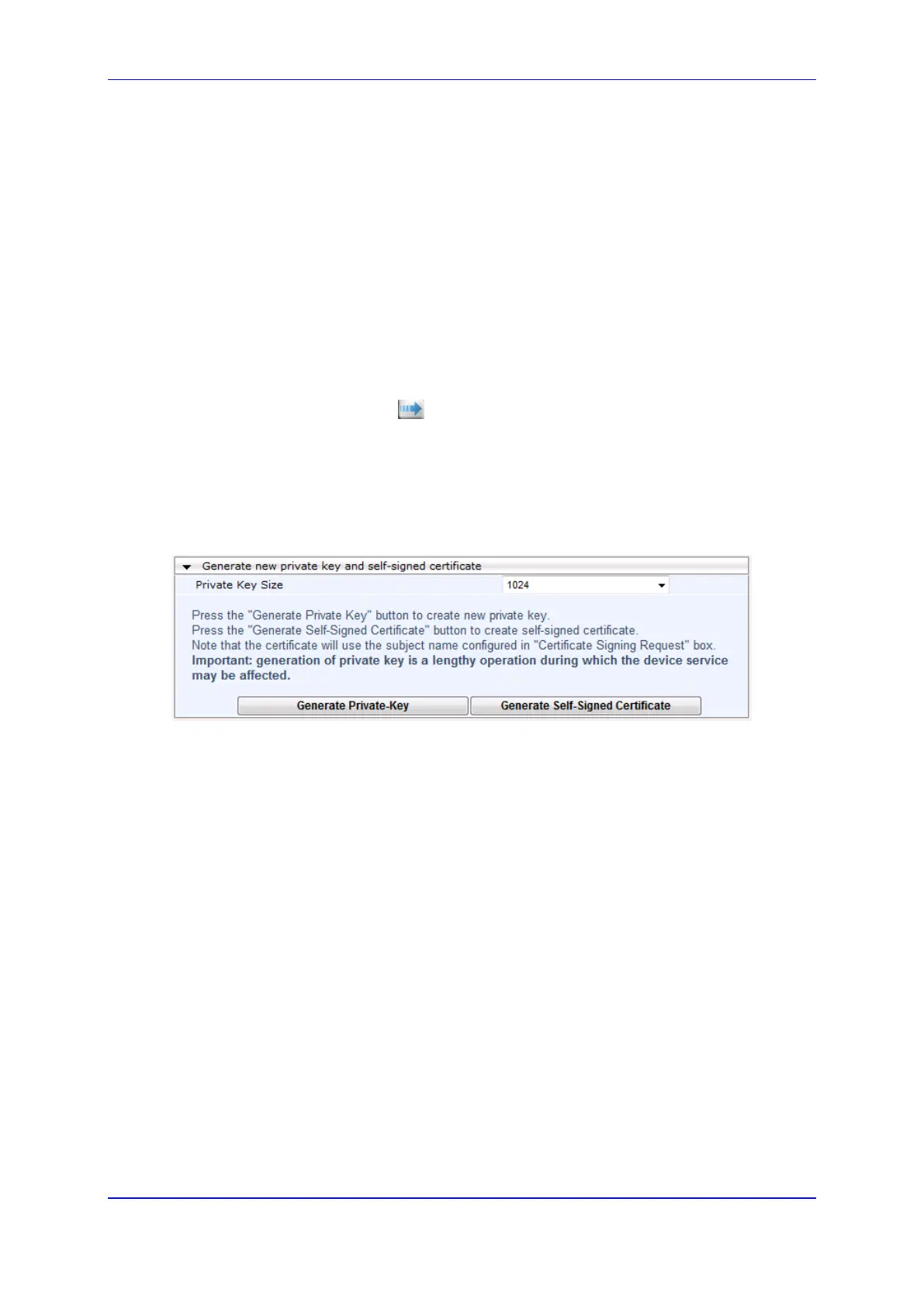User's Manual 13. Configuring SSL/TLS Certificates
Version 6.8 125 Mediant 500L MSBR
13.5 Creating Self-Signed Certificates for TLS Contexts
The following procedure describes how to assign a certificate that is digitally signed by the
device itself to a TLS Context. In other words, the device acts as a CA.
To assign a self-signed certificate to a TLS Context:
1. Before you begin, make sure that:
• You have a unique DNS name for the device (e.g.,
dns_name.corp.customer.com). This name is used to access the device and
therefore, must be listed in the server certificate.
• No traffic is running on the device. The certificate generation process is disruptive
to traffic and should be done during maintenance time.
2. Open the TLS Contexts page (Configuration tab > System menu > TLS Contexts).
3. In the TLS Contexts table, select the required TLS Context index row, and then click
the Context Certificates button, located at the bottom of the TLS Contexts page;
the Context Certificates page appears.
4. Under the Certificate Signing Request group, in the 'Subject Name [CN]' field, enter
the fully-qualified DNS name (FQDN) as the certificate subject.
5. Scroll down the page to the Generate new private key and self-signed certificate
group:
Figure 13-7: Generate new private key and self-signed certificate Group
6. Click Generate Self-Signed Certificate; a message appears (after a few seconds)
displaying the new subject name.
7. Save the configuration with a device reset for the new certificate to take effect.
