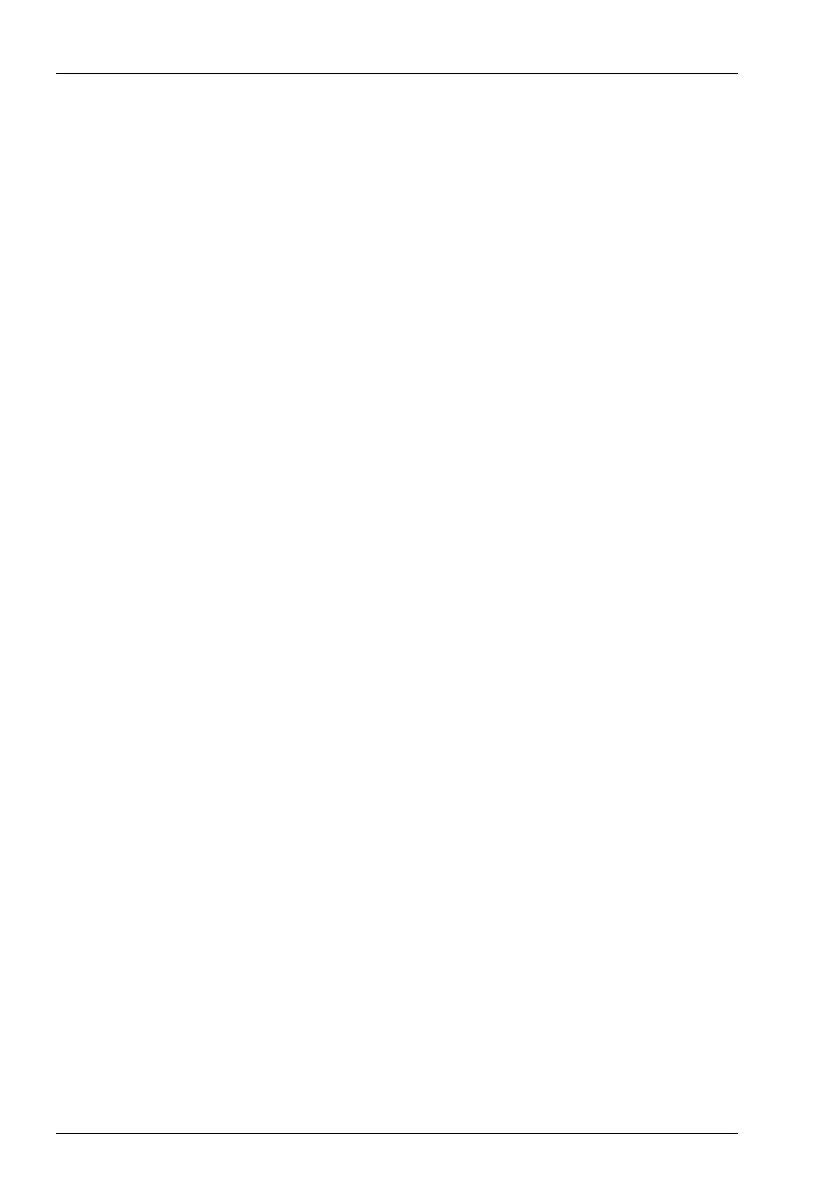OPERATING THE TRANSCEIVER
CALLING
64 ENVOY® TRANSCEIVER GETTING STARTED GUIDE
To override a call lock, if permitted:
1 Press CALL, SCAN, PTT, or attempt to change the
channel or mode, then confirm any prompts to abort the call
or to override a system lock.