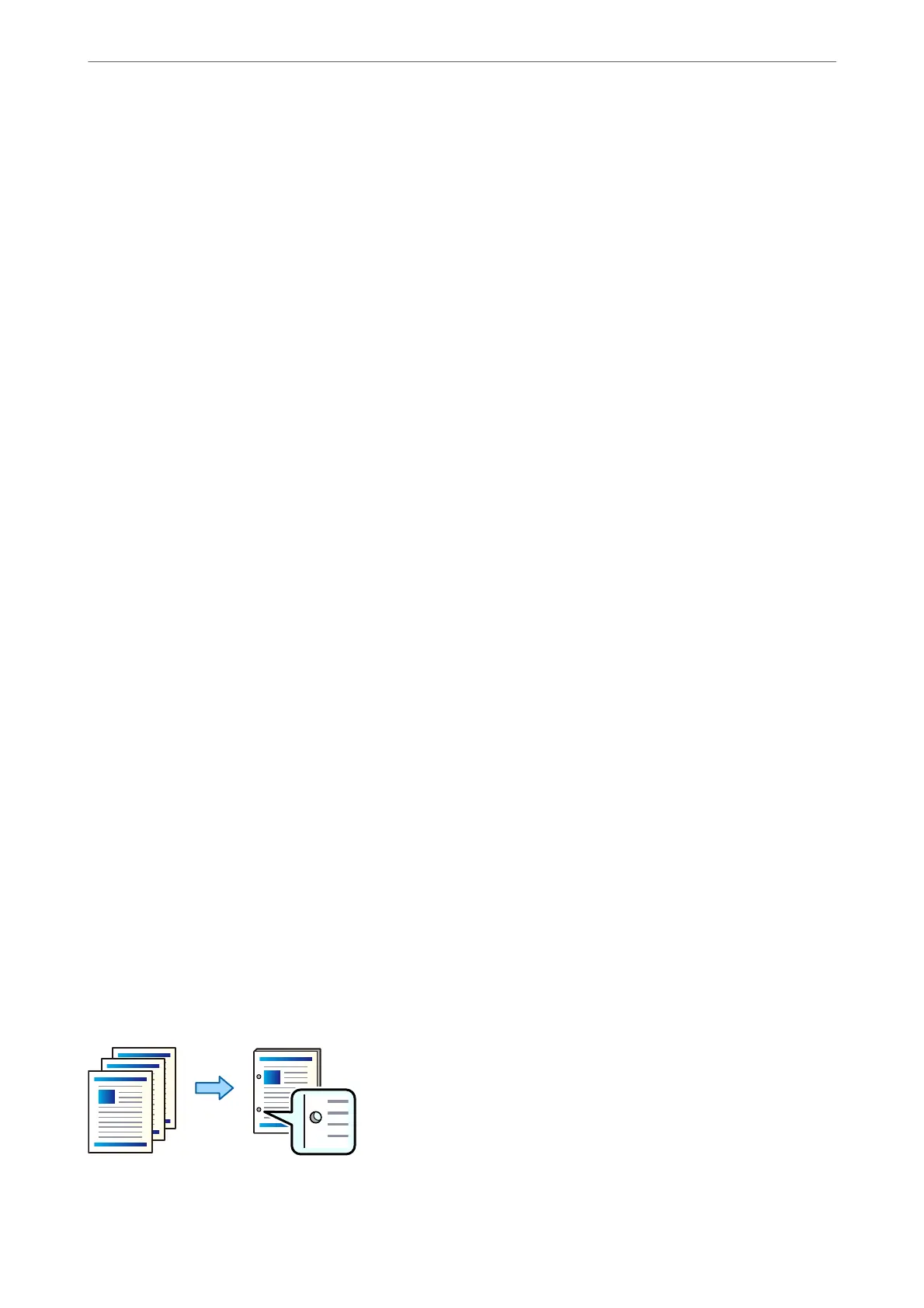4.
Click Print.
Related Information
& “Printing a Document Using the PostScript Printer Driver (Windows)” on page 74
& “Advanced Options” on page 78
Print Settings (Mac OS)
1.
Select Finishing from the pop-up menu, and then select the stapling position from Staple.
2.
Set the other items, and then click OK.
3.
Click Print.
Related Information
& “Printing from a Computer - Mac OS” on page 79
& “Menu Options for Finishing” on page 83
Print Settings (Mac OS PostScript)
1.
Select Printer Features from the pop-up menu, and then select Output from Feature Sets.
2.
Select the stapling position from Staple.
3.
Set the other items, and then click OK.
4.
Click Print.
Related Information
& “Printing from the PostScript Printer Driver on Mac OS” on page 88
& “Menu Options for Printer Features” on page 91
Punching Each Set of Copies from a Computer
You can use the optional staple nisher or booklet nisher, and then the punch unit to punch holes on the printed
paper. If you want to use the punch hole feature, select the punch unit from Printer Properties > Optional
Settings > Printer Information > Manual Settings > Settings > Hole Punch in the printer driver.
Using Optional Items
>
Booklet Finisher
>
Using the Booklet Finisher
356