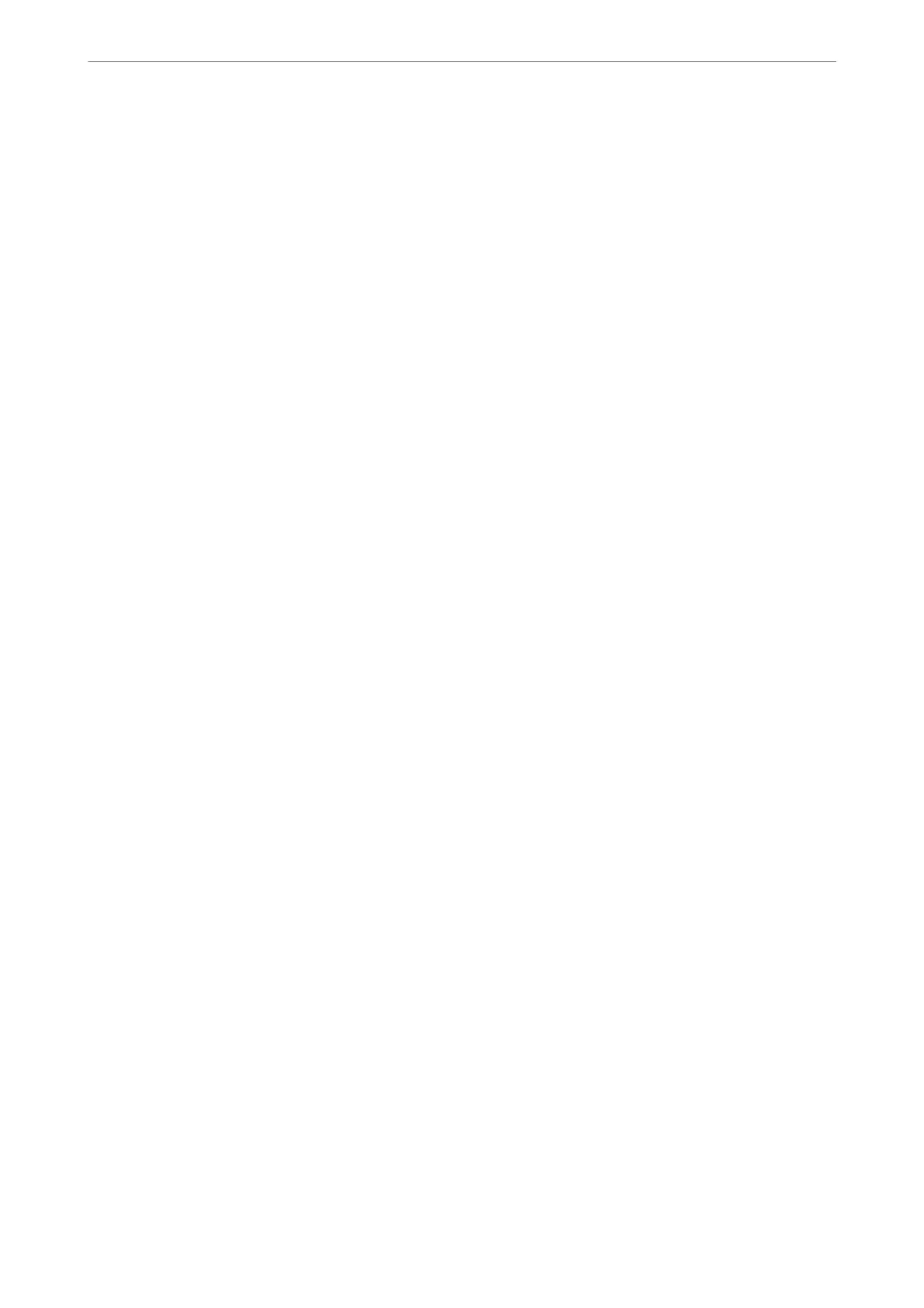2.
Select Fold or Fold and Saddle from Fold / Saddle.
3.
Set the other items, and then click OK.
Note:
If booklets or paper remain in the booklet tray, you will not be able to start bookbinding printing. Make sure there is
nothing on the booklet tray.
4.
Click Print.
Related Information
& “Printing a Document Using the PostScript Printer Driver (Windows)” on page 74
& “Advanced Options” on page 78
Print Settings (Mac OS)
1.
Select Finishing from the pop-up menu, and then select the method for fold or bind from the Fold/Saddle
Stitch.
2.
Set the other items, and then click OK.
Note:
If booklets or paper remain in the booklet tray, you will not be able to start bookbinding printing. Make sure there is
nothing on the booklet tray.
3.
Click Print.
Related Information
& “Printing from a Computer - Mac OS” on page 79
& “Menu Options for Finishing” on page 83
Print Settings (Mac OS PostScript)
1.
Select Printer Features from the pop-up menu, and then select Output from Feature Sets.
2.
Select Fold or Fold and Saddle from Fold / Saddle.
3.
Set the other items, and then click OK.
Note:
If booklets or paper remain in the booklet tray, you will not be able to start bookbinding printing. Make sure there is
nothing on the booklet tray.
4.
Click Print.
Related Information
& “Printing from the PostScript Printer Driver on Mac OS” on page 88
& “Menu Options for Printer Features” on page 91
Using Optional Items
>
Booklet Finisher
>
Using the Booklet Finisher
359