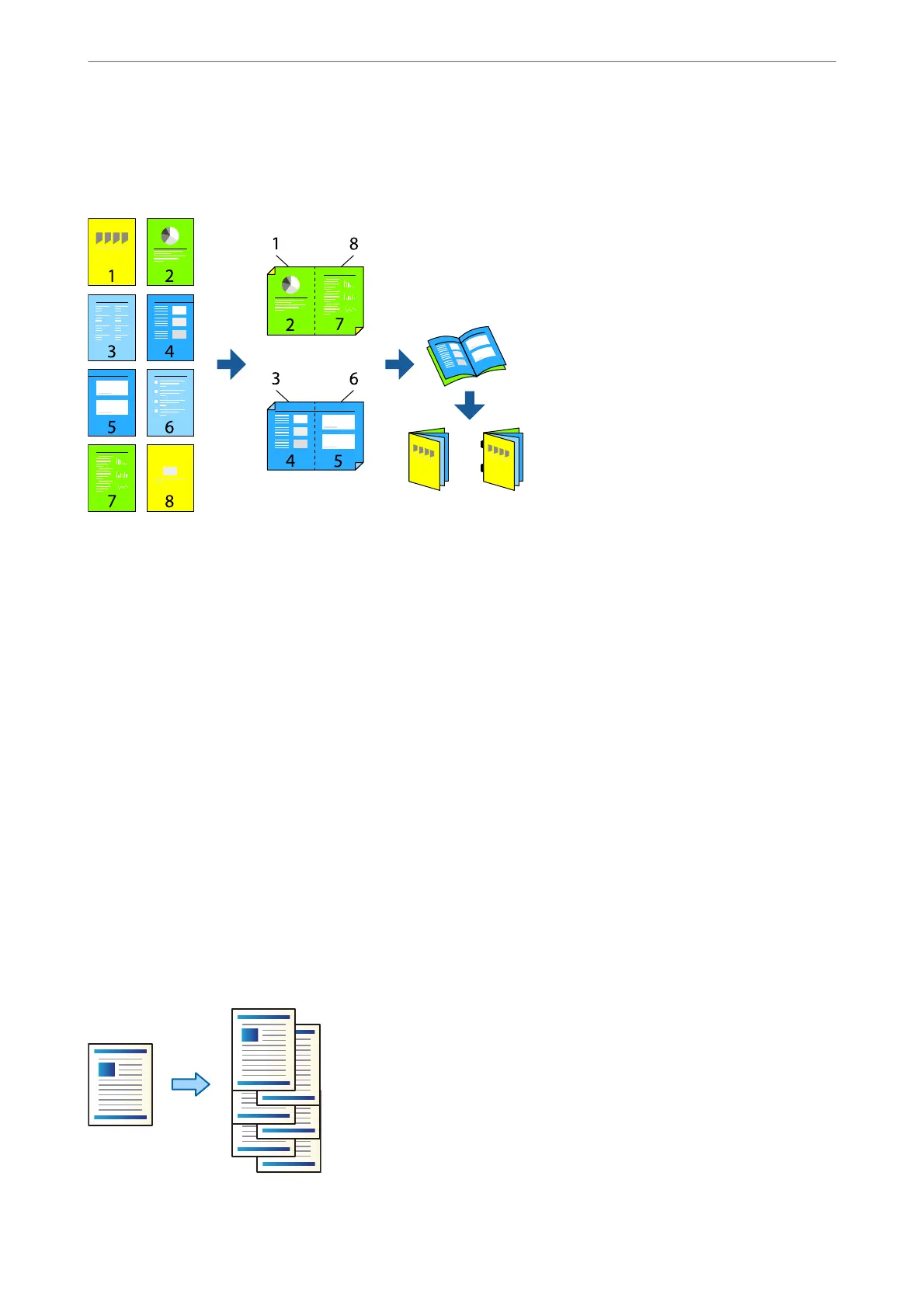Ejecting Each Set of Printouts with Saddle Stitching or Folding from Storage
You can print les from storage, and then eject each set of printouts with saddle stitching or folding.
1.
Select Storage on the home screen.
2.
Select the folder in which the le that you want to print is saved, and then select the le.
3.
Select Print Settings.
4.
Select the Basic Settings tab, and then select Booklet.
5.
Select Saddle Stitch or Half Fold, and then enable the setting.
6.
Make detailed settings such as the number of sheets for saddle stitching or folding, and the paper settings.
Note:
If booklets or paper remain in the booklet tray, you will not be able to start bookbinding printing. Make sure there is
nothing on the booklet tray.
7.
Tap
x
.
Stacking Each Set of Copies by Osetting
You can sort by osetting each set of copies.
Using Optional Items
>
Booklet Finisher
>
Using the Booklet Finisher
363