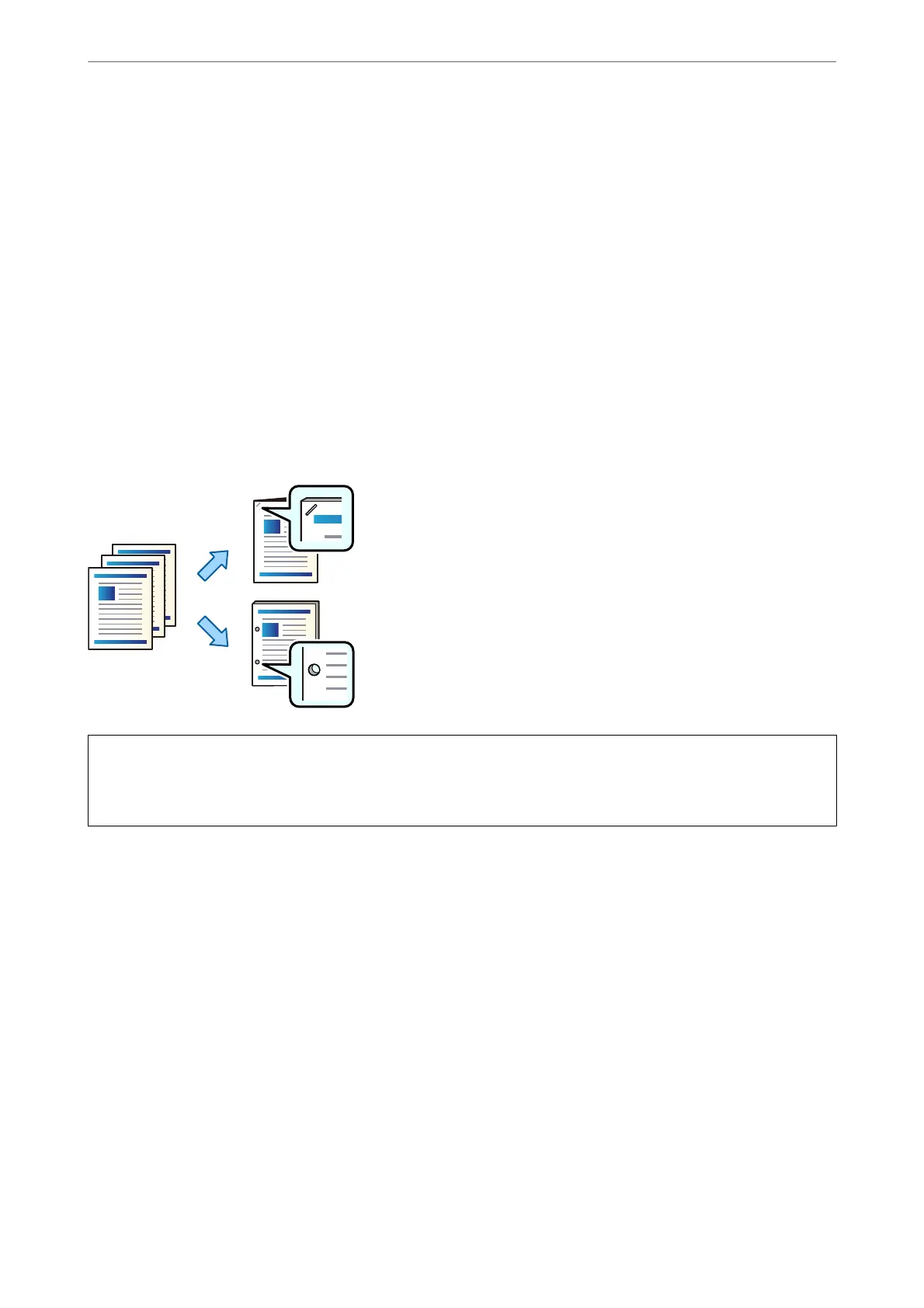1.
Place the originals.
“Placing Originals” on page 42
2.
Select Copy on the home screen.
3.
Select the Basic Settings tab, and then select Finishing.
4.
Select Shi Sort in Eject Paper, and then select OK.
5.
Tap
x
.
Copying and Stapling or Punching Holes
You can copy originals and staple them or add punch holes.
c
Important:
Adjust the data so that it is not printed at the punch position. If you punch on the printed area, it may cause punch
failure or a paper jam.
1.
Place the originals.
“Placing Originals” on page 42
2.
Select Copy on the home screen.
3.
Select the Basic Settings tab, and then select Finishing.
4.
Select the staple position in the Staple option or the punch holes position in the Punch option, and then select
OK.
5.
Tap
x
.
Using Optional Items
>
Booklet Finisher
>
Using the Booklet Finisher
364