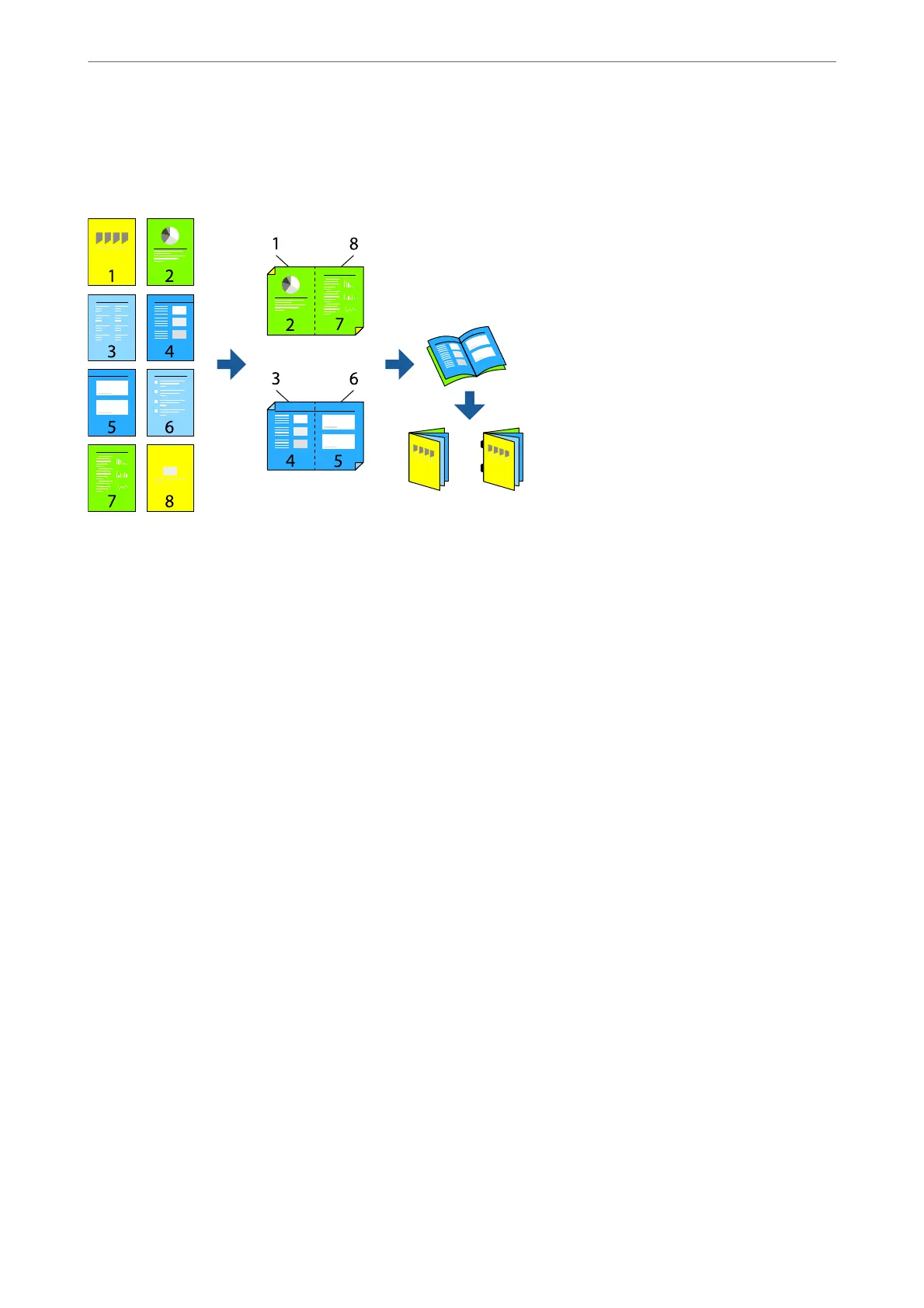Copying Files and Creating Booklets Using Saddle Stitching or Folding
You can eject each set of copies with saddle stitching or folding.
1.
Place the originals.
“Placing Originals” on page 42
2.
Select Copy on the home screen.
3.
Select the Basic Settings tab, select 2-Sided, and then select 2→2-Sided or 1→2-Sided.
4.
Specify other settings such as the original orientation and the binding position as necessary, and then select
OK.
5.
Select Reduce/Enlarge > Auto, and then select OK.
6.
Select the Advanced tab, select Booklet > Booklet, and then enable Booklet.
7.
Specify the biding position and binding margin and then select OK.
8.
Select Saddle Stitch or Half Fold, and then enable the setting.
9.
Specify the details as the number of sheet for saddle stitch or half fold and paper setting .
Note:
If booklets or paper remain in the booklet tray, you will not be able to start bookbinding printing. Make sure there is
nothing on the booklet tray.
10.
Tap
x
.
Replacing the Stapler Cartridge for the Booklet Finisher
When it is time to replace the staple cartridge, a message is displayed on the LCD screen. Follow the on-screen
instructions to replace the cartridge.
Using Optional Items
>
Booklet Finisher
>
Using the Booklet Finisher
365