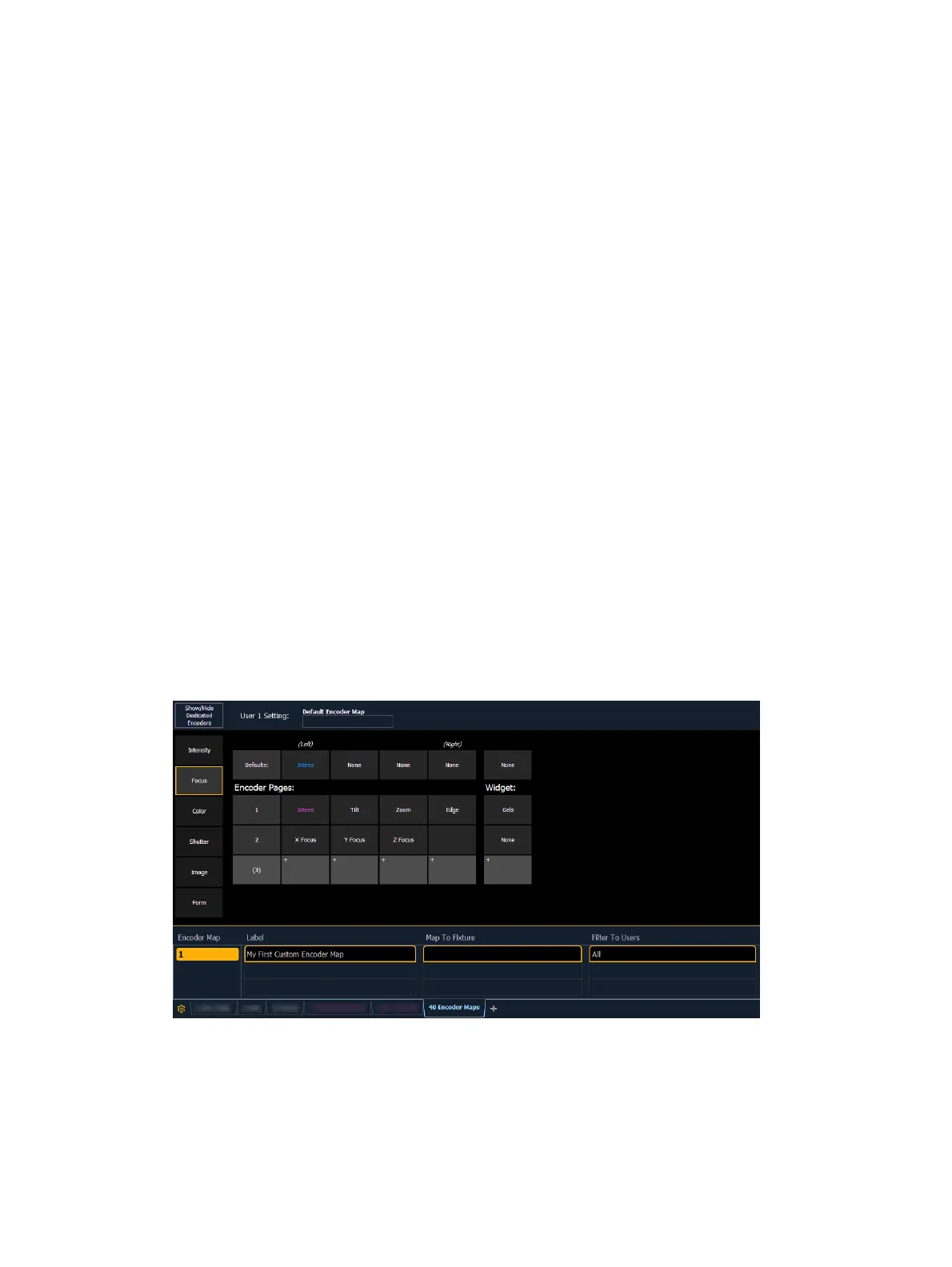System Basics 125
Encoders in Blind
The encoders and the level wheel are disabled by default when in the blind display. Pressing an
[Encoder Page Keys], for example [Color], will enable the encoders and level wheel. When the
encoders are disabled, trackball functionality for pan and tilt will also be disabled.
Flexi Encoders
In Flexi mode, any empty locations for parameters not applicable for selected channels will be
suppressed. By default, the encoder display will be in Flexi mode.
Holding down [Flexi] and an [Encoder Page Keys], for example [Image], can be used to exit or
enter Flexi mode.
Locking the Encoders
It is possible to lock out the encoders. To lock out the encoders, press [Escape] & [Encoder
Page Keys]. To unlock, press any of the [Encoder Page Keys].
Custom Encoder Maps
Custom encoder maps allow you to create and store unique parameter layouts for your
fixtures. A custom map can be assigned as a console-wide default, or applied more selectively
to specific fixtures, groups of channels, or console users.
Custom mode must be enabled to use custom encoder maps, by selecting {Custom}. With
custom mode toggled off, Eos will use the default parameter mapping.
In Snapshots, custom encoder mode, map assignments, and current positions can be stored
and recalled separately or together.
Encoder Maps Editor
To open the custom encoder map editor, select the encoder maps icon on the
Workspace
Layout Menu (on page90)
or use [Tab] [4] [0].
Creating Custom Maps
Create a map by entering the map number and pressing [Enter], and select a parameter
category (Intensity, Focus, etc) to customize.