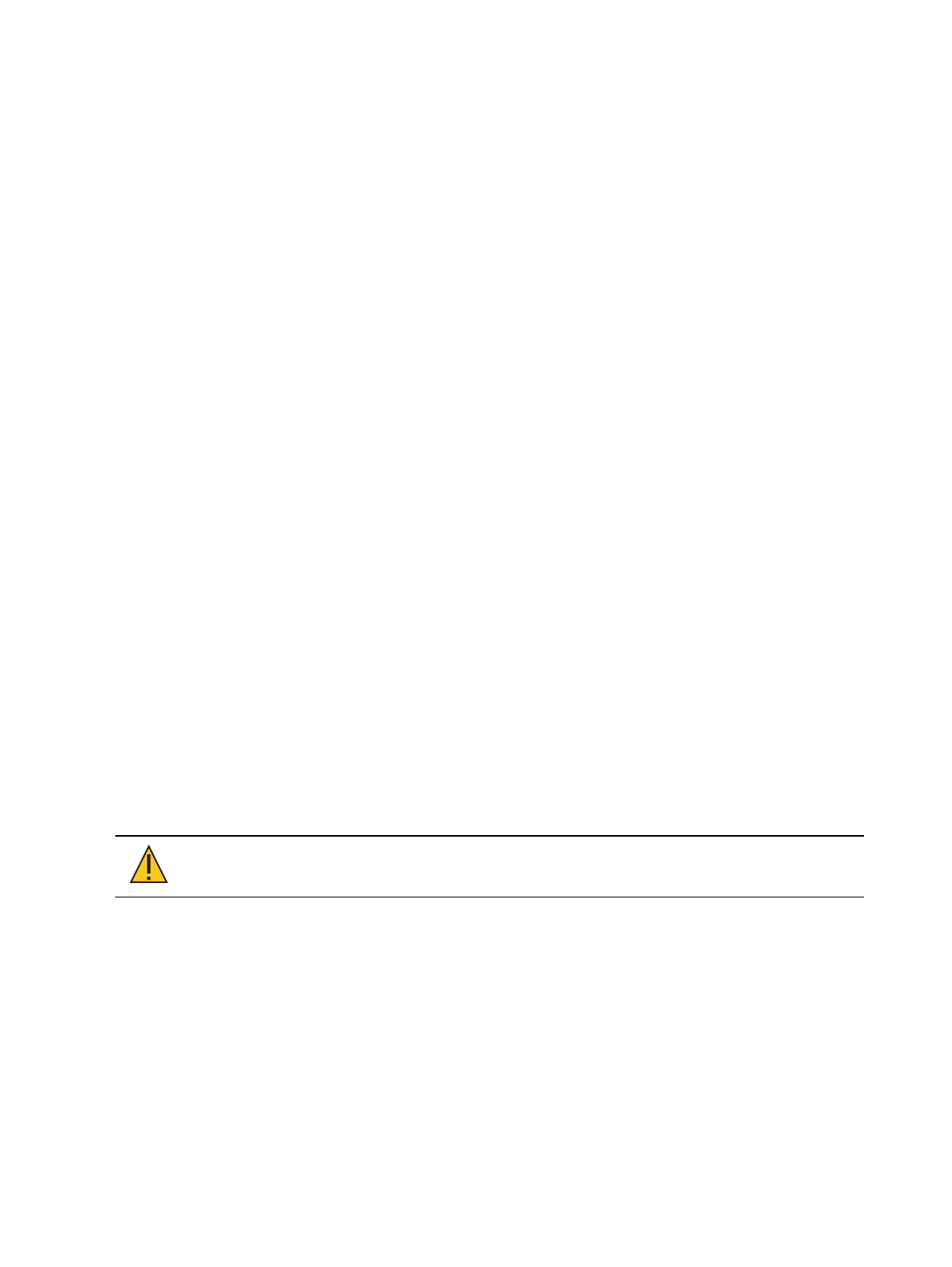282 Eos Apex, Eos Ti, Gio, Gio @5, Ion Xe, Ion Xe 20, and Element 2 User Manual
Rerecord
Rerecording follows the conventions illustrated in the [Record] and [Record Only] sections
detailed earlier in this chapter. The only exception is that a confirmation is required to record
over an existing palette.
There are two different methods for rerecording:
[Record] [Palette] [5] [Enter] [Enter] - overwrites the content completely.
[Channel List] [Record] [Palette] [5] [Enter] [Enter]- merges the data.
Update
Live changes can be updated to both active and inactive palettes. When updating a parameter
in an active palette, that parameter will no longer be absolute data, but will now be in the
updated palette on stage.
The following illustrates how to update color palette 2 when no cues are active and you have
recalled channels within that palette.
<channel list> [Update] [Color Palette] [2] [Enter] - any manual changes for channels
originally in the palette are updated in color palette 2.
[1] [Update] [Color Palette] [2] [Enter] - adds channel 1’s manual data to color palette 2.
[-] [3] [Update] {Color Palette 2} - withholds manual changes for channel 3 from the
update to Color Palette 2 using the direct selects.
If a channel or parameter does not have data in the palette being updated, it will not be added
to that palette unless the user specifically requests it, by specifying the channel.
Editing Palettes in Blind
All palettes can be viewed and edited in Blind. To open a palette in Blind, you can do any of
the following:
[Blind] [Palette] [Enter] - pressing this will display the first recorded palette of the
selected type (Intensity, Focus, Color or Beam) in Blind or return to the last palette of this
type viewed in blind.
[Blind] {Palette Select 3} or [Blind] [Palette] [3] [Enter] - pressing this will display the
specified palette in Blind.
[Palette] [Palette] {Edit} - opens the list view of the palette type and then opens Blind
palette. You can also use the tab number to open the list view. See
Editing Palettes in
List View (on page284)
for a list of tab numbers.
CAUTION:
When editing palettes in Blind, changes to palettes are
automatic, therefore no update or record command is required.
Palettes can be viewed and edited in blind in the table and spreadsheet views. In Blind, the
following softkeys are available when editing palettes:
By Type
Absolute
Lock
Cleanup
Discrete
Offset
Make Null
Make Absolute