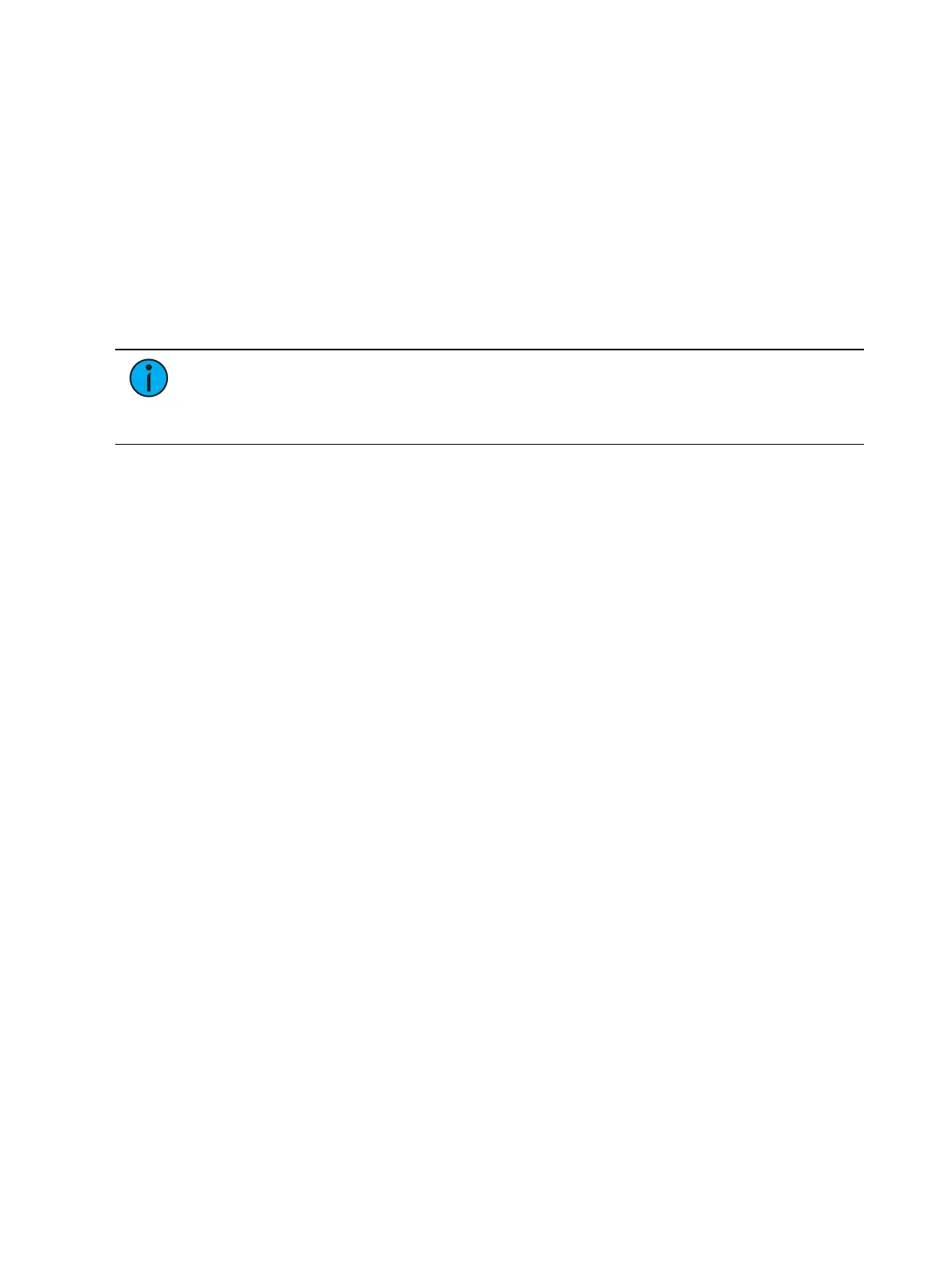Single Cue Lists 305
[-] [Color] [Record] <Cue> [5] [Q Only] [Enter] - as above the recorded data will not
track forward and all color data is excluded from the record operation.
[Record Only] <Cue> [5] [Q Only] [Enter] - records all manual data, but doesn’t allow it
to track into subsequent cues.
[-] [5] [Record] <Cue> [6] [Q Only] [Enter] - records the specified cue, except the
contributions from channel 5. The stored data will not track forward in the list.
On Element Classic, double pressing [Record] will post Record Only to the command line.
In Cue Only Mode
When you create a new cue, any channel parameter data from the previous cue is tracked into
the new cue. The [Q Only/Track] key can be used as an applied exception to the cue only/ track
system setting.
Note:
In the following examples, the command [Track] indicate the same key hit of
[Q Only/Track] which is a single button on the keypad. The system setting determines
the actual context of the button depending on the mode the system is operating. For
clarity, only the contextual function of the button is used in the examples.
With system set to Cue Only
[Record] <Cue> [5] [Track] [Enter] - records cue 5. This data will track forward in the list
until the next move instruction or block.
[-] [5] [Color] [Record] <Cue> [6] [Track] [Enter] - records the specified cue, except the
color data from channel 5. The data will track forward in the list until the next move
instruction or block.
[Record Only] <Cue> [2] [Thru] [7] [Track] [Enter] - stores all manual data. The stored
data will be forced to track from cue 2 through 7 through any blocks or move
instructions. After cue 7, values will continue to track until a move instruction or block is
encountered.
Selective Storing Cues in Live
Cues can also be modified using selective storing, which allows you to specify only the
channels and or parameters that you want to store. When using a selective store, you must
specify the channel list to be included or excluded, identified by [Thru], [+], [-], as part of the
[Record] or [Record Only] command.
See
Using Selective Store (below)
for more information.
Using Selective Store
You may use the [-] button to withhold information from a cue or use the [+] button to specify
a particular channel/ parameter to be included in the record action. These actions are both
selective stores.
For information on a selective store using filters see
Partial Filters (on page336)
.
Since Eos consoles are tracking, any channels not included in the selective store, but that do
have values in the previous cue will track into the recorded cue. This is true even when the
console is in Cue Only mode. To remove intensity values that would otherwise track when on a
selective store, the rem dim command can be used. See
Remainder Dim (on page247)
.
Using a Positive Selective Store
You may record only specified parameters into cues. If the cue has already been stored, this
action adds the specified channel parameters to the existing cue data.
To record only specific channels into a new target cue: