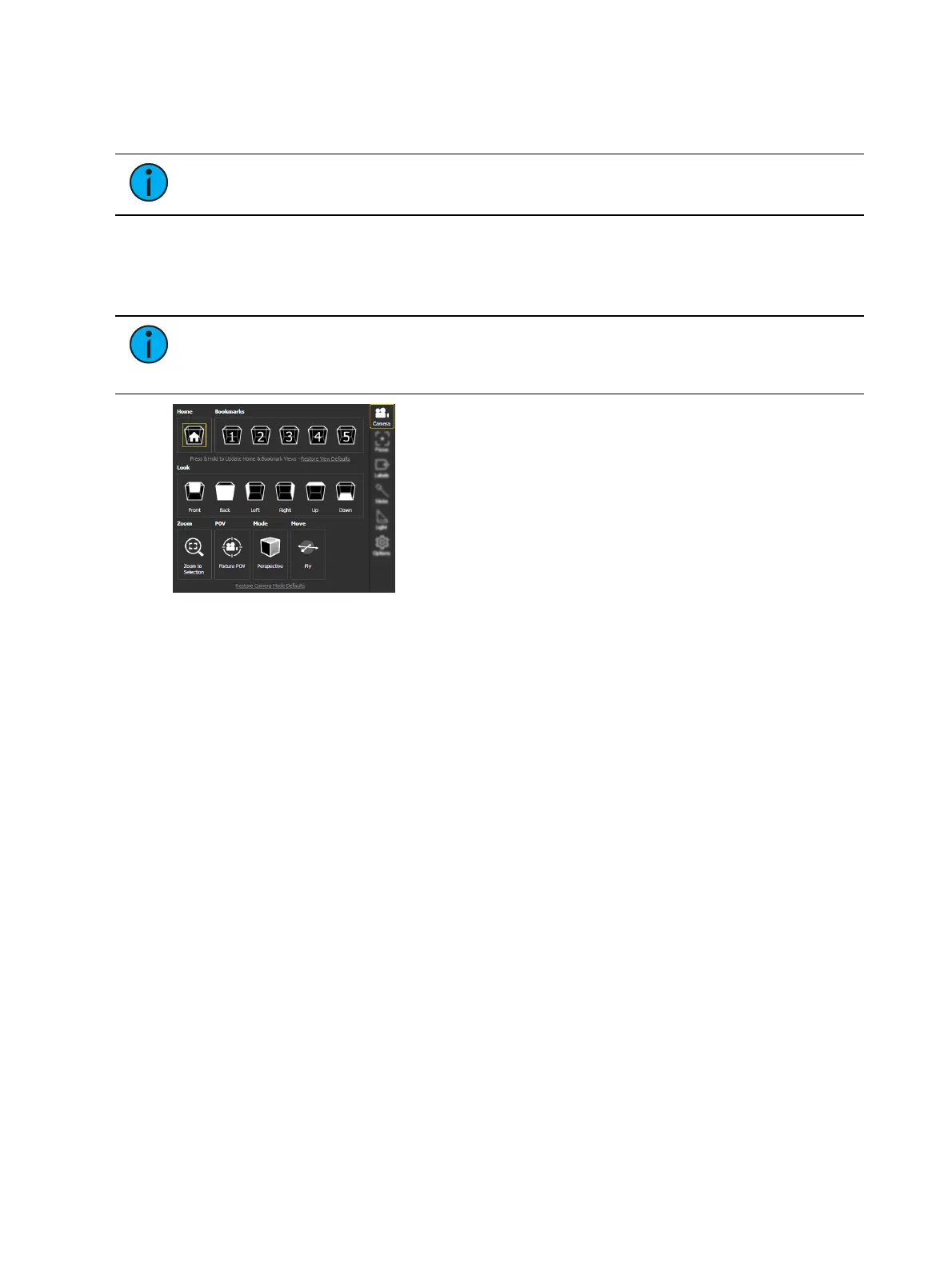494 Eos Apex, Eos Ti, Gio, Gio @5, Ion Xe, Ion Xe 20, and Element 2 User Manual
Augment3d Toolbar
The toolbar contains different options for altering Augment3d fixtures and objects.
Note:
Certain tools are only available in Edit Mode. See Edit Mode-Only Tools (on
page497).
Camera Tool
Camera provides several options to change your view and position in Augment3d. Reset all
options to default by clicking Restore Camera Mode Defaults.
Note:
In a multi-console system, the Augment3d camera view is synced between
devices assigned to the same user ID. All other Augment3d settings are set and
adjusted per-device.
Home
Returns you to the default camera position. This can be updated to the current position by
holding down the Home bookmark, or reset by clicking Restore View Defaults.
Bookmarks
You can record up to five custom camera positions as bookmarks. Like Home, these can be
updated by holding, or reset by clicking Restore View Defaults. Updated bookmarks can be
stored and recalled using Eos Snapshots that include the Augment3d tab or tether (see
About
Snapshots (on page438)
).
Look
The Look buttons provide shortcuts to different camera positions, oriented around the current
camera position.
Zoom
Zooms the camera view to whatever fixtures or objects are currently selected in Augment3d.
Fixture POV
Positions the camera from the point of view (POV) of the gate of the first selected fixture.
Exiting POV mode returns the camera to its previous position. When enabled, a Fixture POV
symbol will overlay the Camera icon. Also available in Preferences.