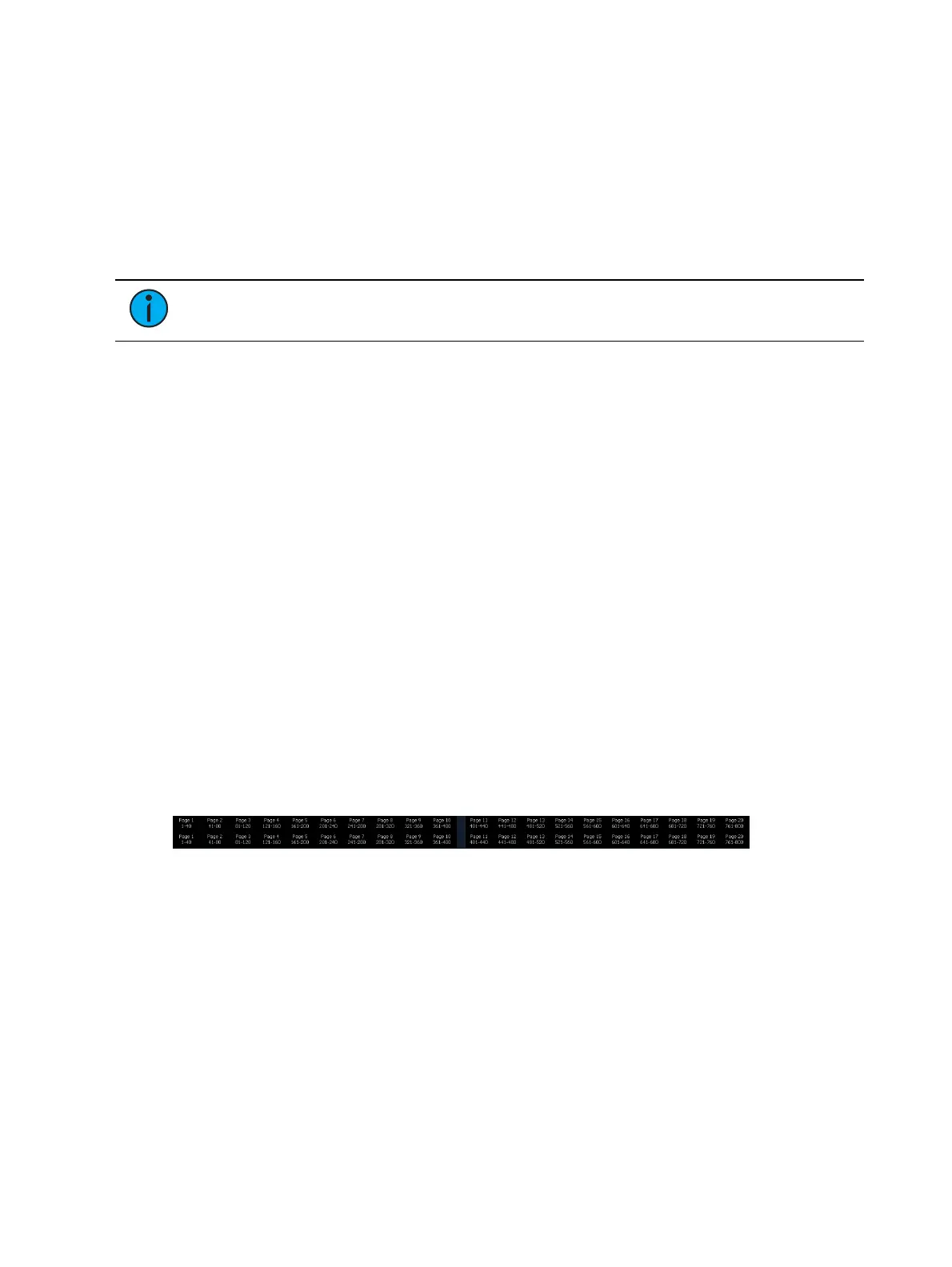408 Eos Apex, Eos Ti, Gio, Gio @5, Ion Xe, Ion Xe 20, and Element 2 User Manual
About Submasters
Submasters can store any parameter data for channels. When storing from Live, Record Only
and Record can both be used to determine what contents are stored. You can copy cues,
presets, or palettes to a submaster as well. Channels running effects can be loaded onto a
submaster. See
Effects on Faders (on page399)
Submasters can be controlled by faders or by the keypad. Faders can be configured as
submasters (see
Submaster Properties (on the facing page)
) or they can be defined while
programming.
Note:
You can record up to 1000 submasters.
In Blind, submasters can be created by using the [Thru] [Thru] syntax.
[Sub] [1] [Thru] [Thru] [1] [0] [Enter] - will create subs 1 through 10.
When set as a submaster, the bottom buttons beneath the fader can be configured for
different functions. See
Submaster Fader and Button Configuration (on page413)
for more
information.
It is possible to program upfade, dwell, and downfade times in association with the submaster
bumps. See
Submaster Properties (on the facing page)
for more information.
What does a Blinking LEDMean?
When a submaster bump LED is blinking, it means that the submaster must be homed due to
either changes to its content or to its mode. In either case, reset the submaster by dropping it
to zero and the moving it back to the desired position. The LED will also blink when the
submaster is in a “Hold” state via bump button timing.
Paging Submasters
Element 2 has a total of 1000 submasters. The fader position switch can be placed in faders 1-
40 or 41-80 modes. Element 2 will default to the first 80 faders. To page through the available
submasters, hold down the {Page Subs} softkey in the Live display. The bump buttons will light
up in green, and the bump buttons that correspond to the currently selected pages will flash.
Press the corresponding bump button to go to that page. The fader ribbon will change to
show the submaster pages.
Recording a Submaster
You can record current stage contents directly to a submaster. To do this, set levels in live as
needed then record them to the submaster. See the following examples:
[Record] [Sub] [5] [Enter] - records all current values to submaster 5.
[Record Only] [Sub] [5] [Enter] - records the manual values of the current stage state to
submaster 5.
[Record Only] [Sub] [5] [Label] [xxxx] [Enter] - as above, with a label.
[Record] [Sub] [5] {Properties} - opens the submaster properties window so you can
select properties while recording your submaster.
[Record] [Load] - records all current values to the fader associated with the load button.
Submaster will be stored with the number associated with the chosen fader.