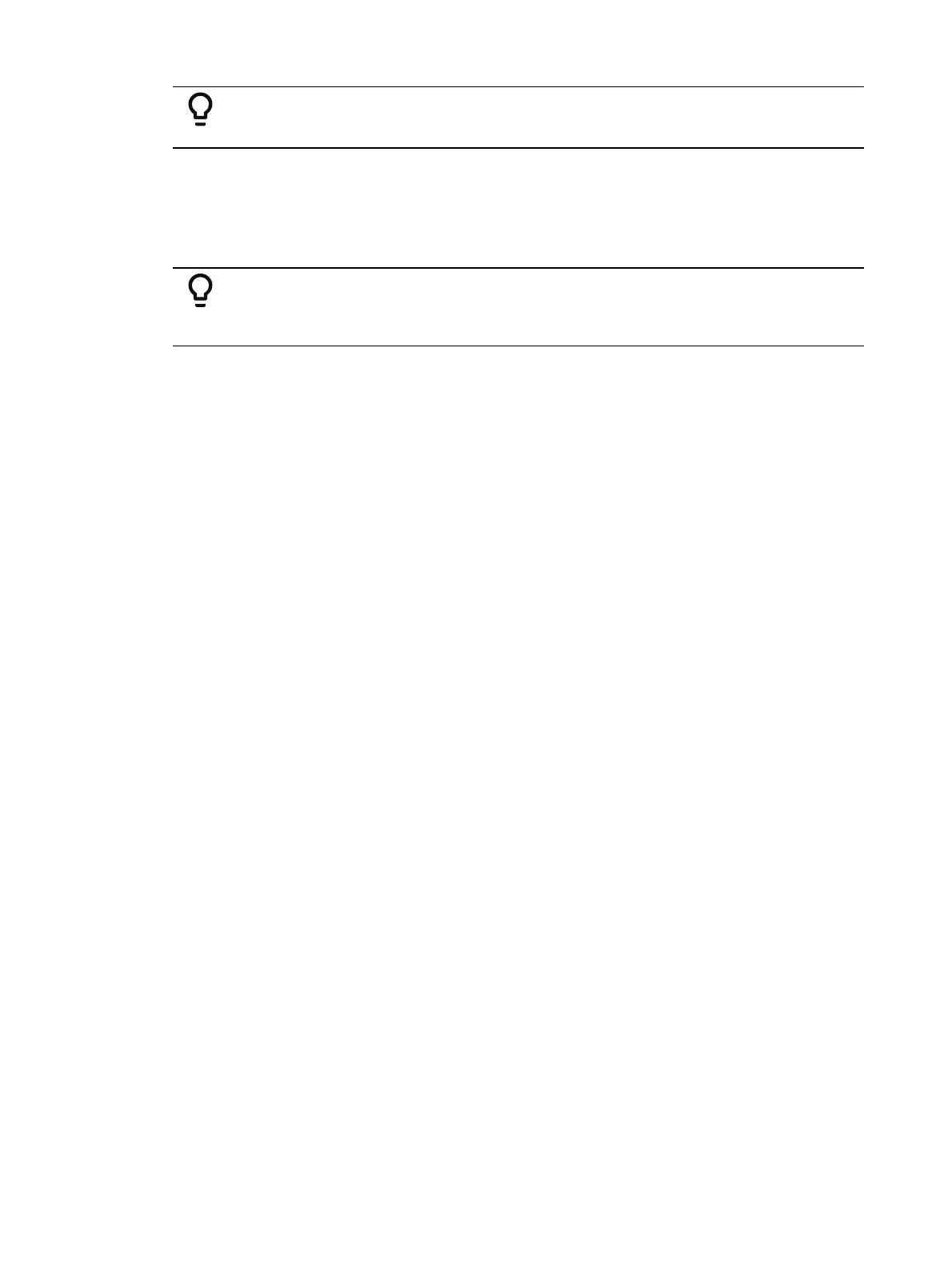364 Eos Apex, Eos Ti, Gio, Gio @5, Ion Xe, Ion Xe 20, and Element 2 User Manual
Example: Pages 1, 2, and 5 are populated on a 1x10 fader wing. From page
1, pages will be advanced in the order 1, 2, 3, 5, 6, back to 1, and so on.
Paging Backwards
Pressing [Shift] &[Fader Page], or [-] on an external wing, will decrement through fader pages
using the same logic as above. The first blank page chronologically after a page with content
will still be used in reverse order. Pages will loop infinitely.
Example: Pages 1, 5, 6, and 8 are populated on a 1x10 fader wing. From
page 1 , pages will decrement in the order 1, 9, 8, 7, 6, 5, 2, back to 1, and so
on.
Accessing Specific Pages
You can access a specific fader page at any time, by holding [Fader Page] and pressing the
number of the page you wish to access.
Specific pages can also be accessed by holding [Fader Page] and using the bump buttons on
an external wing.
Element 2 and Classic Paging
On Element 2 and Element Classic, you can page the faders by holding down the {Page Subs}
softkey in the Live display. The bump buttons will light up in green, and the bump buttons that
correspond to the currently selected pages will flash. Press the corresponding bump button to
go to that page. The fader status display will change to show the fader pages. See
Paging
Submasters (on page408)
for more information.
On Ion Classic, holding down [Fader Control] to use the bump buttons on an external wing.
Playback Fader Controls
The following buttons are found in the Master Fader controls or in the Fader Page controls
area of your console. See
Playback Controls (on page358)
In Ion Classic and Element Classic, many of the buttons mentioned below exist as softkeys. In
order to have access to some of these keys, press [Fader Control] (Ion Classic) or [Live] {Fader
Control} (Element Classic). The softkeys will change to display the fader control keys. You may
press [More SK] if the green LED is illuminated, to view additional fader control buttons.
The following controls are available:
Load (
Selected Cue (on page359)
)
Go (
Using [Go] (on the facing page)
)
Stop/ Back (
Using [Stop/ Back] (on the facing page)
)
Blackout (
Using Blackout and Grandmaster (on the facing page)
)
Grandmaster (
Using Blackout and Grandmaster (on the facing page)
)
Go To Cue 0 (
[Go To Cue 0] (on page366)
)
Assert (
Using Assert (Playback Button) (on page366)
)
Timing Disable (
Using Timing Disable (on page366)
Freeze
Using Freeze (on page367)
)
Stop Effect (
Using Stop Effect (on page367)
)
Rate Override (
Using Rate Override (on page367)
)
Manual Override (
Manual Override (on page369)
)
Off (
Releasing Content From a Fader (on page369)
)