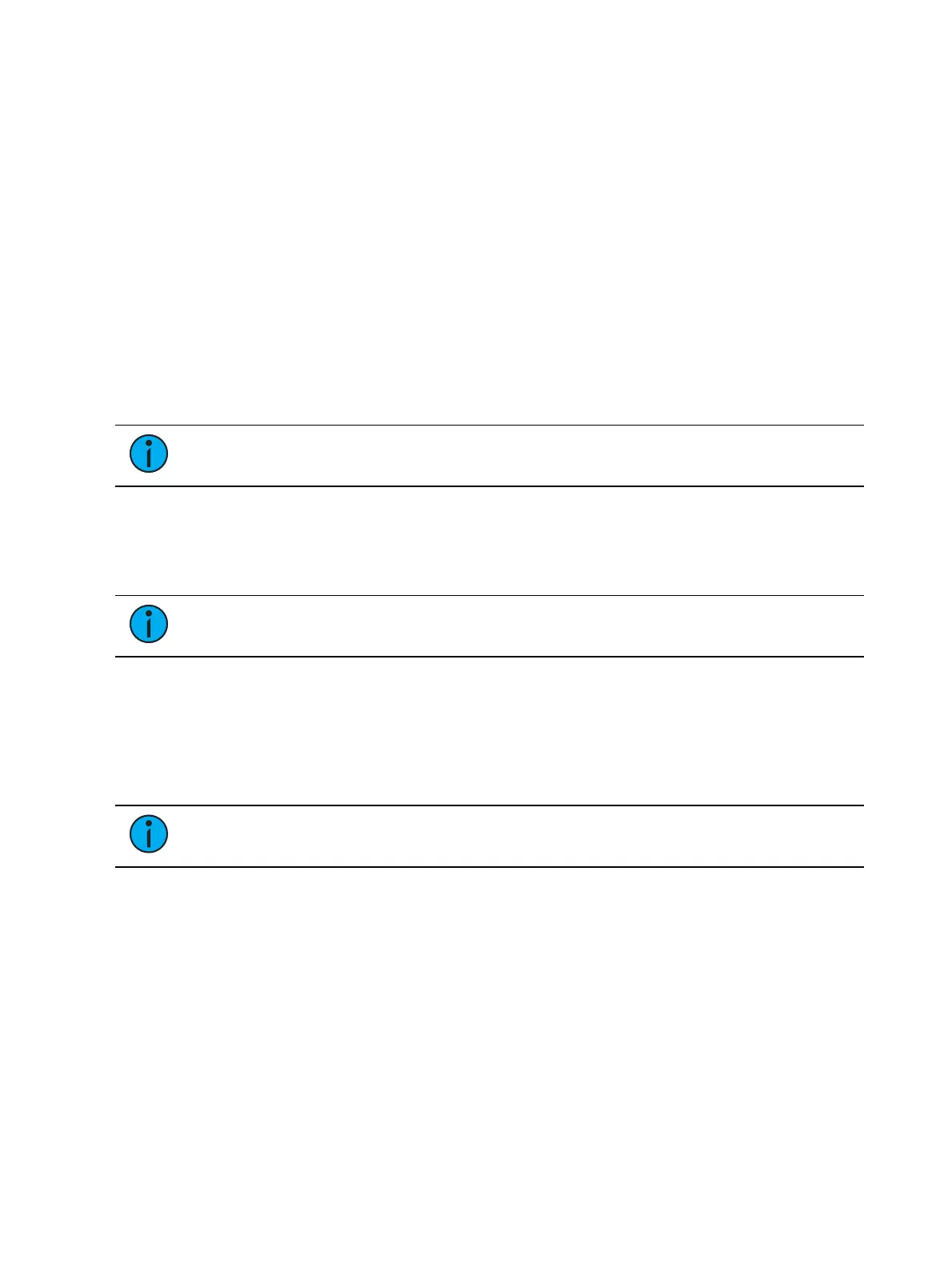Patch 169
Click the {Attributes} softkey to set detailed automated fixture attributes. The following
buttons may be available on this page depending on the device selected: {Preheat},
{Proportion}, {Curve}, {Fan Curve}, {LD Flags}, {GM Exempt}, {Invert Pan}, {Invert Tilt}, {Swap
P/T}, {ColorPath}, {Scrollers}, {Gobo Wheels}, {Color Wheels}, and {Effect Wheels}.
Additional buttons maybe available based off of your fixture type. See
Attribute Section (on
page178)
.
If your automated fixture includes parameters such as a color scroller or gobo wheel and you
have custom gels or non-standard patterns installed, use the Scroller/ Wheel Picker and Editor
to modify the device patched. The more specific your patch data (including accurate colors and
patterns), the more detailed programming and operating will be. See
Using the Scroller/Wheel
Picker and Editor (on page171)
.
Patching Multicell Fixtures
Fixtures that have multiple same-type parameters can have a multicell profile assigned to
them. The process for patching multicell fixtures is similar to patching automated fixtures.
There are a few differences that are important to understand though.
Note:
It is recommended that when patching multicell fixtures that you work in
patch by channel mode. See Patching By Channel (on page162).
After you have entered the channel number, click {Type}. You will then select a device type
from the fixture library.
Fixtures that have multicell functionality will be listed with a MC in their mode description in
the device list, and in the {Show} list.
Note:
When using {Search}, the number of cells for a multicell fixture will also be
displayed.
When these devices are patched, they will patch a master channel with a whole number for a
channel number and the appropriate number of additional cells, which will have point
numbers for their channel numbers.
[1][0] [At] [5] [Enter] - patches channel 10 and all of its cells starting at address 5.
[1][0] [.] [1][2] [Thru] [1] [At] [5] [Enter] - patches channel 10's cells 12 through 1
starting with cell 12's address beginning with address 5.
Note:
If the master channel has only a virtual intensity over the cells, an address will
not be displayed, as that is a virtual parameter.
In the fixture editor, you can view and edit the personality for your multicell fixture. For
creating a new multicell fixture, see
Creating Multicell Fixtures (on page199)
.
On the left of the fixture editor, you can see the fixture name, overall DMX footprint and
number of cells. Click on the caret to see the DMX footprint for the master and the cells. The
cells will be grouped with their profile(s).