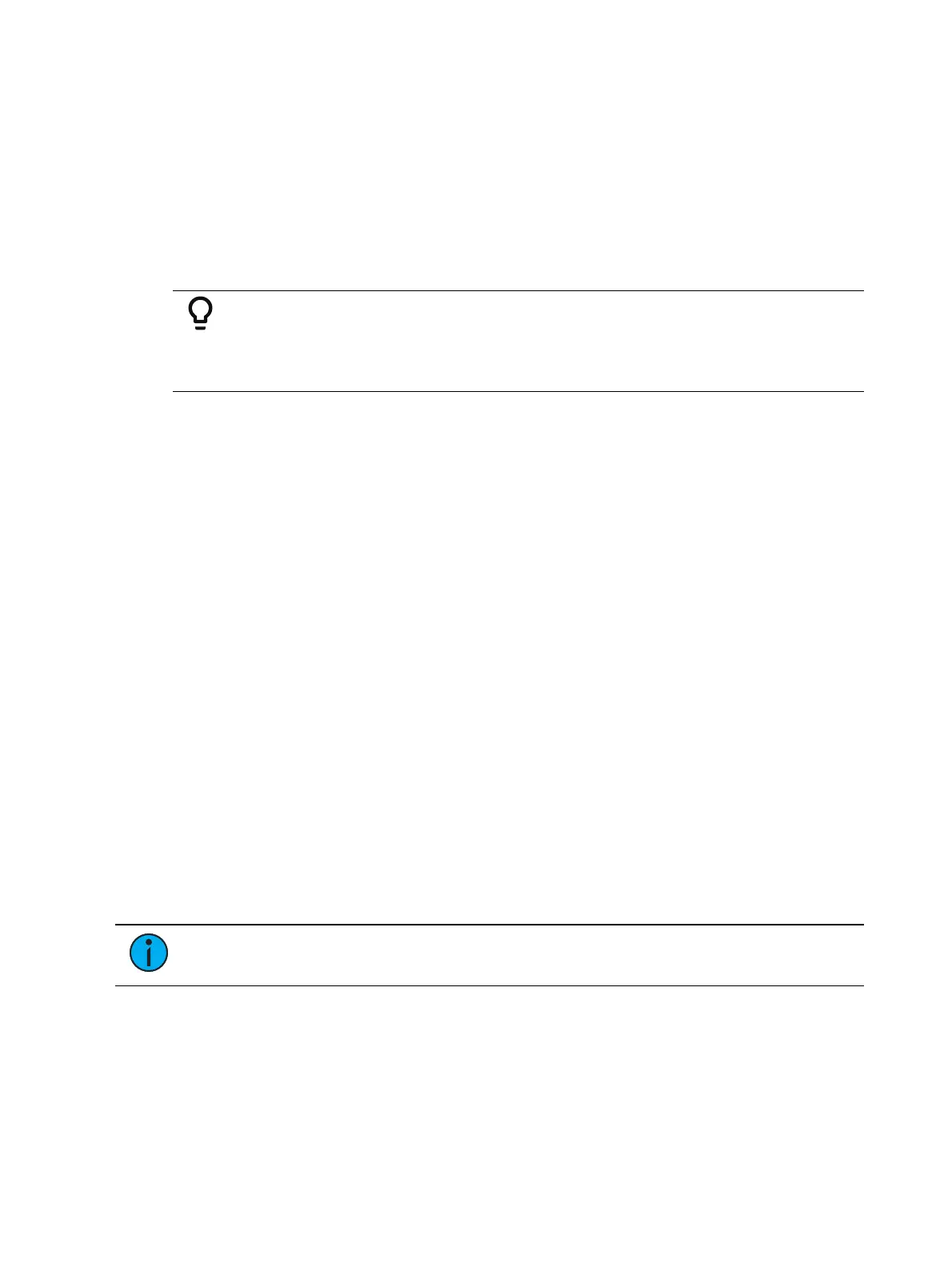Submasters 417
To stop all effects on a fader, press [Stop Effect] & [Load] of the associated fader. To stop a
specific effect regardless of the fader it is operating on, press [Effect] [2] [StopEffect] [Enter].
On Element 2, {Stop Effect} is a softkey accessed via [Live] {Fader Control}.
When an effect is stopped, all impact of the effect is removed and the stage output is as
though the effect had never been activated.
Moving and Copying Submasters
You can move a submaster using Move To. Press [Copy To] twice to put Move To on the
command line.
Example:
[Sub] [2] Move To [Sub 9] [Enter][Enter] - moves the contents, label,
and timing data from submaster 2 and places it in submaster 9.
Submaster 2 is removed.
You can copy the contents of a submaster by using the [Copy To] button.
[Sub] [2] [Copy To] [Sub 9] [Enter][Enter] - copies the contents, label, and timing data
from submaster 2 and places it in submaster 9.
[Sub] [2] [Copy To] [Sub 9] {Attrs Only} [Enter][Enter] - copies all of the submaster
properties from submaster 2 and places it in submaster 9. Levels, effects, and labels are
not copied when using the {Attrs Only} softkey.
[Sub] [2] [Copy To] [Sub 9] {Labels Only} [Enter][Enter] - copies only the label from
submaster 2 and places it in submaster 9.
Releasing Content From a Submaster
To release content from a submaster, use one of the following methods.
On Element 2, {Stop Effect} is a softkey accessed via [Live] {Fader Control}.
[Off] & [Load]- stops any running effects and fades out according to the {Restore} mode
of the submaster.
[Release] & [Load] - behaves in the same way as [Off]. [Release] no longer unmaps the
fader.
[Shift] & [Load] - behaves like [Off] and [Release] except that it will also unmap the
fader.
{Fader Control} {Off} & [Load]- stops any running effects and fades out according to the
{Restore} mode of the submaster.
{Fader Control} {Release} & [Load] - behaves in the same way as {Off}. {Release} no
longer unmaps the fader.
[Shift] & [Load] - behaves like {Off} and {Release} except that it will also unmap the
fader.
Note:
When a submaster on a motorized fader is released or turned off, the fader
will home.
Updating a Submaster
It is possible to make changes to a submaster in Live mode. [Update] is used to store changes
to a submaster.
[Update] [Sub] [5] [Enter] - updates submaster 5 to include changes in live output only
for channels already in submaster 5. You can also press the bump button for submaster
5 to select it.
