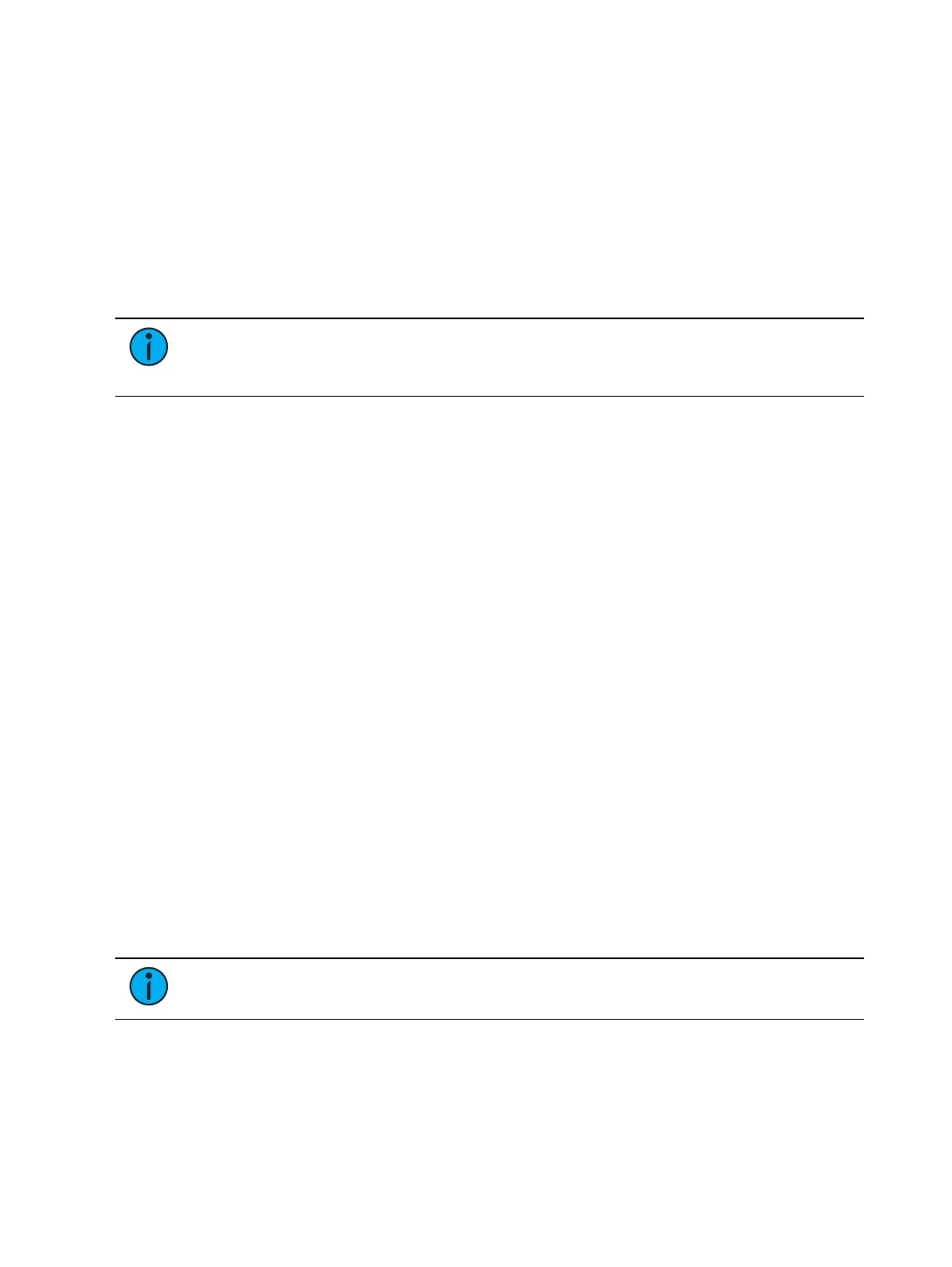Show Control 583
Real Time Clock (RTC)
Eos Family consoles have the ability to run Real Time Clock (RTC) events. RTC events are used
to run a cue, submaster, or macro at a specific time on specific days. RTC events can run at a
certain time of day, like 5:00pm on Tuesdays, a certain date, or at a time based off of
astronomical events, such as sunrise and sunset.
Enabling Real Time Clock
For astronomical (sunrise and sunset) events to work properly, time zone, latitude, and
longitude must be set up correctly. Those settings are found under the General tab in the Eos
Configuration Utility (ECU).
Note:
In the ECU >Network >Time Service (SNTP), you can configure the
SNTPserver or client so that the console can synchronize time across the network with
other devices, such as Paradigm
®
.
For all RTC events, the option for internal must be set to on within the show control display. As
long as the internal option is set to on, the RTC events will execute. However if internal is set
to off, then the events will not trigger. The status in the show control list will indicate whether
it is on or off. There is no way to disable a single event from triggering within the event list;
you can only remove the event number.
Real Time Clock Events
RTC events are created using the
Show Control Display
. RTC events consist of a time field, a
day or date field, and an action. Time for RTC events can be specified as local time or as time
relative to the astronomical events, sunrise and sunset. Local time is displayed in the 24 hour
format. For example, if you want an event to run at 2:50pm, you would need to set it for
14:50.
Programming Real Time Clock Events
Open the show control display.
[Displays] <More SK> {Show Control}
Create a new event list.
<Event> [1] [/]
Specify the event list as RTC.
<Event> [1] [/] {Type} {RTC} [Enter]
Enable the RTC.
<Event> [1] [/] {Internal} [Enter]
Define the Time and Date for each event. A Date must be entered for the event to run.
Note:
Commands cannot be combined on the same command line.
<Event> [1] [Time] [1] [5] [0] [0] [Enter] - sets the time for 3:00pm.
<Event> [1] {Days} {Mon} {Wed} {Fri} [Enter] - adds on Mondays, Wednesdays, and
Fridays.