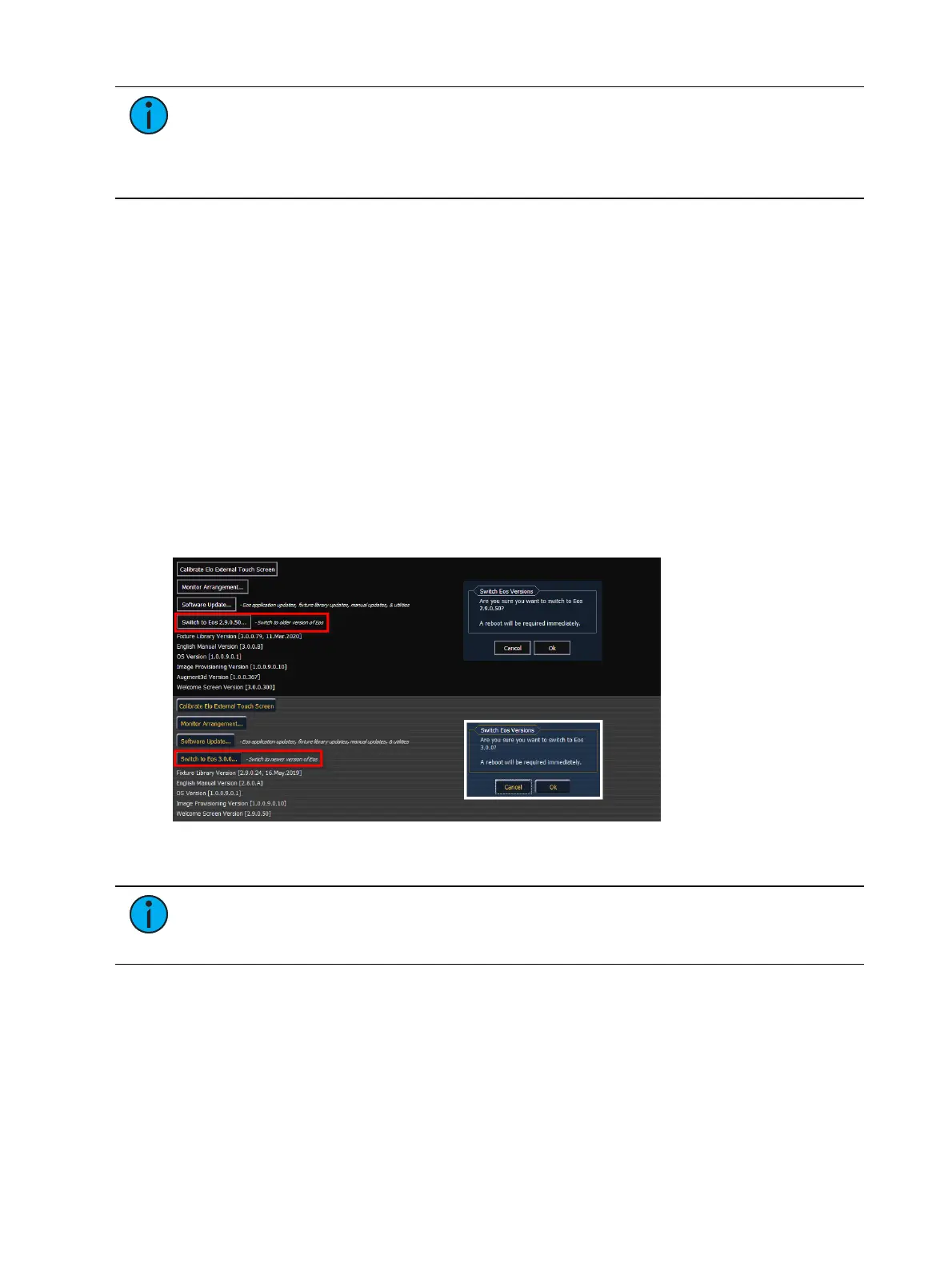558 Eos Apex, Eos Ti, Gio, Gio @5, Ion Xe, Ion Xe 20, and Element 2 User Manual
Note:
On new consoles, some versions are preselected to be archived when initially
shipped from ETC. This includes the version of software that is currently installed from
the factory as well as any patches to that version (if available). For future releases, you
will need to download the Eos Family software from the ETC website,
etcconnect.com.
Fixture Library Updates and Help Packs
{Software Update...} also recognizes .zip files provided by ETC, which contain fixture library
files and other help packs for language or Augment3d content.
Fixture library update files are distributed as a .zip file, which can be installed on Eos Family
consoles, ETCnomad PC, and ETCnomad Mac devices.
1. Select the desired .zip file from the Software Update window.
2. You will be asked to confirm that you want to install the selected file. Click {Yes} to
continue or click {No} or {Cancel} to return to the Software Update window.
3. A window will open showing the progress of extracting the .zip file. The installer will
then launch after the file has been extracted.
{Switch to Eos 2.9.x}
Eos v3.0.0 introduced the ability to switch between v2.9.x and v3.0.0 and later on consoles
capable of running both. If v2.9.xis already installed, installing v3.0.0or later automatically
retains the 2.9.x version of software.
Use the softkey to alternate between versions. A restart will be required before any changes
can take effect. This option is not available on Windows 10-embedded consoles.
Note:
If a console is updated to v3.0.0or later from a version prior to v2.9.X, you
will be able to revert from v3.0.0 or later to the prior version. However, you will be
unable to return to v3.0.0 or later without first updating to v2.9.X.
Settings >Network
The Network page of the ECUSettings is divided a number of sections for the various
categories of network configuration settings.
Device
These are the settings that determine the method to get an IP address and / or the actual IP
address information that Eos uses for network communication.