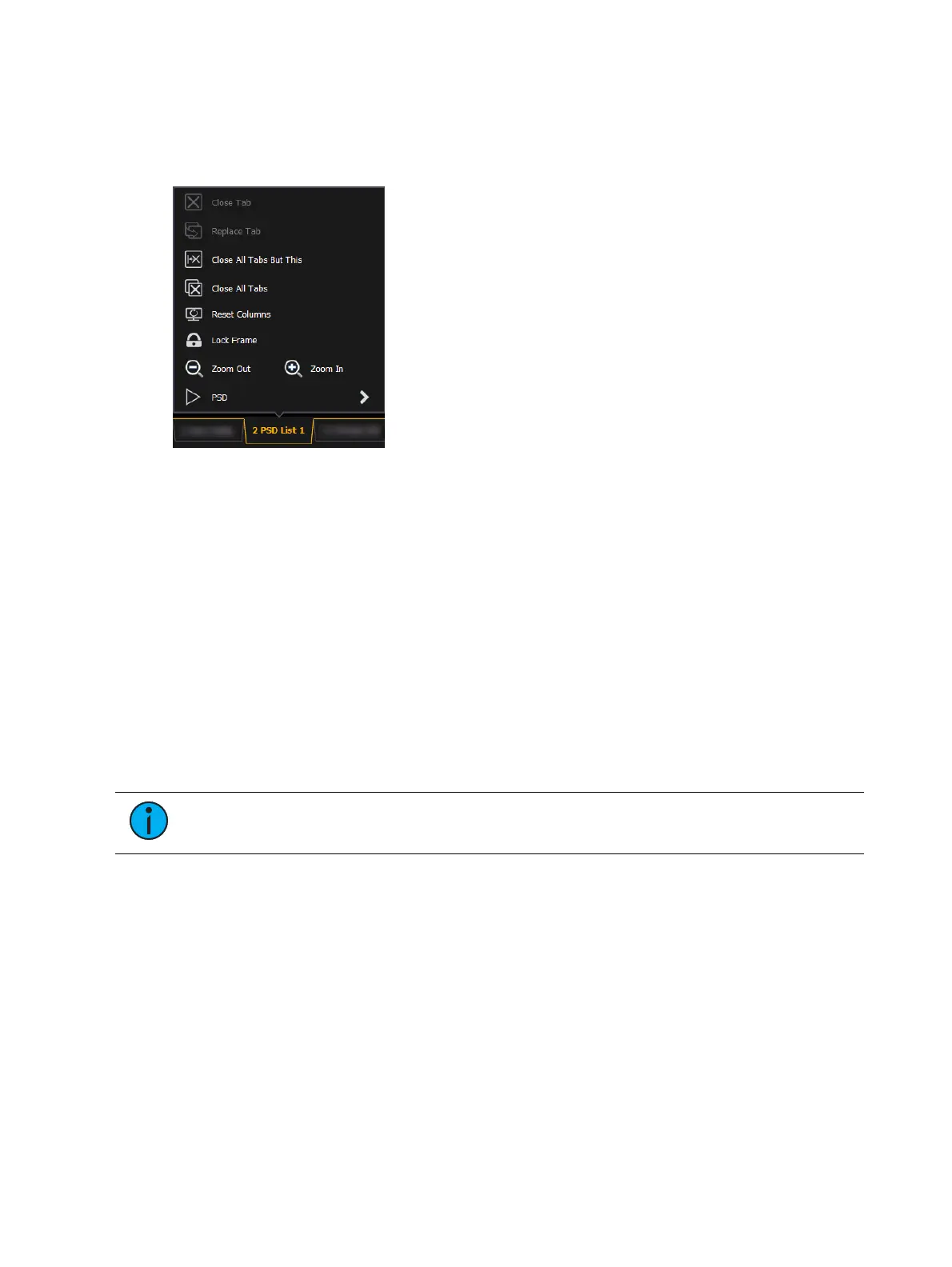System Basics 89
Tab Tools
Every frame has a tab tools menu gear icon in the lower left corner of the frame. Selecting this
icon will open the tab tools menu, which provides options for opening and closing tabs in that
frame.
You can double-click or right-click a tab in focus to also see this menu.
The following is a list of menu options. Not all options are available for every tab.
Close Tab - closes the selected tab.
Replace Tab - allows you to close the current tab and choose from the Home Screen
which display to replace it with. Pressing escape will return you to the previously
selected tab.
Close AllTabs But This - closes all of the tabs except the selected one.
Close All Tabs - closes all of the tabs including the selected one.
Reset Columns - resets all of the column widths in the selected tab to Eos defaults. This
option will only be available for displays with columns.
Lock Frame - prevents any additional tabs from being opened in the selected frame,
unless intentionally added with the display picker.
Open New Tabs In This Frame - specifies that any new tabs opened will automatically
open in the specified frame. Only one frame can have this option selected at a time.
Zoom Out and Zoom In - zooms the selected tab.
Note:
If the selected display has a configuration menu, it can be accessed from the
tab tools menu.
Display Control and Navigation
Opening and Closing Displays
Displays can be opened and closed in different ways, depending on the display. Many displays
are accessible from the browser, while other displays are accessible from the softkeys. The
blind displays of record targets (also called “lists”) can be quickly accessed by double pressing
the record target button (for example, [Cue] [Cue] opens the cue list index).
The Live/Blind display is open as tab 1. The playback status display is always open as tab 2.
Neither of these displays can be closed. Multiple instances of Live/Blind and PSD can be
opened.
Every display has an assigned tab number. Tab numbering is useful for navigating to views. See
Tab Numbers (on page87)
for a list of displays and their tab numbers.