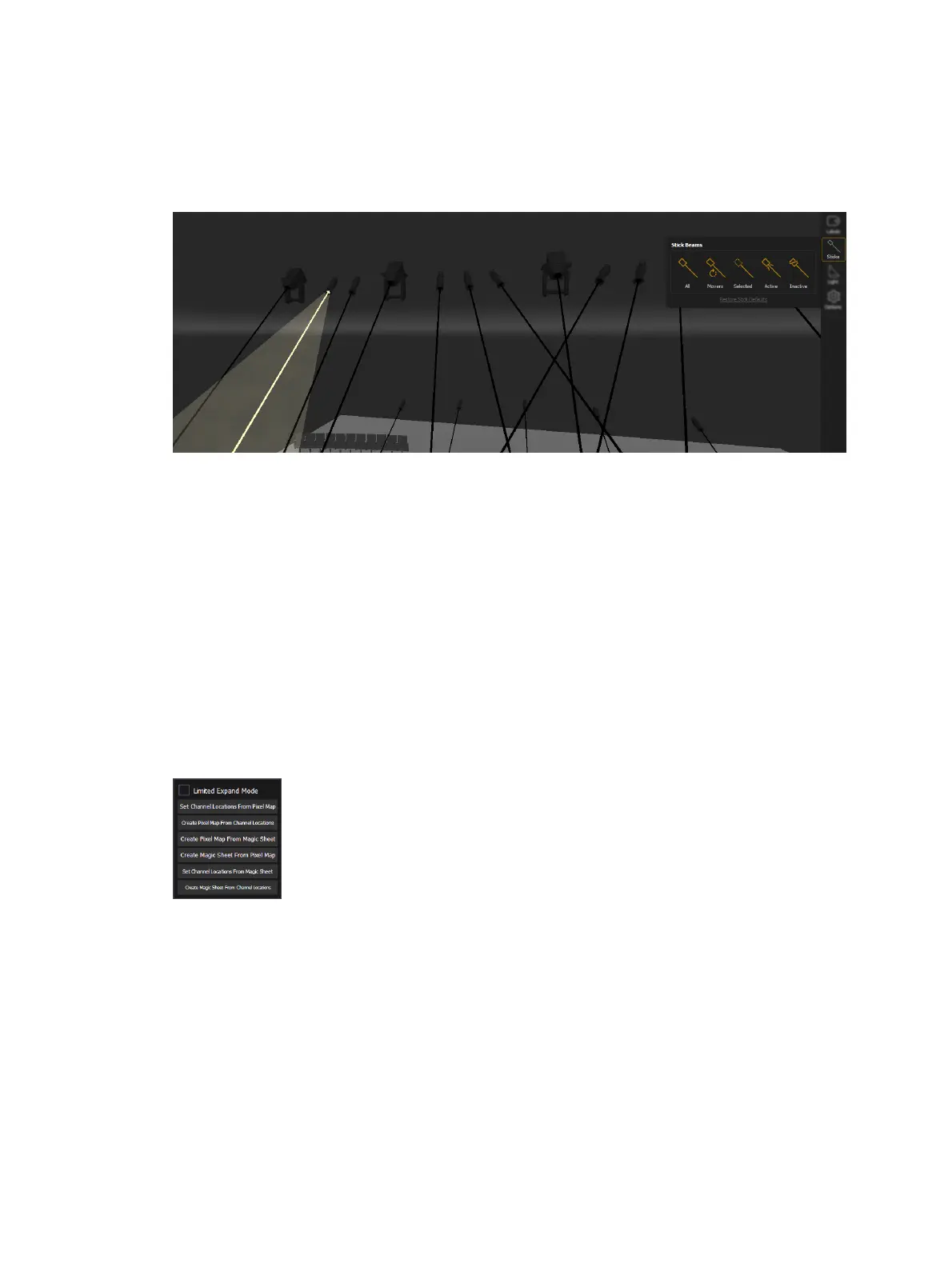512 Eos Apex, Eos Ti, Gio, Gio @5, Ion Xe, Ion Xe 20, and Element 2 User Manual
Focus Handles create a controllable point at the end of the beam of an automated fixture,
which can be dragged to focus a single fixture, or multiple fixtures together while maintaining
their spatial relationships.
For more information, see
Labels Tool (on page495)
.
Sticks Tool
Stick Beams draws a line from the fixture to wherever the beam lands. Stick Beams do not
require intensity and can be used to focus a fixture that is not currently outputting.
For more information, see
Sticks Tool (on page496)
.
Focus Tool
Use the Focus Height feature to set a vertical offset from the location that is being focused on,
in order to adjust focus to an actor's chest or face, instead of on the floor where they are
standing.
For more information, see
Focus Tool (on page495)
.
Augment3d withMagic Sheets &Pixel Maps
Right-click on the Augment3d tab to reveal the context menu, which contains options for
working in tandem with pixel maps (see
About Virtual Media Server (on page524)
) and magic
sheets (see
About Magic Sheets (on page452)
).
Augment3d with Pixel Maps
Set Channel Locations From Pixel Map
This option allows you to pull fixture locations from an existing pixel map in your show file.
Specify the pixel map number and any X/Y/Z constraints. Select {Confirm} to place fixtures in
your show at the same locations they exist in the pixel map.
Create Pixel Map From Channel Locations
This option allows you to use your existing Augment3d fixture locations to create a pixel map.