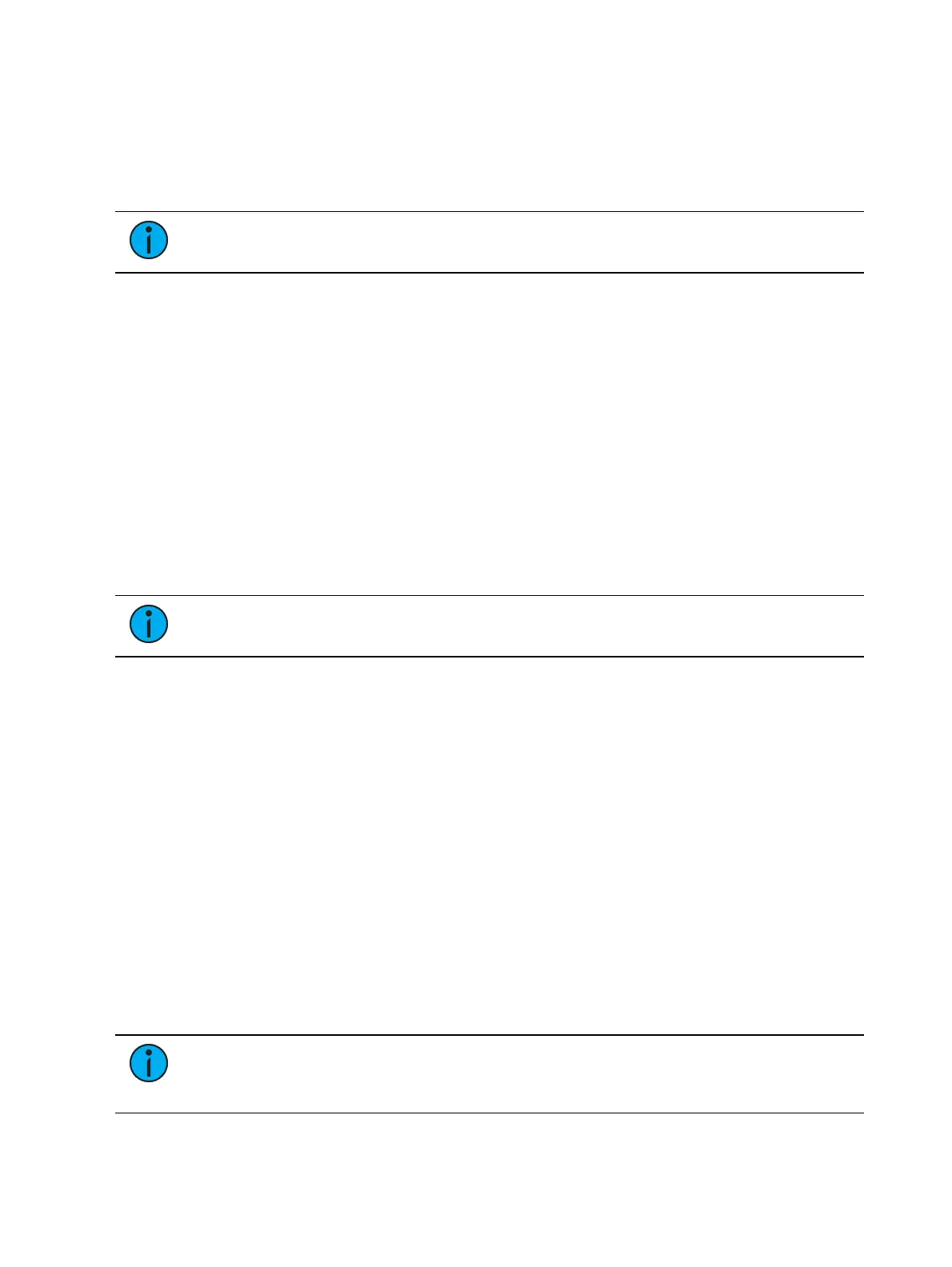404 Eos Apex, Eos Ti, Gio, Gio @5, Ion Xe, Ion Xe 20, and Element 2 User Manual
About Park
The park instruction allows you to set a channel or parameter to a specific value and have it
remain at that level on stage (live mode), prohibiting manual control override, cue or
submaster playback modification. Park may also be used to place a scaling instruction on the
intensity output of a channel.
Note:
A parked channel intensity is not impacted by grandmaster or blackout
operations.
Parked values are withheld from all record targets, but you can manually set levels for parked
channels and parameters and store those values into record targets. Keep in mind that the
values set and stored in live do not actually output to the system if the parameter is parked.
When channels or parameters are parked, the LED on the [Park] button illuminates and the live
display will indicate “Parked Channels” or “Parked Dimmers” in the top right corner. In
addition, any parked channel or parameter will be indicated with a white channel number and
a “P” will be visible in the channel. When the parked channel or parameter is unparked, it
reverts to the level the console is currently providing, or its default value if there is no current
instruction.
Park instructions are not subject to partition control. Any programmer/ operator may park and
unpark channels/ parameters as needed. Parked parameters set by radio focus remotes (RFR)
will automatically unpark when the associated device goes offline.
Channels, parameters and outputs can be parked and unparked from live and from the park
display.
Note:
Output from parked channels or parameters is not displayed in Augment3d
(on page473).
Park Display
You can access the park display by pressing [Park] [Park] or [Tab] [2][0]. The park display
shows all parked channels and parameter values on the top half of the screen and all parked
addresses (dimmers) on the bottom half of the screen. Parked channels displayed on the top of
the screen can be displayed in the summary and table views seen in Live or Blind by using the
[Format] key.
When a channel intensity is parked, the parked value will be indicated in white text. When a
channel has a non-intensity parameter that is parked, that parameter will also be indicated
with white text. The display also provides detail of which user parked the channel and /or
parameter (when multiple users are on the system).
When an address is parked, it will appear in the bottom half of the park display. The address,
parked value, affected channels and parameters are indicated.
Parked Values in Live
Channels and parameters may be parked and unparked from the live display. Following are
some examples:
Note:
To park a channel to a specific dimmer intensity level must be accomplished
from the Parked Channel display. Access the Parked Channel display by pressing [Tab]
[2][0] or {Park}[Park][Park] twice.