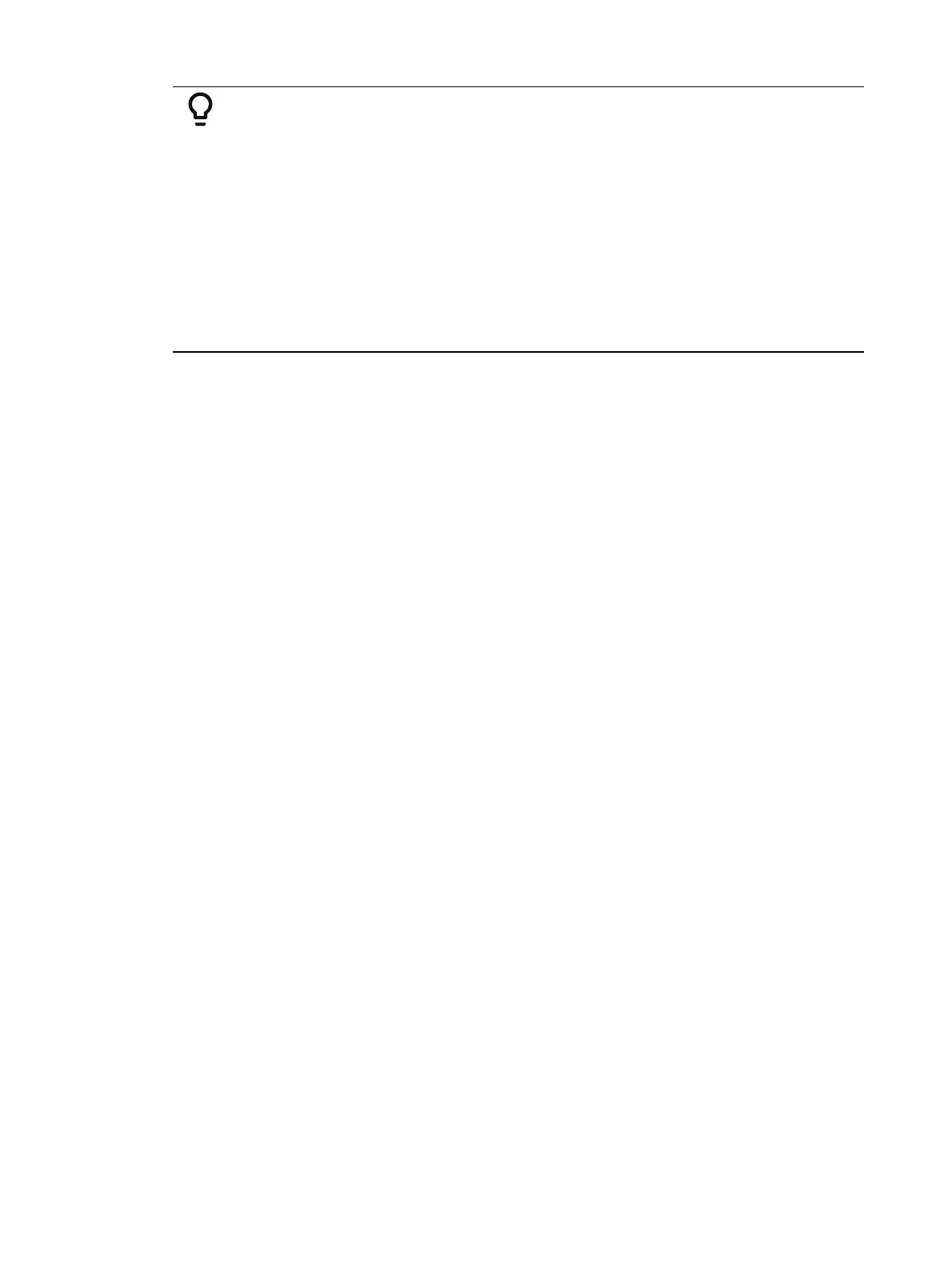Effects 389
Example:
Using the above example, select steps 1 through 6.
{Steps} [1] [Thru] [6] [Enter]
Page arrow to the On State column and enter the on state range:
[1][0] [Thru] [1][0][0] - assigns the range starting at 10 and ending at
100 to steps 1 through 6. The range between 10 and 100 will be evenly
divided between the available steps.
-or-
[Intensity Palette] [1] [Thru] [5] - assigns intensity palettes 1 through 5
to the steps 1 through 6. Steps 1 through 5 will be assigned to palettes
1 through 5. Step 6 will be assigned to intensity palette 1. The range
will wrap to fill any available steps.
Inserting a Step
To insert a step anywhere in the effect, specify the step you wish the new step to be inserted
before.
[Effect] [1] {Step} [4] {Insert} [Enter] - Inserts a new step before step 4. If step four does
not exist, it also creates the steps necessary to have “step 4” and then places a step
ahead of it as well.
Inserted steps result in all succeeding steps to be bumped one place lower in the effect. In the
above example, by inserting before step 4, step 4 would become step 5, step 5 would become
6 and so on. The inserted step would become the new step 4.
Deleting Steps
To delete a step from a step-based effect, specify the effect in the command line and press
delete:
[Effect] [1] {Step} [4] [Delete] [Enter] [Enter]
[Effect] [1] {Step} [4] [Thru] [8] [Delete] [Enter] [Enter]
Absolute Effects
Absolute effects are a listing of sequential actions that channels are to take. They differ from
step effects in that there is no on/ off state, rather they define progressive behavior from one
action, to the next, to the next, and so on. The best example of this is that palettes and presets
can be used as actions in absolute effects.
Absolute effects differ from relative effects (which are also progressive) in that you are
specifying exactly what actions you want the lights to take, rather than mathematical offsets
from the current state (relative effects).
Absolute effects also do not contain an embedded channel list. Therefore, the effect must be
applied to channels in order to be played back.
Absolute effects are displayed in a chart with the following columns:
Action - displays the action number.
Param - displays the parameter (if other than intensity) controlled by the action.
Step Time -time from triggering the associated action to triggering the next action.
Time - the time for the action to fade in.
Dwell - the duration of the action before moving to the next action.