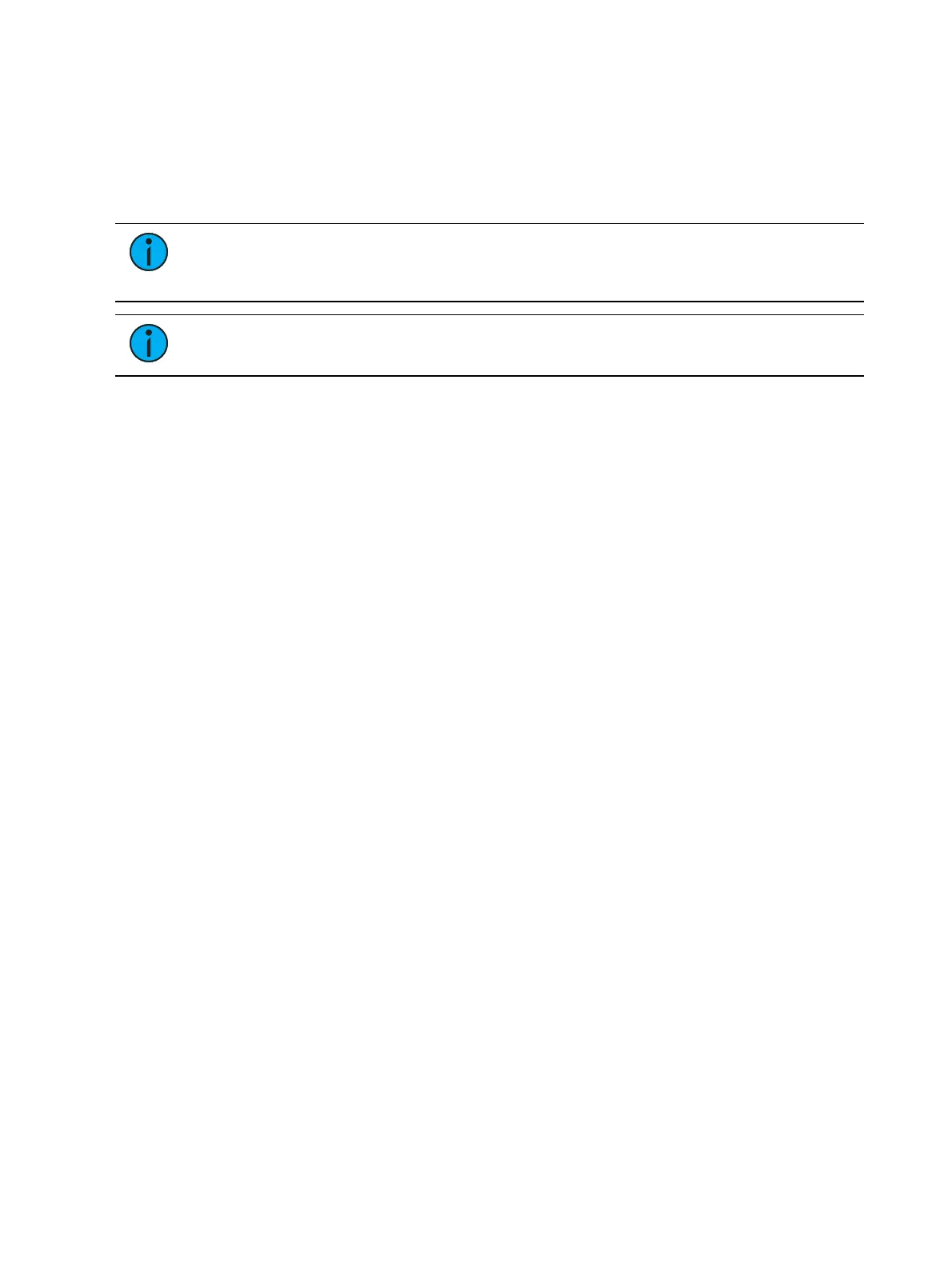Cue Playback 363
When the first cue is stored on Eos, the cue list of that cue automatically loads on the master
fader. Any subsequent cue lists stored will load to the next available fader.
Assigning Faders Manually
The location of playbacks, submasters, palettes, and presets on faders can also be defined as
the contents of those targets are stored.
Note:
You cannot define grandmasters in this manner, they must be defined in
fader configuration display or the fader list. See Grandmaster Configuration (on
page132) for more information.
Note:
Element 2's cue list cannot be assigned to a fader. It can only be loaded on
the master playback fader pair.
If a fader is unmapped, a target can be loaded to that location by selecting the target from the
command line and pressing the associated [Load] key. The fader will then be automatically
assigned that target.
Once a cue list is loaded to a fader, storing to that cue list automatically plays the cue back on
the appropriate fader, when auto playback on record is enabled in Setup>User>Record
Defaults.
If a fader has been configured for default mapping (see
Fader Configuration
for more
information), the fader will receive its configuration from the Cue List Index. Changes made to
a cue list in the cue list index will be shared with any default mapping faders loaded with that
cue list. If changes are made to a fader set to default mapping in the fader configuration
display, those changes will also happen in the Cue List Index. If set to Local, any changes made
in the fader configuration display will impact only that instance of the content.
To load a new cue into the pending file of a playback fader, when auto playback is disabled in
setup, or when you want to move a cue list to a different fader, first place that cue or list
number on the command line then press the associated [Load] button for the destination
playback fader.
[Cue] [4] [Load] - changes the selected cue and loads it to the associated fader. This
action assumes cue 4 is from the same cue list as is currently selected.
[Cue] [3] [/] [Load] - changes the selected cue list and loads it to the associated fader.
[Cue] [5] [/] [6] [Load] - changes the selected cue list and loads it to the associated fader
with cue 6 as the pending cue.
Changing Fader Pages
Navigation changes to fader banks and wings in the same paging group will advance all the
fader pages in the group. See
Wing Paging Groups (on page218)
.
When fader pages are changed, motorized faders assume the last position the faders were in
on that page. This includes homing submasters to their required home position if needed.
Paging Forwards
Pressing [Fader Page], or [+] on an external wing, will advance through the available pages of
faders.
If pressed on a fader page with content, the pages will advance through subsequent pages
with content until a blank page is reached. After that blank page, the remaining blank pages
will be skipped, and the next page with content will be displayed. Pages will loop infinitely.