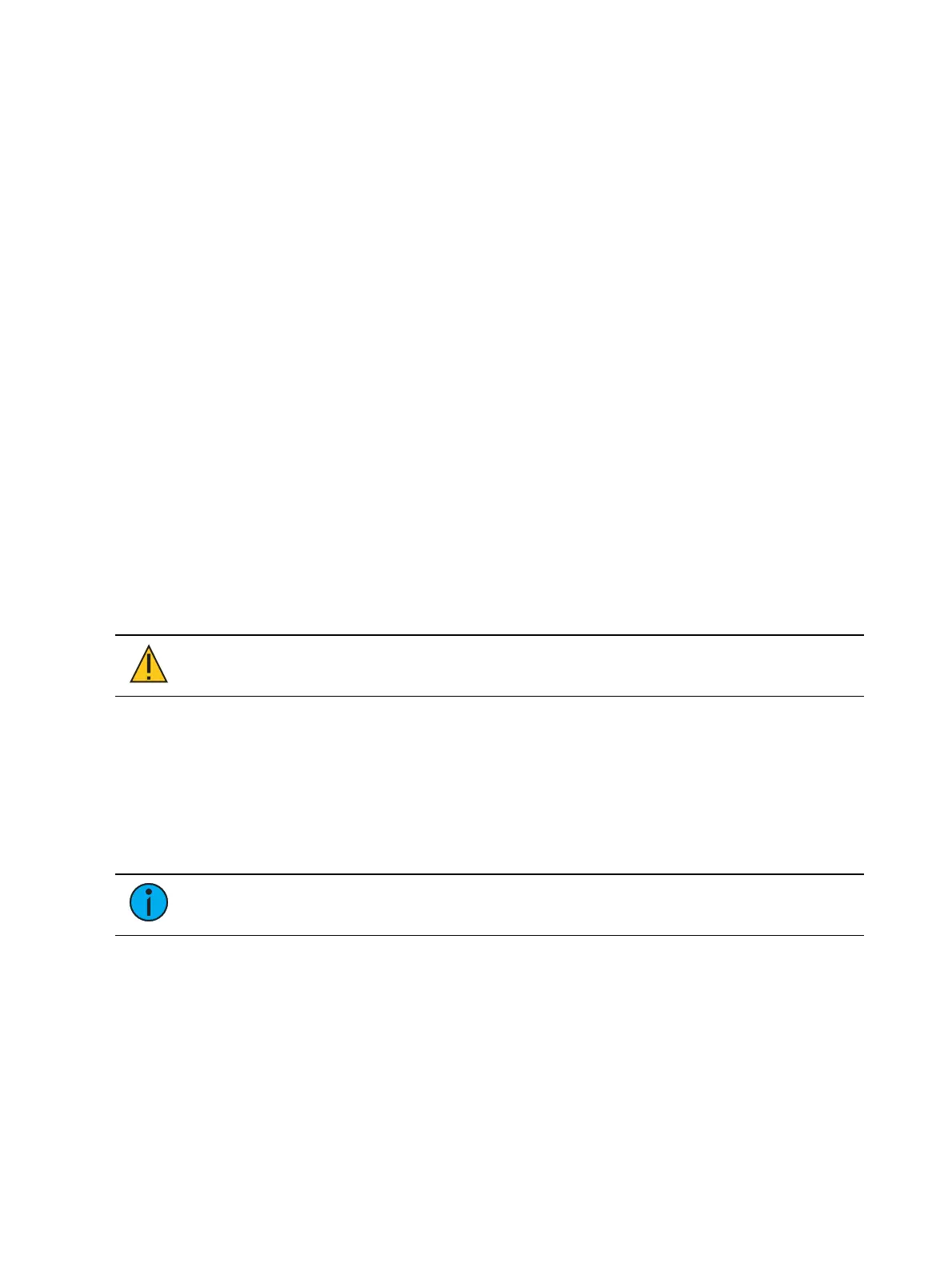Effects 399
For more information, see
Effects in Presets (on page290)
.
To apply an existing effect, press:
[Select Channels] [Effect] [x] [Enter]
Recording to a preset, press:
[Record] [Preset] [x] {Plus FX} [Enter]
Pressing [Effect] after [Record] [Preset] [x] will append {Plus FX} to the command line.
[Record] [Preset] [x] [Effects] [Enter]
Recording an Effect in a Cue
To apply an existing effect, press:
[Select Channels] [Effect] [x] [Enter]
Recording to a cue, press:
[Record] [Cue] [x] [Enter]
Recording to a cue part, press:
[Record] [Cue] [x] [Part] [x] [Enter]
Effects on Faders
Channels running effects can be loaded onto a submaster. By default pressing the bump
button of the submaster starts or stops the effect.
For the submaster to control the rate and/ or size of the effect, it can be configured as an
effects submaster. To configure an effects submaster, see
Submaster Properties (on page409)
.
CAUTION:
When a submaster is defined as effect, only the effect
information is stored.
There are several submaster button and fader configuration options that affect how effects
run. See
Submaster Fader and Button Configuration (on page413)
for more information about
those options.
Configuring an Effect Submaster
To configure an effect submaster, press:
[Sub] [x] {Properties} [Enter]
Note:
The {Properties} softkey will open the submaster properties display in the CIA.
For more information, see Submaster Properties (on page409).
Recording an Effect to a Submaster
To apply an existing effect, press:
[Select Channels] [Effect] [x] [Enter]
Recording to a submaster, press:
[Record] [Sub] [x] [Enter]