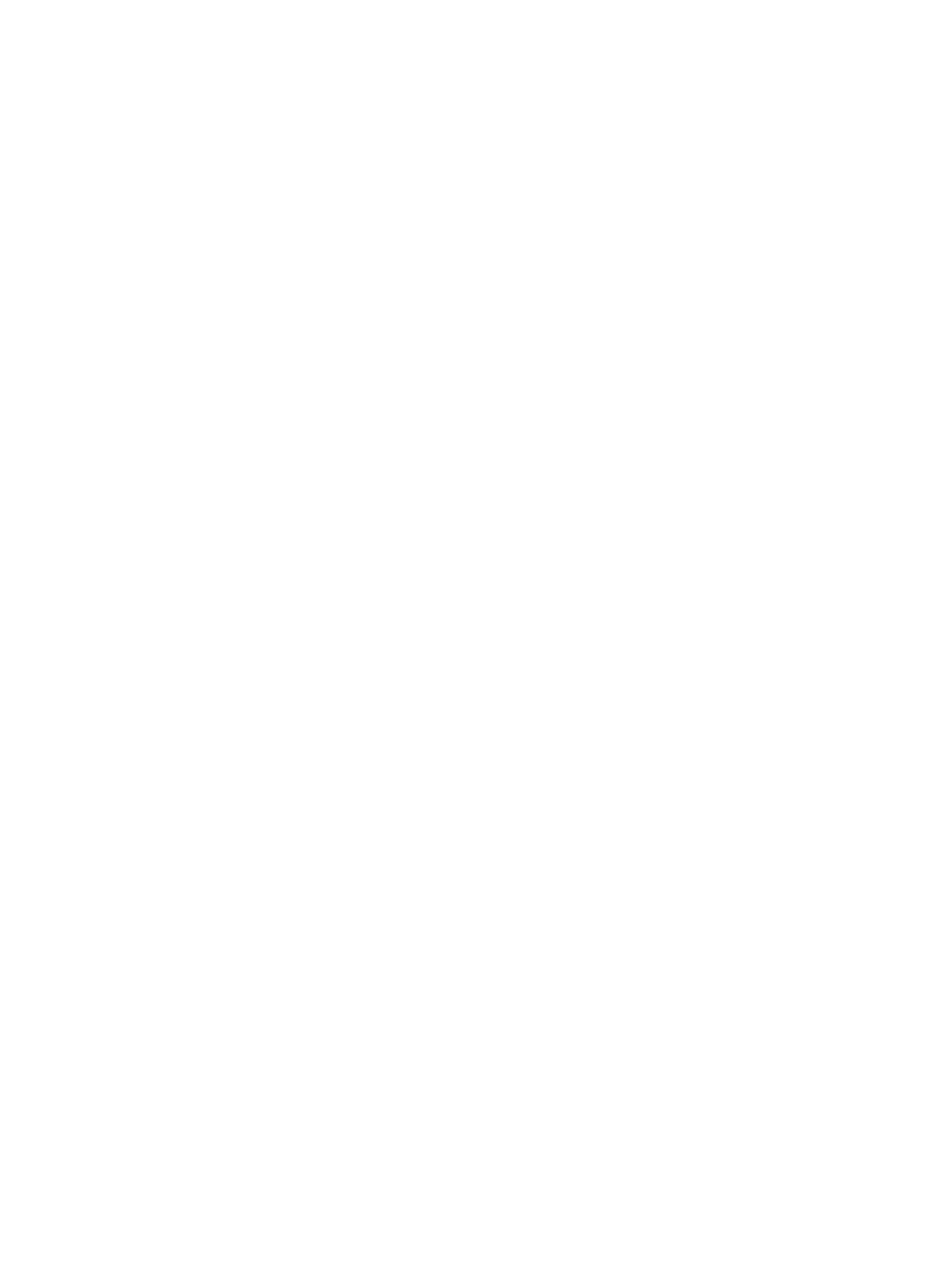378 Eos Apex, Eos Ti, Gio, Gio @5, Ion Xe, Ion Xe 20, and Element 2 User Manual
About Effects
Effects are a method within Eos to provide dynamic, repetitive action to channels.This chapter
explains the different types of effects, and how to use them.
Effects are manual control functions that can be applied to a channel parameter and then
included in presets, cues, or submasters. Cues can contain both standard transitions for some
channels/parameters and effects for the same or other channels/parameters.
Intensities can have different effects running at the same time but they must be from different
sources. You can have an intensity effect running on a cue and those same channels can be
impacted by an intensity effect on a submaster. See
Multiple Intensity HTP Effects (on
page394)
Effects have user defined properties and attributes which are applied to the effects whenever
they are used in cues. Effects also have cue level overrides, which allow you to use an effect in
multiple locations, and modify its size, shape and / or rate in individual cues. See
Effect
Channel Display (on page385)
for more information.
Effects are broken up into three fundamental behavior types:
Step Effects - are chases for one or more parameters. Intensity is the default. Step
effects are On/ Off behavior. The ON value determines what the associated channel
should do when the step is active, while the OFF value determines what the channel
should do when the step is not active. See
Step Effects (on page386)
Absolute Effects - are progressive behavior, rather than on/ off states of step effects.
However, unlike relative effects, which are also progressive, you are determining exactly
the behavior that you want to have for each transition in the effect. See
Absolute Effects
(on page389)
Relative Effects - are math based effects that provide a continuous offset from the
current parameter value. There are three different types of relative effects: Focus, Linear
and Color. See
Relative Effects (on page394)
There are four different displays for viewing and editing effects:
Effect List - displays all of the recorded effects. See
The Effect List (below)
Effect Editor - displays in the CIA when the Effect List is open. The editor will display the
attributes and properties of a selected effect for editing. See
Effects Editor (on the facing
page)
Effect Status - displays information in the CIA about the currently running effects. See
Effect Status Display (on page383)
Effect Channels - displays all of the channels in the currently running effects so you can
override certain effect properties. The effect status display will also open while in the
effect channel display. See
Effect Channel Display (on page385)
The Effect List
At any time you may press [Effect] [Effect] or [Tab] [1][3] to view the effect list. Any recorded
effects will be displayed here. The effect list is a blind view and any changes made in this view
are automatically stored; a record command is not required.
You can also use the command line search to see a list of effect names while in live or blind.
See
Command Line Search (on page81)
for more information.
Notice that there are effects existing in this list prior to any being recorded. Effects 901-918
are preprogrammed relative effects that are automatically available to you (see
Relative Effects
(on page394)
).