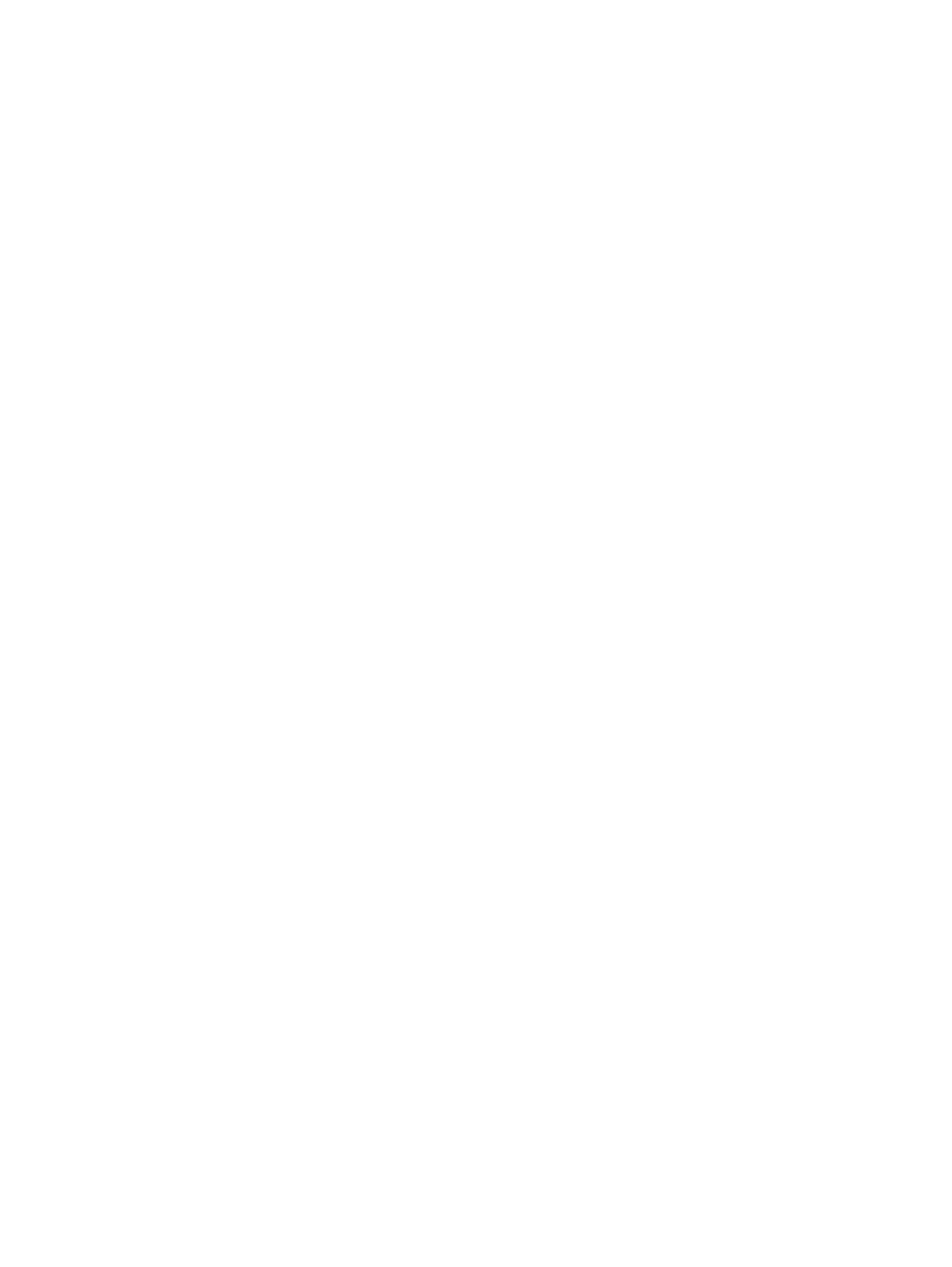306 Eos Apex, Eos Ti, Gio, Gio @5, Ion Xe, Ion Xe 20, and Element 2 User Manual
[1] [Thru] [5] [Record] <Cue> [4] [Enter] - records only channels 1 through 5 into cue 4.
[channel list] [Record] <Cue> [5] [Rem Dim] [Enter] - stores the selected channels into
the target cue. Any channels active in the previous cue that are not in the selected
channel list will be set to zero in cue 5.
[2] [Thru] [8] [Record Only] <Cue> [9] [Enter] - stores only the manually set data for
channels 2 through 8 into the target cue 9.
[Group] [2] [Record Only] [Cue] [5] [Enter] - stores only the manual data from group 2
into cue 5.
To record only specific parameters into a target cue:
[1] [Thru] [5] {Focus} {Color} [Record] <Cue> [4] [Enter] - records the focus and color
data for channels 1 through 5 into cue 4. Any other data on stage would not be stored in
the target cue.
[selected channels] {Color} [Record Only] <Cue> [4] [Enter] - stores only the color data
for the selected channels into cue 4.
Using a selective store for a new record target will track in values from the previous cue that
are not included in the record action.
Using a selective store for an already existing cue will modify the selected data only, leaving
the rest of the cue untouched. This does not overwrite the whole cue.
Using a Negative Selective Store
It is possible to withhold data from a cue by using the [-] key as follows:
[-] [Group] [3] [Thru] <Group> [6] [Record] <Cue> [9] [Enter] - records the specified
cue, with the exception of any channels associated with groups 3 through 6.
[-] [3] [Thru] [6] [Record] <Cue> [9] [Enter] - records the specified cue, with the
exception of channels 3 through 6.
[-] [Sub] [7] [Record] [Enter] - records the selected cue, without the input from
submaster 7.
[-] [Sub] [Record] [Enter] - as above, except withholds the contents of all submasters.
- {Color} [Record] <Cue> [8] [Enter] - records cue 8 without any color data.
Timing
Cue timing can be applied in a variety of ways. At a cue level, timing categories are provided
for intensity up, intensity down, focus, color and beam transitions. Each of these times can
have an associated delay. Timing can also be applied directly to a channel or a specific
parameter. This is called discrete timing.
Time can be entered in minutes and seconds (example 10:15) with valid fade times from zero
to 99:59 ( 99 minutes and 59 seconds), or seconds and tenths of seconds (example 1.3), or
100ths of seconds (example 1.35) with valid fade times from zero to 99.99. When no time is
applied at a cue level, the defaults established in Setup are used. See
Cue Settings (on
page205)