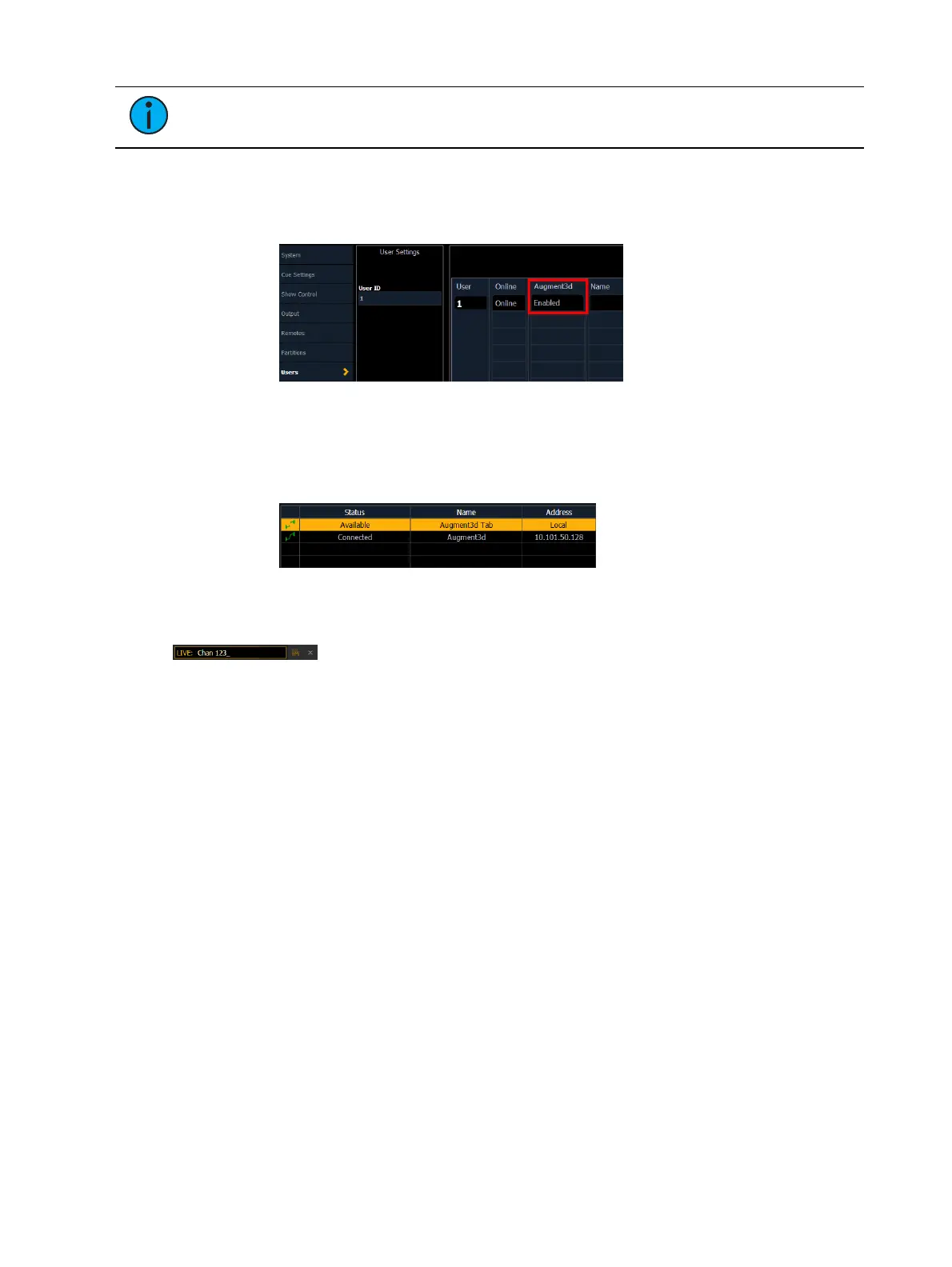Augment3d 475
Note:
ETCnomad Puck is considered a console, and is subject to the console
restrictions above.
1. Ensure the computer is running the version of ETCnomad that matches the software
version installed on the connected console.
2. On the console, enable Augment3d for your user number. In the CIA, navigate to Setup
>System Settings >Users.
3. Connect your computer using an Ethernet cable through a network switch. Ensure that
the computer's network information is in a compatible range with the console.
4. Launch ETCnomad and select {Augment3d Tether}. Augment3d will launch in its own
window, and try to connect to the console.
5. Choose the correct tether device on the console (see
Augment3d (on page212)
).
To exit tether mode, click the {X} in the corner. To exit when in Edit mode, choose File >Exit.
Tether Command Line
A command line can be displayed on the tethered device, which will mirror the command line
on the connected console.
With the keyboard button toggled on, both Eos and Augment3d commands will be sent from
the tether to the console. When toggled off, only Augment3d commands will be sent.
Click the {X} to disable the tether command line entirely, or toggle it from Window >
Command Line.
Standalone ETCnomad
Augment3d can be run on a PC orMac in a local tab as part of ETCnomad v3.0.0 and later,
and used without a connected Eos Family console. Once ETCnomad v3.0.0or later is installed,
no additional installation is necessary.
Augment3d Key Terms
The following are specific terms and definitions of various features unique to Augment3d.
Click-To-Focus - clicking or touching a point in the Augment3d model to perform
XYZprogramming on that point.
Control Mode - the default display mode of Augment3d. Allows for visualization and
navigation of your model, fixtures, and objects.
Edit Mode - an alternate Augment3d mode. Allows for editing and configuration of your
model, fixtures, and objects.
Find Me - using aRFR/iRFR to perform XYZprogramming aimed at the mobile device.