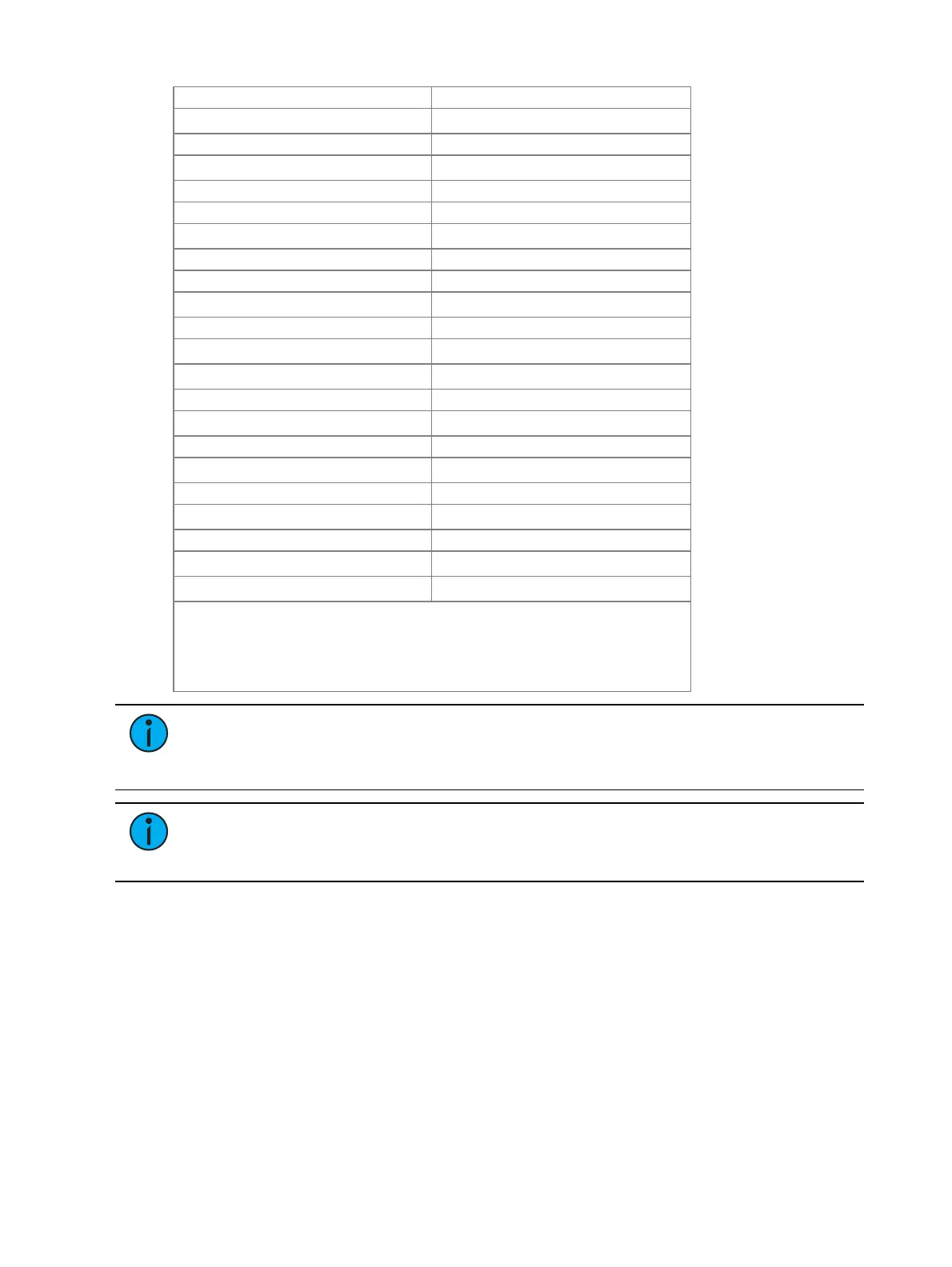System Basics 143
Softkey 4 Alt 4
Softkey 5 Alt 5
Softkey 6 Alt 6
Spacebar Disable Alt G
Staging Mode F6
Stop / Back Control Spacebar
Control Alt Q
Stop Effect Shift Alt E
Submaster S
Tab Tab
Time I
Time (Displays) Control Alt I
Timing Disable Control Alt T
Toggle Hotkeys F8
Control 8
Trace J
Thru T
Undo Control X
Update U
Virtual Keyboard Control K
Workspace ] or [
Zoom selected display Left Mouse Button +Scroll Wheel
*Some Shortcut Key combinations are not available on all physical
keyboard layouts.
^Alternatively use Encoder Display + category to change the encoder
pages.
Note:
To enable Eos functions on macOS Function keys:
1. Navigate to System Preferences > Keyboard
2. Enable the “Use all F1, F2,etc... keys as standard function keys” setting.
Note:
Some international keyboards require “Use Shift Key As Eos Shift” to be
disabled in Setup >Device >Face Panel >Input Devices. Use Z as shift to access
shortcut functions in these cases.
sACN Output Viewer
You can open the sACN Output Viewer by pressing [Tab] & [3][7] or selecting the
sACNOutput Viewer icon from the home screen.
The sACNOutput Viewer is a place to check the current live outputs on a universe by universe
basis.