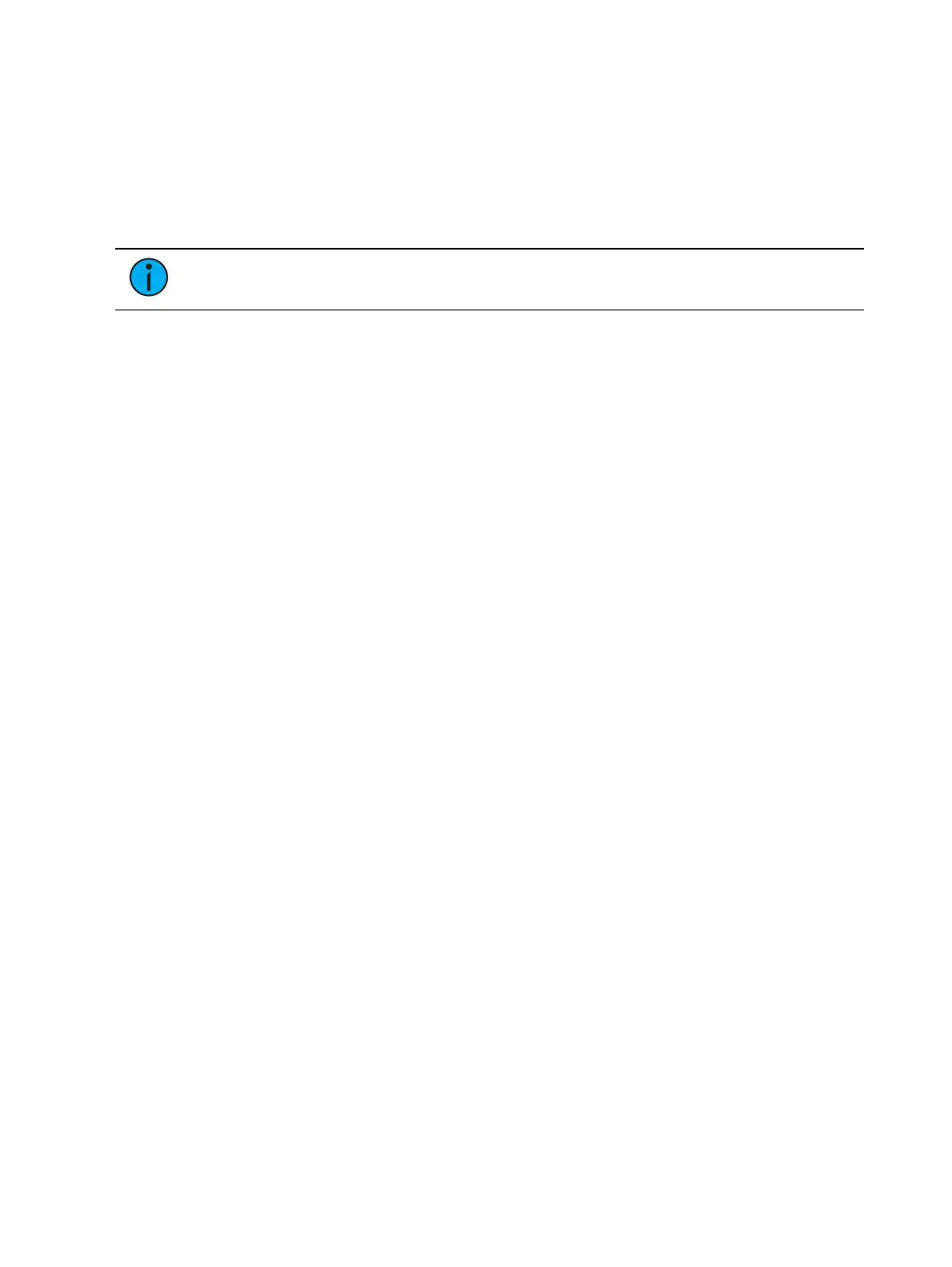386 Eos Apex, Eos Ti, Gio, Gio @5, Ion Xe, Ion Xe 20, and Element 2 User Manual
The following properties can be overridden:
Rate
BPM
Size
Axis (Focus Effects Only)
H Form (Focus Effects Only)
V Form (Focus Effects Only)
Note:
To add a channel level override, first you will need to be in the Effect Channel
display with the effect running.
[2][6]<Effect><1>{Rate}[6][Enter] - to change the rate for just channel 26. With the effect
running, the console will default to the running effect number. You may need to select the
effect first ([Effect] [n] [Enter]). This will open the effect status display, and you will have
access to the effect softkeys.
In the effect status display, an “+” will display by any effect property that has a channel level
override.
You can then store these channel overrides in a cue by using [Record] or [Update].
Step Effects
In step effects, each step contains an on-state and an off-state. The on-state is the action the
channels in the step should take when the step is active. The off -state is the action the
channels in the step should take when the step is not active. Step effects are a quick and easy
way to build simple chases.
When building step effects, channels must be defined for each step. This is different from
absolute and relative effects.
Once complete, you may play back the effect on all channels embedded in it by pressing
[Recall From] [Effect] [x] [Enter]. Or you may specify only certain channels to play back from
the embedded channel list.
A step effect is displayed in a chart with the following columns:
Step - indicates the step numbers.
Channels - displays the channel(s) in the step.
Param - displays the parameter (if other than intensity) controlled by the step.
Step Time - time from triggering the associated step to triggering the next step.
In Time - the length of time for the channels to fade to the “on-state”.
Dwell Time - the length of time the step remains in an “on-state”.
Decay Time - the length of time it takes for the channels to fade to the “off-state”.
On State - the parameter level (in%), or referenced data to be used for the on-state.
Off State - the parameter level (in%) or referenced data to be used for the steps off-
state. If you want the “off-state” to be the background state from playback, select the
column and press [At] [Enter].
All times are entered from the keypad in minutes and seconds, tenths and hundredths.