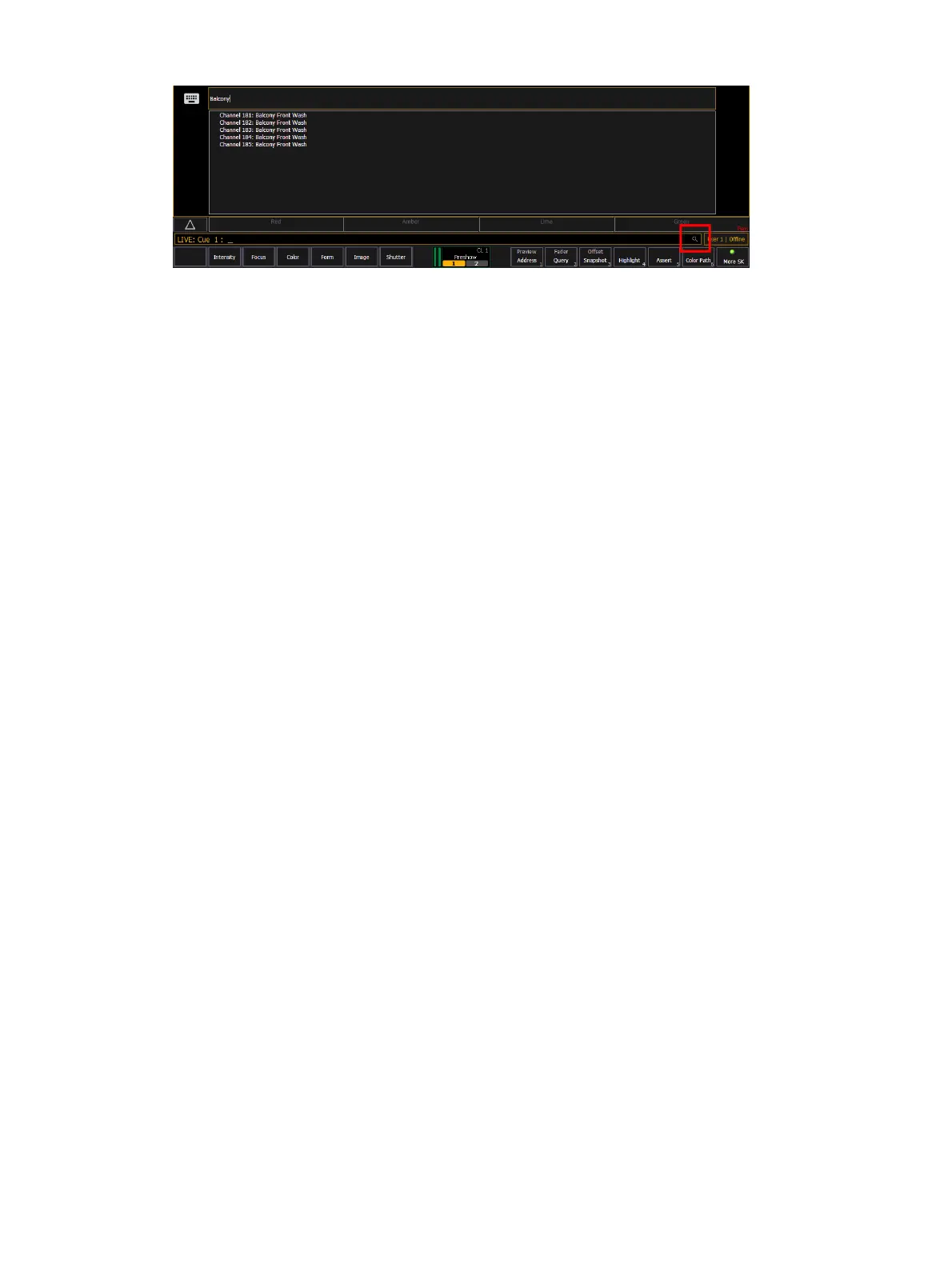82 Eos Apex, Eos Ti, Gio, Gio @5, Ion Xe, Ion Xe 20, and Element 2 User Manual
Parameter Display
This display shows the parameters available for patched channels. It is also where you can
select which parameters to view in the Live and / or Blind displays, or select parameters for
command line control. The parameter display will dynamically change depending on the
channel (fixture) selected and its applicable parameters.
For more information on using the parameter display, see
Using the Parameter Display (on
page231)
.
Parameter Category Button Labels
These labels correspond to the six parameter categories; Intensity, Focus, Color, and the three
Beam categories (Form, Image, and Shutter).
Collapsing the Parameter Display
The parameter display can be collapsed when working with some displays that use the CIA,
such as About and Query. A collapse/ expand arrow will display in the last column where this
option is available.
When collapsed, only the {All NPs}, {All Speed}, and {Expand Arrow} buttons will be displayed.
Labeling
[Label] is used to attach an alphanumeric label to an object such as cues, channels,
submasters, etc.
[Label] [Label] when appended to a record target command, clears the current label. This
includes show file labels.
Editing Labels
The page arrow keys on the console or an external alphanumeric keyboard can be used to
move the cursor within a label to aid in editing.
[Page Up] - takes the cursor to the beginning of the label
[Page Down] - takes the cursor to the end of the label
[Page Left] - moves the cursor to the left
[Page Right] - moves the cursor to the right
Browser
The browser is the interface for numerous functions including saving a show, loading a show,
opening displays, and many other functions. Press [Displays] to open the browser. See
Using
the Browser (on the facing page)
.
To learn more about saving and loading a show file, see
About Managing Show Files (on
page146)
for more information.