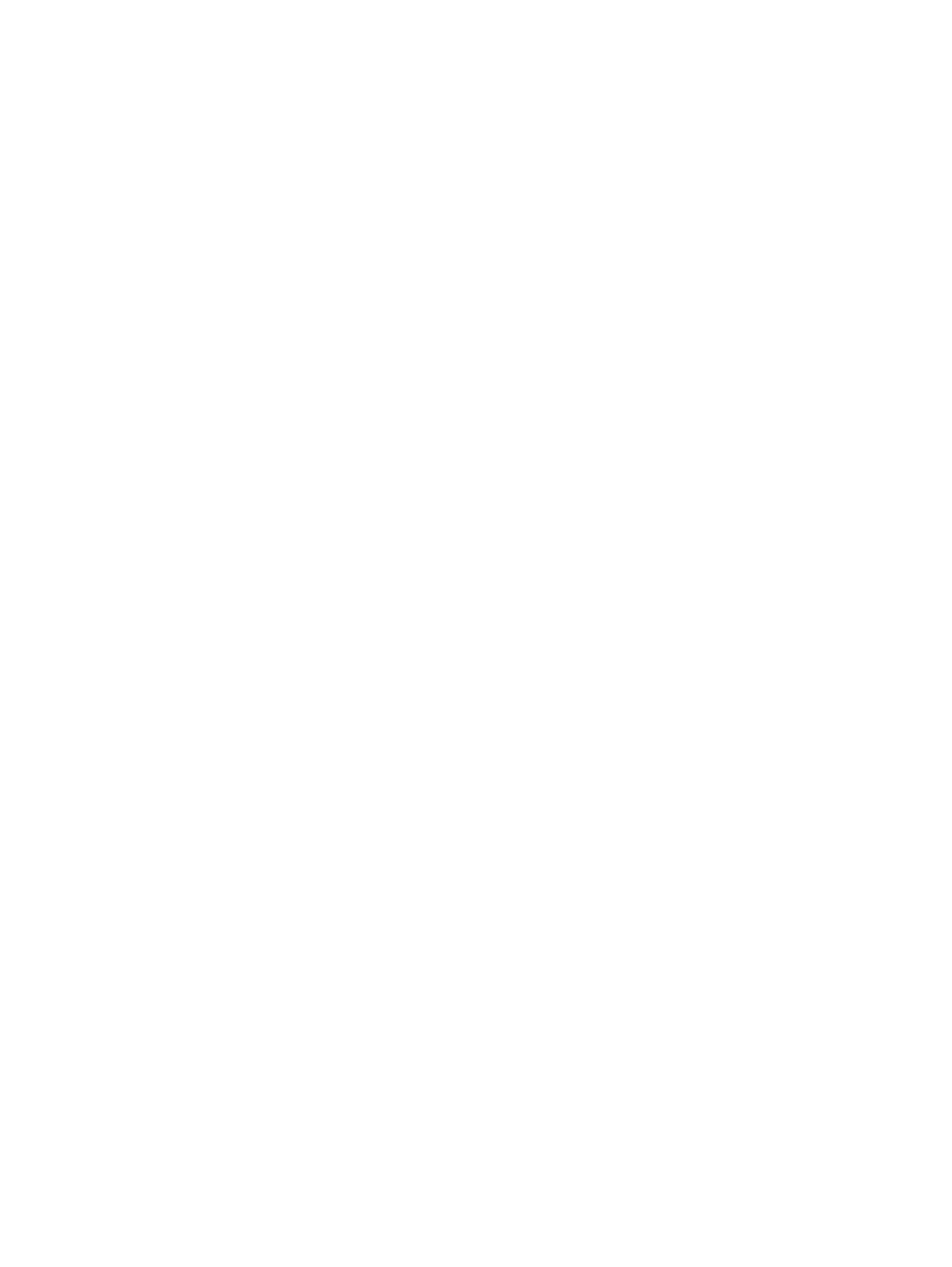180 Eos Apex, Eos Ti, Gio, Gio @5, Ion Xe, Ion Xe 20, and Element 2 User Manual
{Swap P/T} - An automated fixture attribute used to exchange pan and tilt levels. Select
the {Swap} button on the CIA.
[2] {Attributes} {Swap} - swaps the pan and tilt parameters for channel 2.
{ColorPath} - A default Color Path can be assigned at the channel level in Patch. That
color path will be used for all of that channel's color fades unless overridden at the cue
level. Submasters and manual transitions that use that channel will use the default color
path as well. See
Color Path (on page241)
[1] [Path] [2] [Enter] - will assign color path 2 to channel 1.
{Scrollers} - An attribute used to change the scroll loaded in a scroller or automated
fixture. Select the {Scrollers} button on the CIA to display the scroller picker and the
scrolls available for your device. See
Using the Picker (on page172)
[2] {Attributes} {Scrollers} -opens the Scroller Picker in the CIA for scroll selection for
channel 2.
{Color Wheels} - An attribute used to change the color wheel loaded in an automated
fixture. Select the {Color Wheels} button on the CIA to display the wheel picker with the
options available for your device. See
Using the Picker (on page172)
“More” as shown
in the patch display, indicates additional parameter properties are available for the
selected device, such as the color and gobo wheels.
[4] {Attributes} {Color Select} - selects channel 4 and opens the wheel picker in the CIA
for color wheel selection.
{Gobo Wheels} - An attribute used to change the gobo wheel loaded in an automated
fixture. Select the {Gobo Wheels} button on the CIA to display the wheel picker with
gobo options available for your device. See
Using the Picker (on page172)
[3] {Attributes} {Gobo Select} - selects channel 3 and opens the Wheel Picker in the CIA
for gobo wheel selection.
{Effect Wheels} - An attribute used to change the effect wheel loaded in an automated
fixture. Select the {Effect Wheels} button on the CIA to display the wheel picker with the
options available for your device. See
Using the Picker (on page172)
“More” as shown
in the patch display, indicates additional parameter properties are available for the
selected device, such as the color and gobo wheels.
[5] {Attributes} {Beam FXSelect} - selects channel 5 and opens the wheel picker in the
CIA for effect wheel selection.
Database Section
The Database section provides you with additional fields for entering information that can be
used by the Query function. See
Using Query (on page352)
. These fields include {Notes} and
{Text 1} through {Text 10}. Clicking on {Text 1} through {Text 10} will open up a display for
selection of keywords. It will display keywords that were already created as well as showing an
option for creating new keywords. Clicking on {New Keyword} will display an alphanumeric
keyboard for entering in a new keyword.