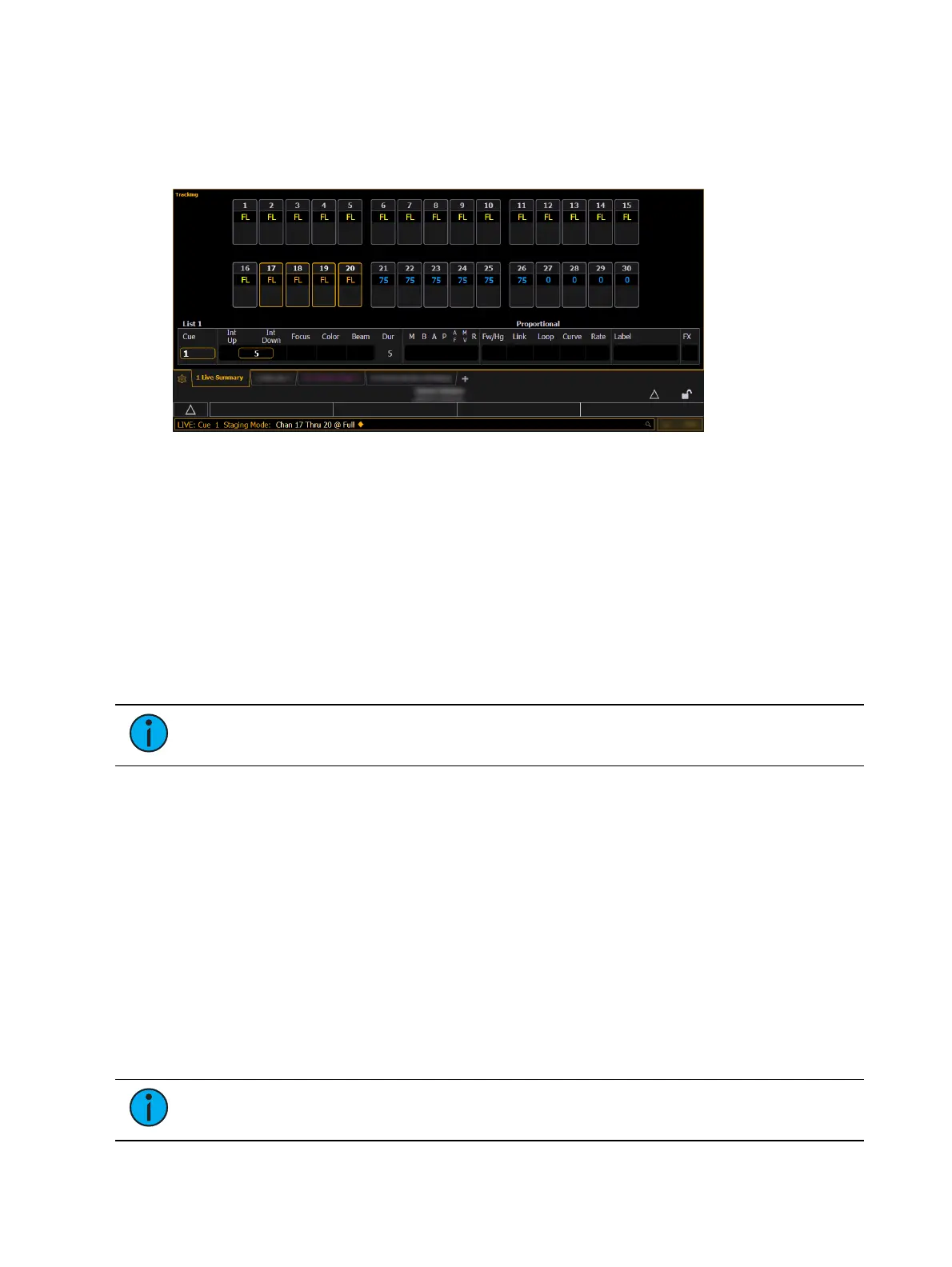252 Eos Apex, Eos Ti, Gio, Gio @5, Ion Xe, Ion Xe 20, and Element 2 User Manual
Using Staging Mode
In either Live or Blind, enter Staging Mode by pressing [Staging Mode] or [Stage]. The
command line will append "Staging Mode." Make the desired changes. Staged data will
display in orange.
If an Augment3d tab is open, staged data will also preview there (for more information, see
Augment3d (on page473)
). The physical [Stage] key LED will illuminate when in Staging
Mode.
Committing Staging Mode Changes
Press [Copy To][Enter] to commit changes to either Live or Blind. Additional modifiers can
optionally be added to the syntax (for example, [Copy To]<Sneak> <5> [Enter]).
Pressing [Staging Mode] or [Stage] again will place "Clear Staging Mode" on the command
line. Exiting Staging Mode will preserve the changes without committing them. Staging Mode
changes preserved without committing them are stored in a buffer for use when Staging Mode
is reentered. If the buffer has content when exiting Staging Mode, the [Stage] key LED will
blink.
Note:
Staging Mode changes committed to Live will display as manual data (red),
and will still need to be recorded or updated into a cue.
Staging Mode &Highlight
Highlight (see
Highlight and Lowlight (on page249)
) can be used in Staging Mode in both Live
and Blind. To enable, simply press [Highlight] while already in Staging Mode. To disable, select
[Highlight] again, or exit Staging Mode.
Select Keys
A number of select functions are available.
Select Last
The [Select Last] key allows you to reselect whatever the previous channel selection was. This
includes multiple channel selections, groups, etc. Using [Select Last] , Eos will recall your last
selection and leave it unterminated for further operation. This will work for a loop of the last
five selections.
Note:
On Ion Classic and Element Classic, {Select Last} is a softkey.