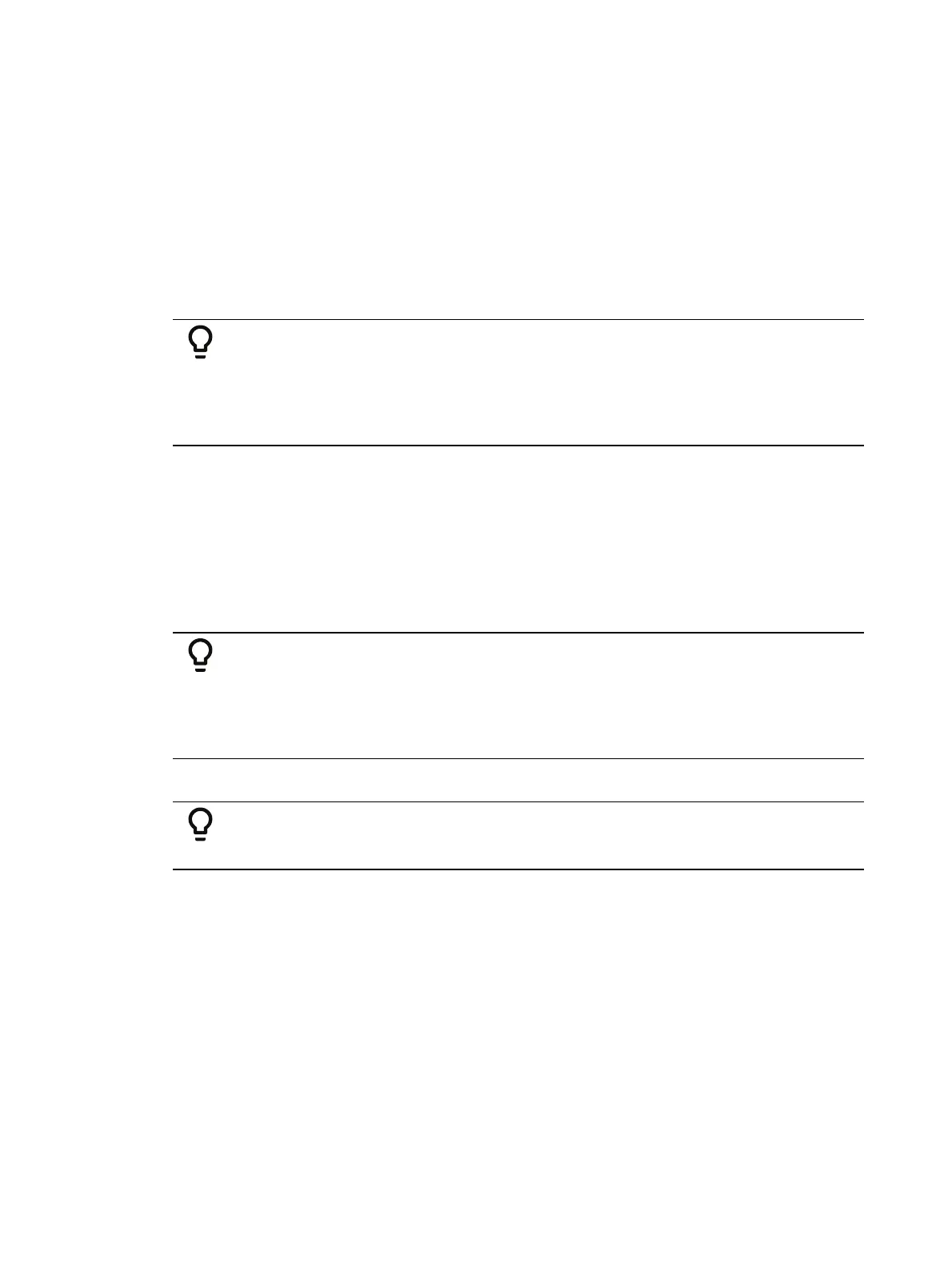Advanced Manual Control 351
[3] [Thru] [9] {Color} {Intensity} {Make Absolute} [Enter] - selects channels 3 through 9
and makes their color and intensity data absolute.
In each of these examples, the channel display will change to show the result of the command.
Wherever the reference was previously indicated (IP, FP, CP, BP, Pr), an absolute value
(numerical) will be seen.
In Live, data that is changed to absolute is also made manual, thereby requiring a record or
update instruction if the results are to be maintained.
{Make Absolute} can also be used in conjunction with an update command, allowing a cue to
be updated while also breaking the reference to palettes or presets that were manually
modified.
Example:
[Update] {Make Absolute} [Enter]
Updates the active record target. Any manual values that were modifications
to a palette or preset stored in the cue will be updated as absolute data in the
cue. The reference will be discarded.
Using [Capture]
Capture is a manual priority state. Any captured channel parameter data will be unaffected by
playback, but will respond to manual control operations.
When channels are selected, [Capture] [Enter] captures all parameters of those channels. They
will remain unavailable for playback or submaster override until they are released from the
captured state. Capture is a toggle state, so to release parameters from a captured state, press
[Capture] [Enter] again.
Example:
[1] [Thru] [9] [At] [Full] [Capture] [Enter]
A “C” is displayed next to the captured parameters (intensity) in the channel
display. The selected channels are now captured and are unavailable for
playback or submaster instructions until they are released from capture.
You may also capture specific parameters of a channel using the parameter buttons in the CIA.
Example:
[7] {Focus} [Capture] [Enter]
If a group of channels are selected, and some of those channels are captured and some are
not, the first press of [Capture] releases all channels from the captured state and the second
press captures all manual settings for the selected channels.
Uncaptured channels remain at their current values until restored to previous values or a new
instruction is provided. You may restore channels to their background or default state using
the [Sneak] [Enter] feature (see
Sneak (on page250)
). Or you may leave them in a manual
state until a new instruction is received.
It is also possible to latch capture on. This will automatically capture all manual changes as
they are made. Pressing [Capture] [Capture] [Enter] automatically captures subsequent
manual changes. The command line will read “Capture Enable " and the Capture hardkey will
illuminate. To remove the capture latch, press [Capture] [Capture] [Enter] again.