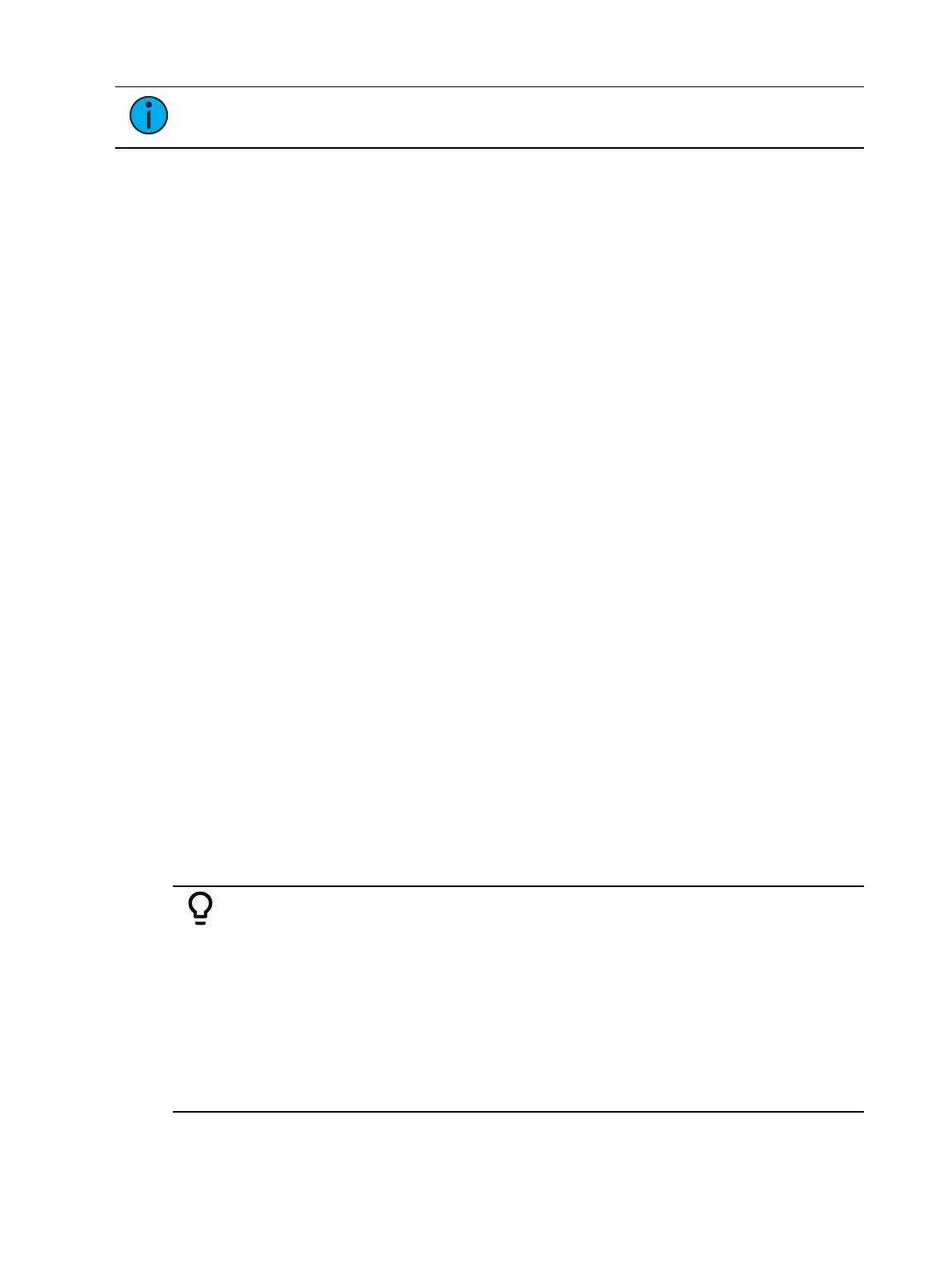230 Eos Apex, Eos Ti, Gio, Gio @5, Ion Xe, Ion Xe 20, and Element 2 User Manual
Note:
[Select Last] is a fast way to regain your last channel selection. See Select Last
(on page252)
Any manual control action taken while record or update is on the command line will
automatically reselect your last channel selection.
Setting Intensity
Channel intensity may be manually entered from the keypad, set with an intensity palette (if
programmed) or set with a level wheel. Pressing [At] after channel selection assumes an
intensity value will be added to the selected channels. You may also use the [Full] button to
bring the selected channels to their full intensity or you may use the [Out] button to fade the
intensity out.
Use the [Level], [+%], and [-%] keys to affect the intensity value of selected channels. Each of
these keys are set at a specific value established in the Setup (
Manual Control (on page214)
).
[Level] is set by default to 80%.
[+%] and [-%] are each set by default value of 10 points.
The following examples illustrate the various methods of setting intensity:
[1] [+] [3] [At] [5] <0> [Enter] - selects channels 1 and 3, and sets an intensity level of
50%.
[1] [Thru] [5] [-] [4] [Full] [Enter] - selects a range of channels 1 through 5, except
channel 4, and sets the intensity to full.
[1] [Thru] [8] [At] [+] [3] <0>[Enter] - adds 30% to all intensities in the channel
selection. If they were at 50, they will now be at 80. If channels 1, 3 and 5, were at 30
and 4 was at 50, they would be 60% and 80% intensity, respectively.
[5] [Thru] [8] [At] [/] [3] <0> [Enter] - scales the intensities of the selected channels in
the list down 30% of their current values.
[1] [Thru] [4] [At] [/] [1] [3] [0] [Enter] - scales the intensities of the selected channels in
the list up 30% of their current values. If channels 1 through 4 were at 40% intensity,
this would scale them up by 30% to a value of 52.
[2] [+] [5] [level wheel] - roll the wheel up for greater intensity or down for less intensity.
[1] [Level] - selects channel 1 and sets it to the level as established in Setup.
[Group] [9] [Out] - selects all channels in Group 9 and sets the intensity values for those
channels to zero.
[1] [0] [At] [At] - selects channel 10 and sets an intensity level as established in Setup.
[1] [Full] [Full] - selects channel 1 and sets it to full and self terminates the command
line.
[1] [At] [/] [/] [2][3][9] [Enter] - puts channel 1 at DMX value 239.
Example:
[1] [Thru] [5] [Full] [Enter]
The selected channels are highlighted in gold, with white channel text and red
intensity values (indicating manual data). You may continue to modify
channels 1 through 5 since they are still selected and displayed on the
command line.
[-%] [-%]
This command would reduce the intensity of channels 1 through 5 by 20%.
This command is self-terminating.
[At] [7] [5] [Enter]