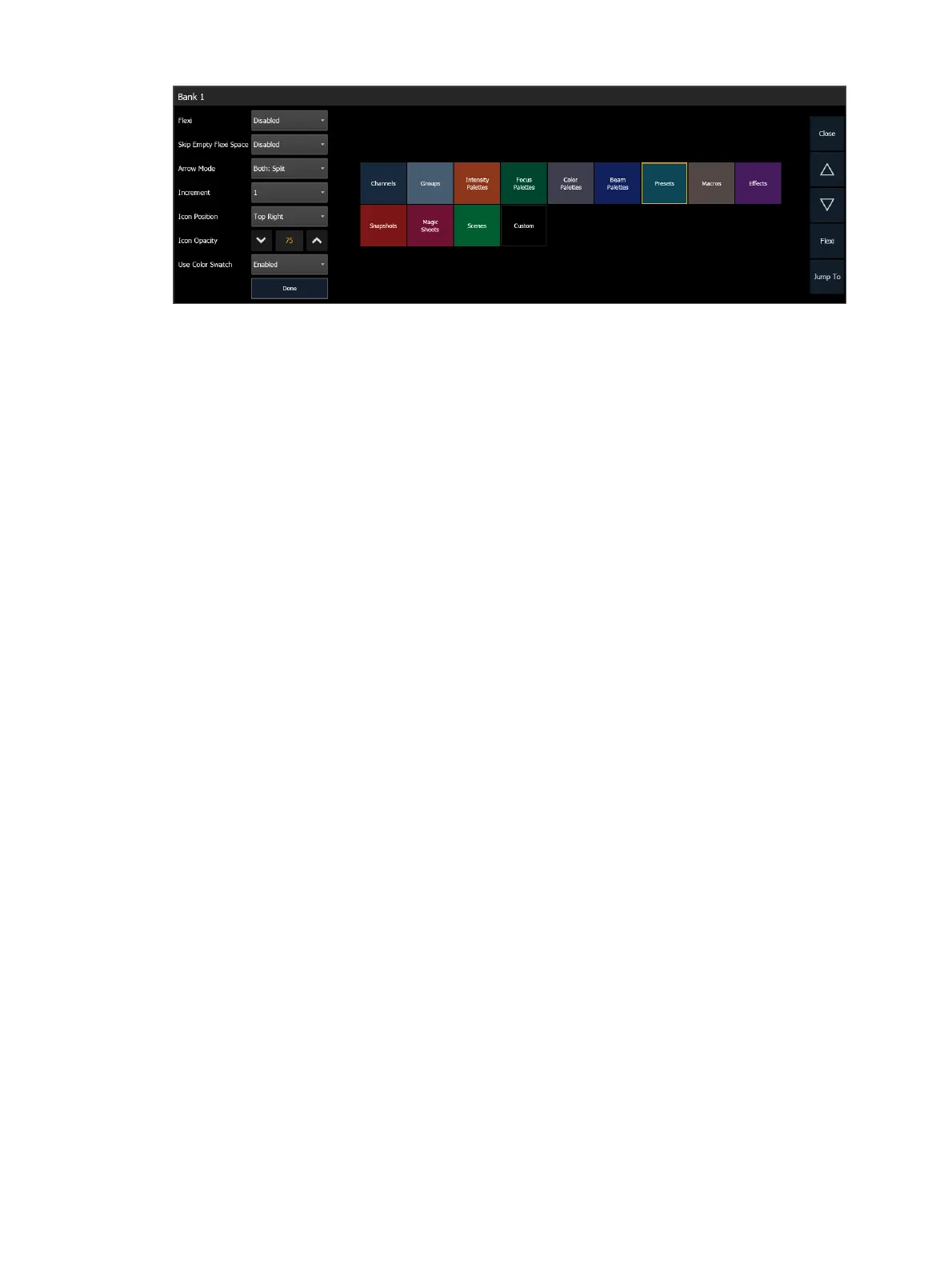System Basics 121
From there, assign targets to the bank using the direct select controls in the editor. Once a
starting target is selected for the bank, targets will be assigned consecutively from there.
Encoders
The encoders are one of the ways to control the non-intensity parameters (NPs) of multiple
parameter devices. For more information on using the encoders, see
Setting Non-intensity
Parameters with the Encoders (on page232)
.
On Eos Ti, the top four encoders are identified by the encoder touchscreen, just to the left of
the encoders. The bottom two encoders are always in control of pan and tilt respectively from
left to right.
On Gio, Gio @ 5, and Ion Xe, the four encoders are identified in two ways, by the encoder
controls display and the mini encoder status display.
On Element 2, you can access encoder control by using the MLcontrols display. See
Moving
Light Controls (on page127)
for more information.
Encoder Display on Eos and Eos Ti
The encoder display area will show the name of the parameter it controls, display stepped
limits (if any) and also a {Home} button which allows you to set that parameter to its default
position. You can also home any parameter.